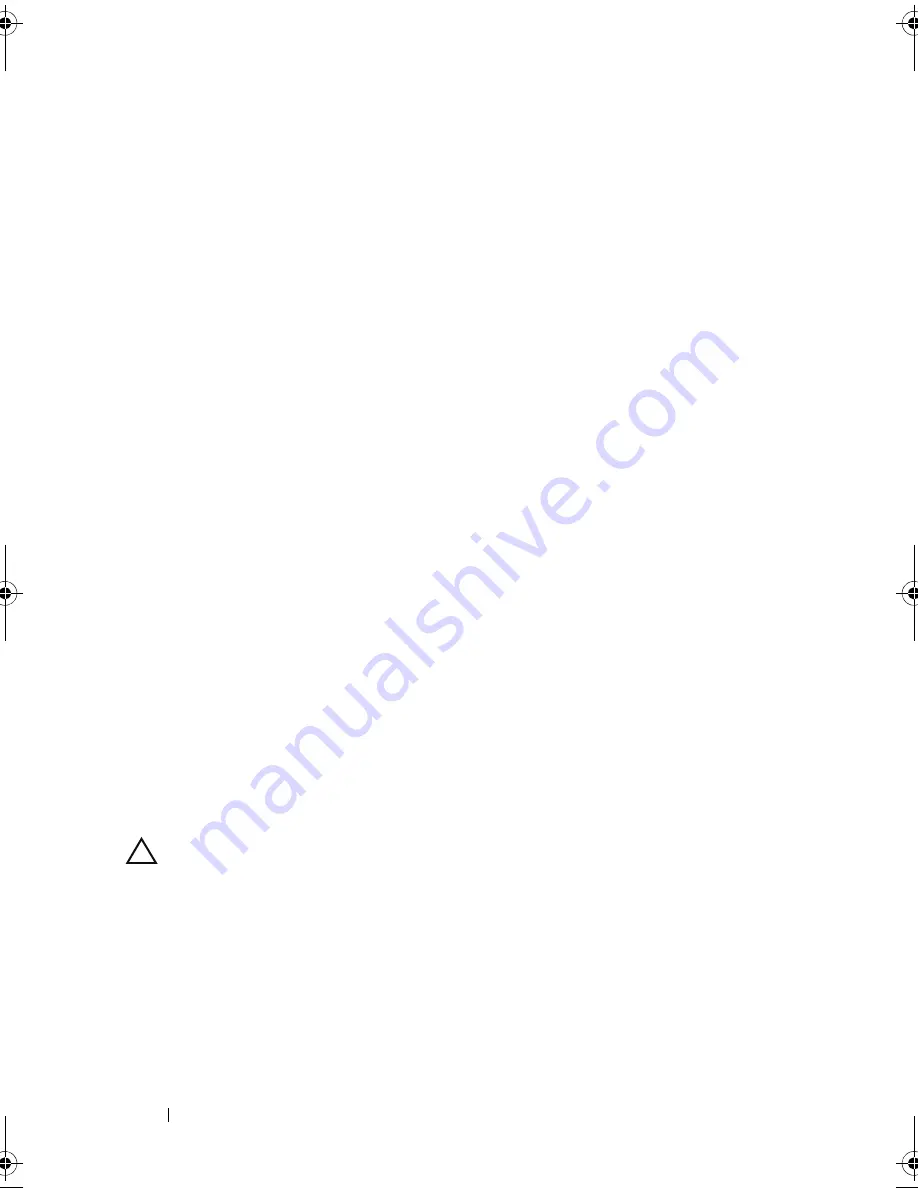
138
Installing System Components
11
Reconnect the control panel cable to the CTRL_PNL connector on the
system board.
12
Install the expansion-card stabilizer bracket:
Fit the slots on the bracket over the metal guides in the chassis, and slide
the bracket downwards until the release latch locks into place. See
Figure 3-27.
13
Install the integrated storage controller card. See "Installing an Integrated
Storage Controller Card."
14
Install the cooling shroud. See "Installing the Cooling Shroud."
15
Install the expansion card stabilizer. See "Installing the Expansion Card
Stabilizer."
16
Close the system. See "Closing the System."
17
Place the system upright and on its feet on a flat, stable surface.
18
Reattach any peripherals, then connect the system to the electrical outlet.
19
Turn on the system and attached peripherals.
20
Enter the System Setup program to confirm that the battery is operating
properly. See "Entering the System Setup Program."
21
Enter the correct time and date in the System Setup program's
Time
and
Date
fields, and specify other system configuration settings.
22
Exit the System Setup program.
Control Panel Assembly
Removing the Control Panel Assembly
CAUTION:
Many repairs may only be done by a certified service technician. You
should only perform troubleshooting and simple repairs as authorized in your
product documentation, or as directed by the online or telephone service and
support team. Damage due to servicing that is not authorized by Dell is not covered
by your warranty. Read and follow the safety instructions that came with the
product.
1
Turn off the system, including any attached peripherals, and disconnect
the system from the electrical outlet and peripherals.
2
Open the system. See "Opening the System."
book.book Page 138 Tuesday, September 15, 2009 10:08 AM
Summary of Contents for PowerEdge T610
Page 1: ...Dell PowerEdge T610 Systems Hardware Owner s Manual ...
Page 23: ...About Your System 23 Figure 1 5 Power Supply Status Indicator 1 power supply status 1 ...
Page 56: ...56 About Your System ...
Page 154: ...154 Installing System Components ...
Page 188: ...188 Jumpers and Connectors ...
Page 190: ...190 Getting Help ...
Page 205: ...Index 205 warranty 55 wet system troubleshooting 158 ...
Page 206: ...206 Index ...
















































