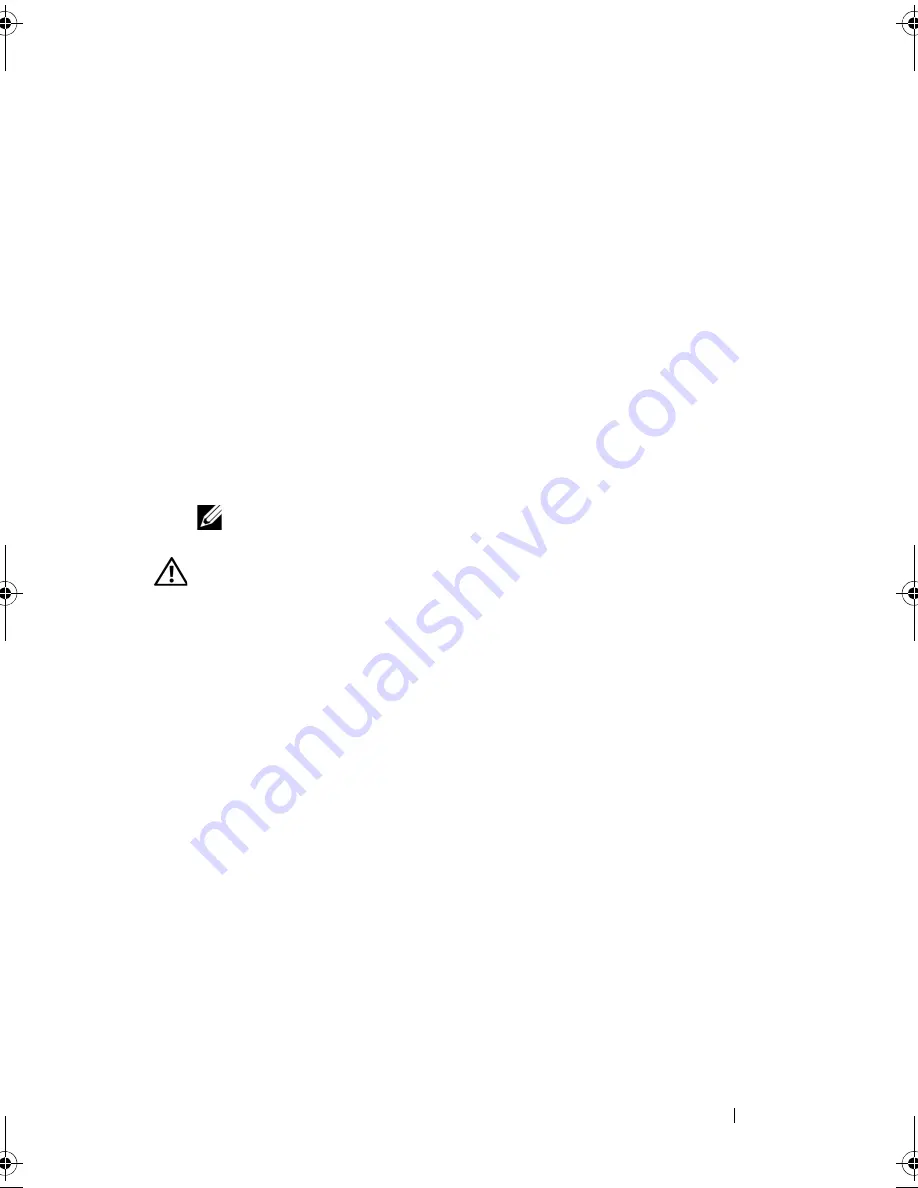
Installing System Components
149
3
Remove the expansion card stabilizer. See "Removing the Expansion Card
Stabilizer."
4
Remove the cooling shroud. See "Removing the Cooling Shroud."
5
Remove the NIC hardware key, if present. See Figure 6-1 for the
ISCSI_KEY socket location.
6
Remove the integrated storage controller card. See "Removing an
Integrated Storage Controller Card."
7
If applicable, remove all expansion cards and any attached cables. See
"Removing an Expansion Card."
8
If applicable, remove the iDRAC6 Enterprise card. See "Removing the
iDRAC6 Enterprise Card."
9
Remove all memory modules and memory-module blanks. See "Removing
Memory Modules."
NOTE:
Record the memory-module socket locations to ensure proper
reinstallation of the memory modules.
WARNING:
The processor and heat sink can become extremely hot. Allow
sufficient time for the processor and heat sink to cool before handling.
10
Remove any installed heat sinks, processors, and heat-sink blanks. See
"Removing a Processor."
11
Remove the SAS backplane from the system. See "Removing the SAS
Backplane."
12
Remove the expansion card stabilizer bracket.
Pull the blue release lever, and slide the expansion card stabilizer bracket
up and out of the chassis. See Figure 3-27.
13
Disconnect the cables from the J_BB_SIG, J_BB_PWR1, and J_BB_PWR1
connectors on the power distribution board. See
Figure 6-3
for connector
locations.
14
Depending on your configuration, disconnect the following cables from
the system board. See
Figure 6-1
for connector locations.
•
Three power cables from the J_PWR1, J_PWR2, and J_PDB
connectors
•
Control panel cable from the CTRL_PNL connector
•
SATA cable(s) from the SATA connector(s)
book.book Page 149 Tuesday, September 15, 2009 10:08 AM
Summary of Contents for PowerEdge T610
Page 1: ...Dell PowerEdge T610 Systems Hardware Owner s Manual ...
Page 23: ...About Your System 23 Figure 1 5 Power Supply Status Indicator 1 power supply status 1 ...
Page 56: ...56 About Your System ...
Page 154: ...154 Installing System Components ...
Page 188: ...188 Jumpers and Connectors ...
Page 190: ...190 Getting Help ...
Page 205: ...Index 205 warranty 55 wet system troubleshooting 158 ...
Page 206: ...206 Index ...















































