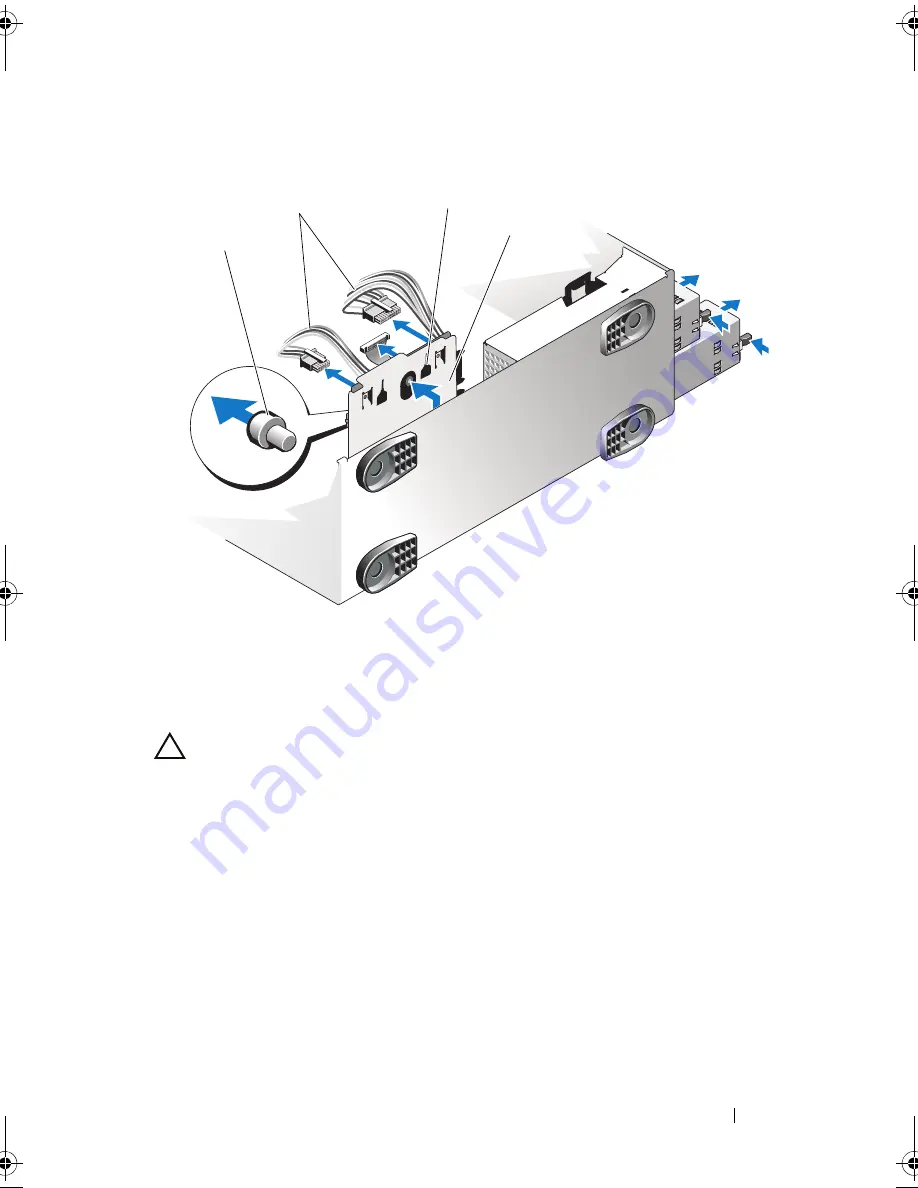
Installing System Components
147
Figure 3-26.
Removing and Installing the Power Distribution Board
Installing the Power Distribution Board
CAUTION:
Many repairs may only be done by a certified service technician. You
should only perform troubleshooting and simple repairs as authorized in your
product documentation, or as directed by the online or telephone service and
support team. Damage due to servicing that is not authorized by Dell is not covered
by your warranty. Read and follow the safety instructions that came with the
product.
1
Position the power distribution board so that the tabs in the chassis are
fully inserted into the securing slots on the back of the board assembly. See
Figure 3-26.
2
Slide the board downwards until the blue release pin locks into place.
3
Connect the five cables to the following connectors on the power
distribution board (see Figure 6-3):
•
J_DVD_TAPE_PWR
1
release pin
2
power distribution board cables (5)
3
securing slots
4
power distribution board assembly
1
3
2
4
book.book Page 147 Tuesday, September 15, 2009 10:08 AM
Summary of Contents for PowerEdge T610
Page 1: ...Dell PowerEdge T610 Systems Hardware Owner s Manual ...
Page 23: ...About Your System 23 Figure 1 5 Power Supply Status Indicator 1 power supply status 1 ...
Page 56: ...56 About Your System ...
Page 154: ...154 Installing System Components ...
Page 188: ...188 Jumpers and Connectors ...
Page 190: ...190 Getting Help ...
Page 205: ...Index 205 warranty 55 wet system troubleshooting 158 ...
Page 206: ...206 Index ...
















































