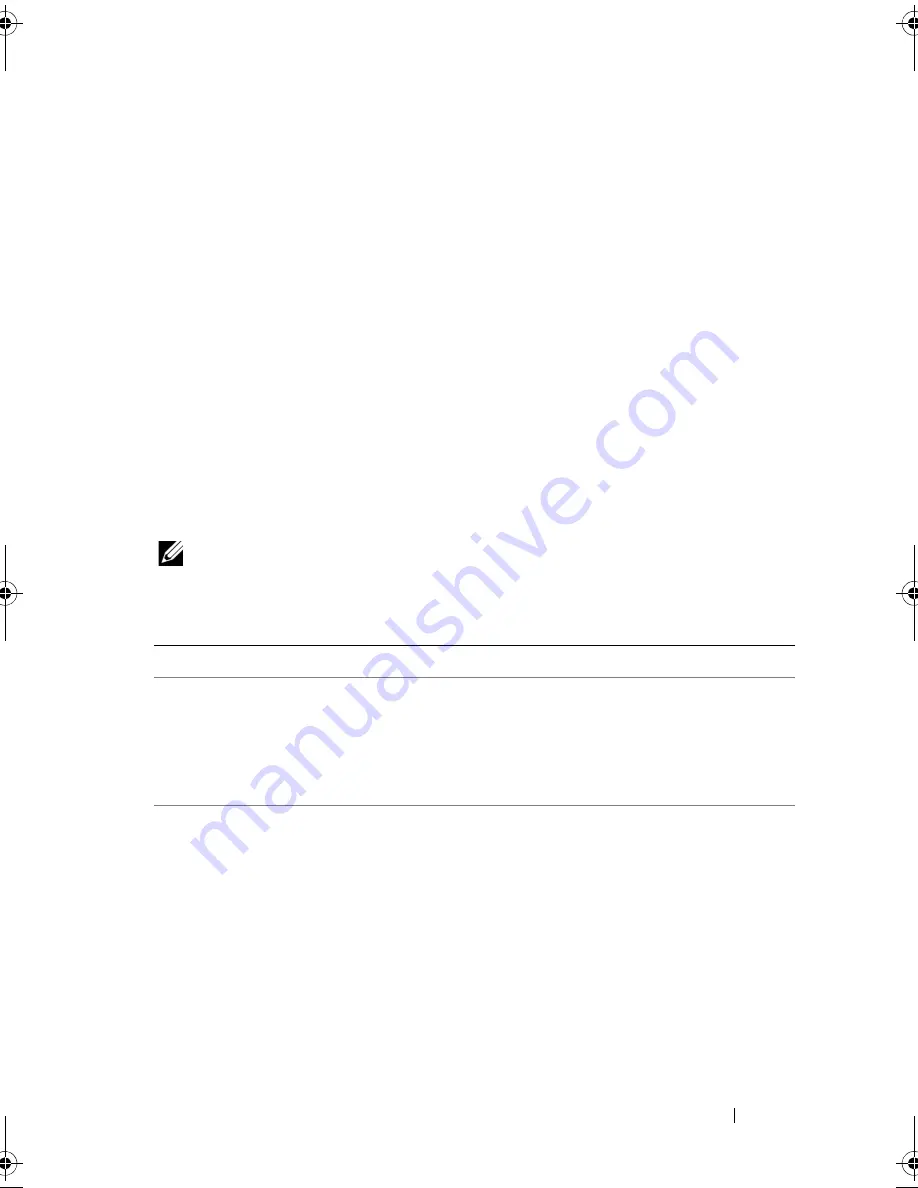
About Your System
25
Viewing Status Messages
If a system error occurs, the LCD screen will turn amber. Press the
Select
button to view the list of errors or status messages. Use the left and right
buttons to highlight an error number, and press
Select
to view the error.
Removing LCD Status Messages
For faults associated with sensors, such as temperature, voltage, fans, and so
on, the LCD message is automatically removed when that sensor returns to a
normal state. For other faults, you must take action to remove the message
from the display:
•
Clear the SEL — You can perform this task remotely, but you will lose the
event history for the system.
•
Power cycle — Turn off the system and disconnect it from the electrical
outlet; wait approximately ten seconds, reconnect the power cable, and
restart the system.
NOTE:
The following LCD status messages are displayed in the Simple format. See
“Setup Menu“ to select the format in which the messages are displayed.
Table 1-1.
LCD Status Messages
Code
Text
Causes
Corrective Actions
E1000
Failsafe
voltage error.
Contact
support.
Check the system event
log for critical failure
events.
Remove AC power to the
system for 10 seconds and
restart the system.
If the problem persists,
see "Getting Help."
E1114
Ambient Temp
exceeds
allowed range.
Ambient temperature has
a reached a point outside
of the allowed range.
See "Troubleshooting
System Cooling
Problems."
book.book Page 25 Tuesday, September 15, 2009 10:08 AM
Summary of Contents for PowerEdge T610
Page 1: ...Dell PowerEdge T610 Systems Hardware Owner s Manual ...
Page 23: ...About Your System 23 Figure 1 5 Power Supply Status Indicator 1 power supply status 1 ...
Page 56: ...56 About Your System ...
Page 154: ...154 Installing System Components ...
Page 188: ...188 Jumpers and Connectors ...
Page 190: ...190 Getting Help ...
Page 205: ...Index 205 warranty 55 wet system troubleshooting 158 ...
Page 206: ...206 Index ...















































