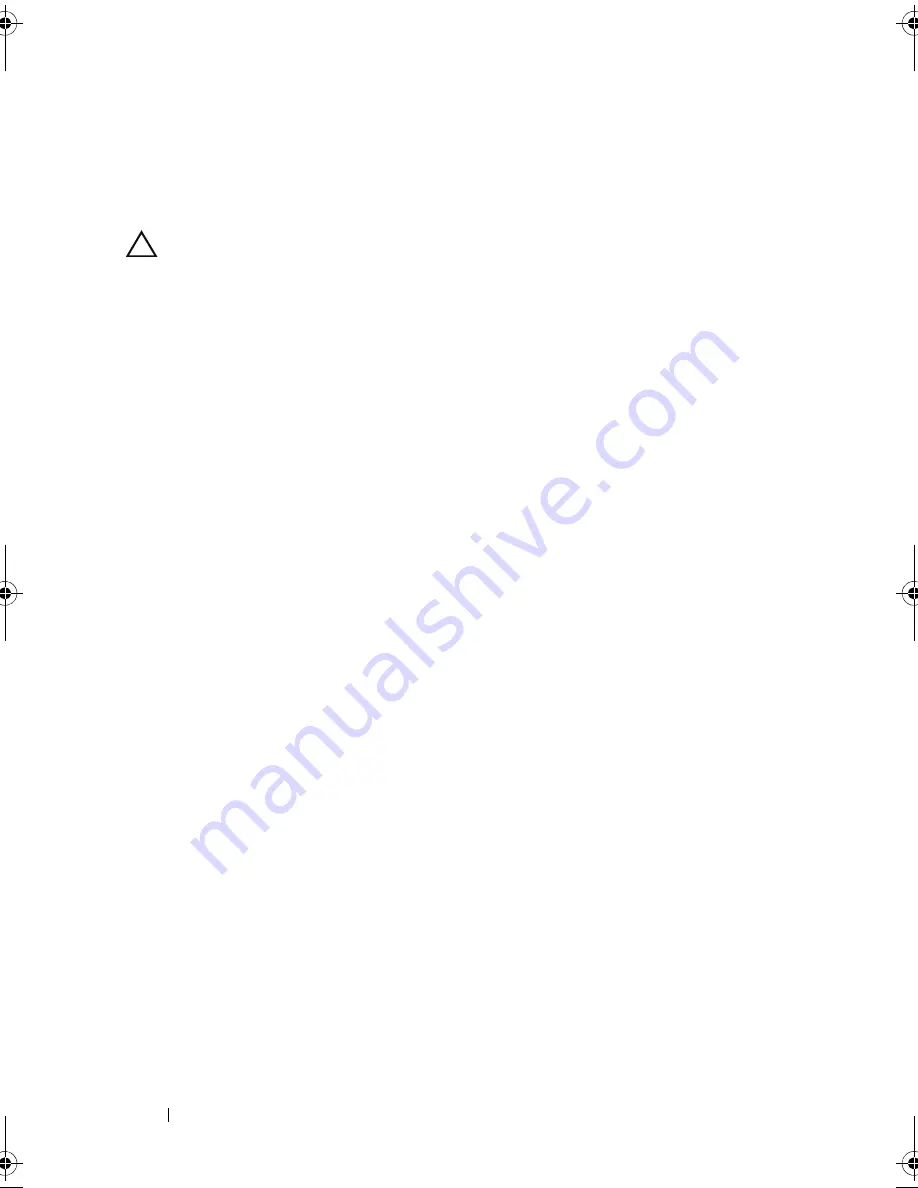
146
Installing System Components
Power Distribution Board
Removing the Power Distribution Board
CAUTION:
Many repairs may only be done by a certified service technician. You
should only perform troubleshooting and simple repairs as authorized in your
product documentation, or as directed by the online or telephone service and
support team. Damage due to servicing that is not authorized by Dell is not covered
by your warranty. Read and follow the safety instructions that came with the
product.
1
Turn off the system, including any attached peripherals, and disconnect
the system from the electrical outlet and peripherals.
2
Remove the power supplies. See "Removing a Power Supply."
3
Open the system. See "Opening the System."
4
Remove the expansion card stabilizer. See "Removing the Expansion Card
Stabilizer."
5
Remove the cooling shroud. See "Removing the Cooling Shroud."
6
Disconnect the cables from the following connectors on the power
distribution board (see Figure 6-3):
•
J_DVD_TAPE_PWR
•
J_BP_PWR
•
J_BB_PWR1
•
J_BB_PWR2
•
J_BB_SIG
If you intend to replace the power distribution board, leave the cables
attached to the system board, SAS backplane, and optional optical or tape
drives.
7
Pull and hold the blue release pin, and slide the board upwards. Pull the
board assembly away from the chassis until the securing slots are free from
the tabs in the chassis, and lift the board out of the chassis. See
Figure 3-26.
book.book Page 146 Tuesday, September 15, 2009 10:08 AM
Summary of Contents for PowerEdge T610
Page 1: ...Dell PowerEdge T610 Systems Hardware Owner s Manual ...
Page 23: ...About Your System 23 Figure 1 5 Power Supply Status Indicator 1 power supply status 1 ...
Page 56: ...56 About Your System ...
Page 154: ...154 Installing System Components ...
Page 188: ...188 Jumpers and Connectors ...
Page 190: ...190 Getting Help ...
Page 205: ...Index 205 warranty 55 wet system troubleshooting 158 ...
Page 206: ...206 Index ...






























