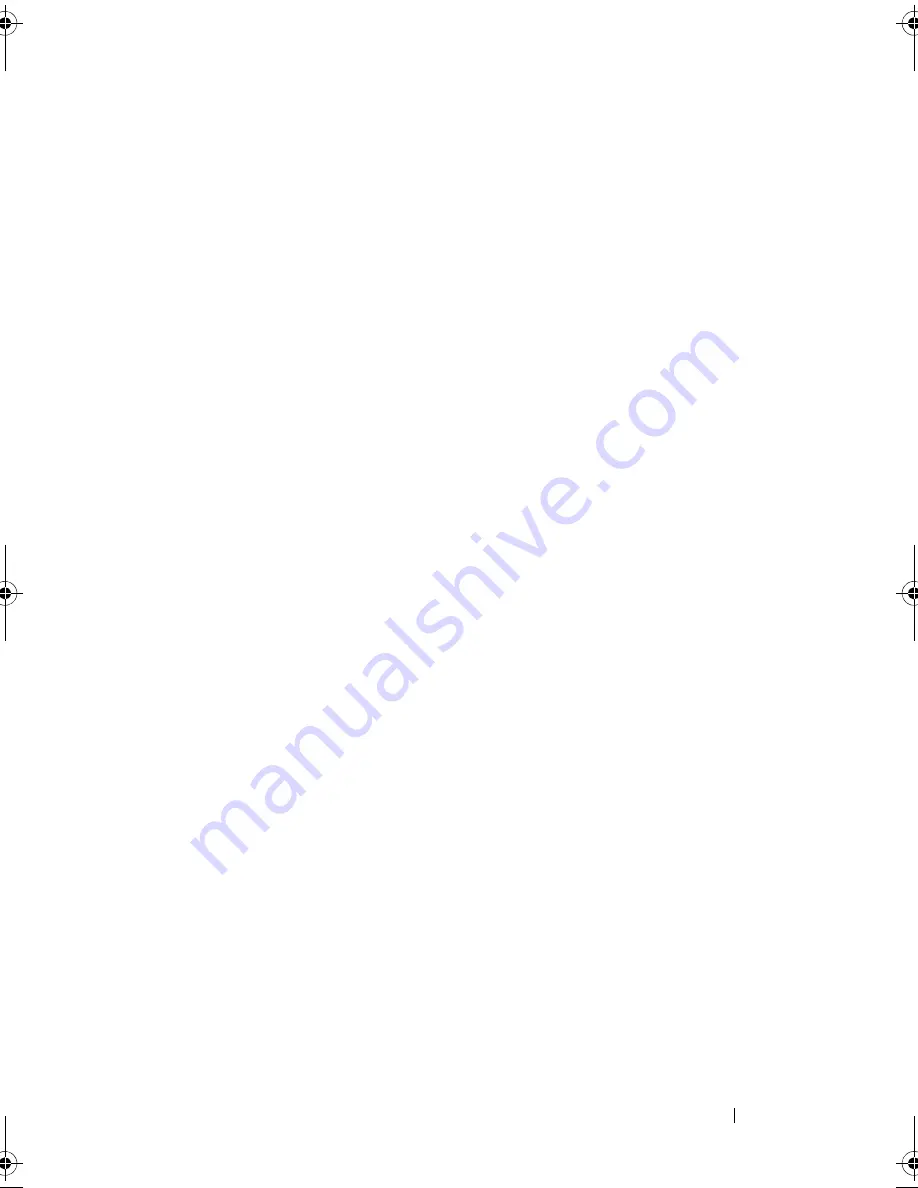
Installing System Components
115
2
Install the integrated storage controller card in the storage-card slot on the
system board. See Figure 6-1 to locate the storage-card slot.
a
Holding the card by its edges, position the card so that the card
connector aligns with the storage-card connector on the system board.
b
Lower the card into the card guides, and insert the card connector
firmly into the storage-card connector until the card is fully seated and
the blue plastic card guide locks in place over the upper corner of the
card.
3
Connect the storage card to the SAS backplane:
a
Connect the SAS_0 cable connector on the SAS data cable to the
white SAS_0 connector on the SAS card, and the SAS_1 connector to
the black SAS_1 connector on the card. See Figure 3-17.
b
Attach the SAS A cable connector to the SAS A connector on the
backplane.
c
Route the SAS B cable through the cable guides on the inner side of
the chassis, and connect the SAS B cable connector to the SAS B
connector on the backplane. See Figure 3-25.
4
Install the expansion card stabilizer. See "Installing the Expansion Card
Stabilizer."
5
Close the system. See "Closing the System."
6
Place the system upright and on its feet on a flat, stable surface.
7
Reattach any peripherals, then connect the system to the electrical outlet.
8
Turn on the system and attached peripherals.
9
Install any device drivers required for the card as described in the
documentation for the card.
Removing the Expansion Card Stabilizer Bracket
The expansion card stabilizer bracket stabilizes the integrated storage card
and any full-length expansion cards installed in slot 2 or slot 3.
1
Turn off the system, including any attached peripherals, and disconnect
the system from the electrical outlet and peripherals.
2
Open the system. See "Opening the System."
book.book Page 115 Tuesday, September 15, 2009 10:08 AM
Summary of Contents for PowerEdge T610
Page 1: ...Dell PowerEdge T610 Systems Hardware Owner s Manual ...
Page 23: ...About Your System 23 Figure 1 5 Power Supply Status Indicator 1 power supply status 1 ...
Page 56: ...56 About Your System ...
Page 154: ...154 Installing System Components ...
Page 188: ...188 Jumpers and Connectors ...
Page 190: ...190 Getting Help ...
Page 205: ...Index 205 warranty 55 wet system troubleshooting 158 ...
Page 206: ...206 Index ...















































