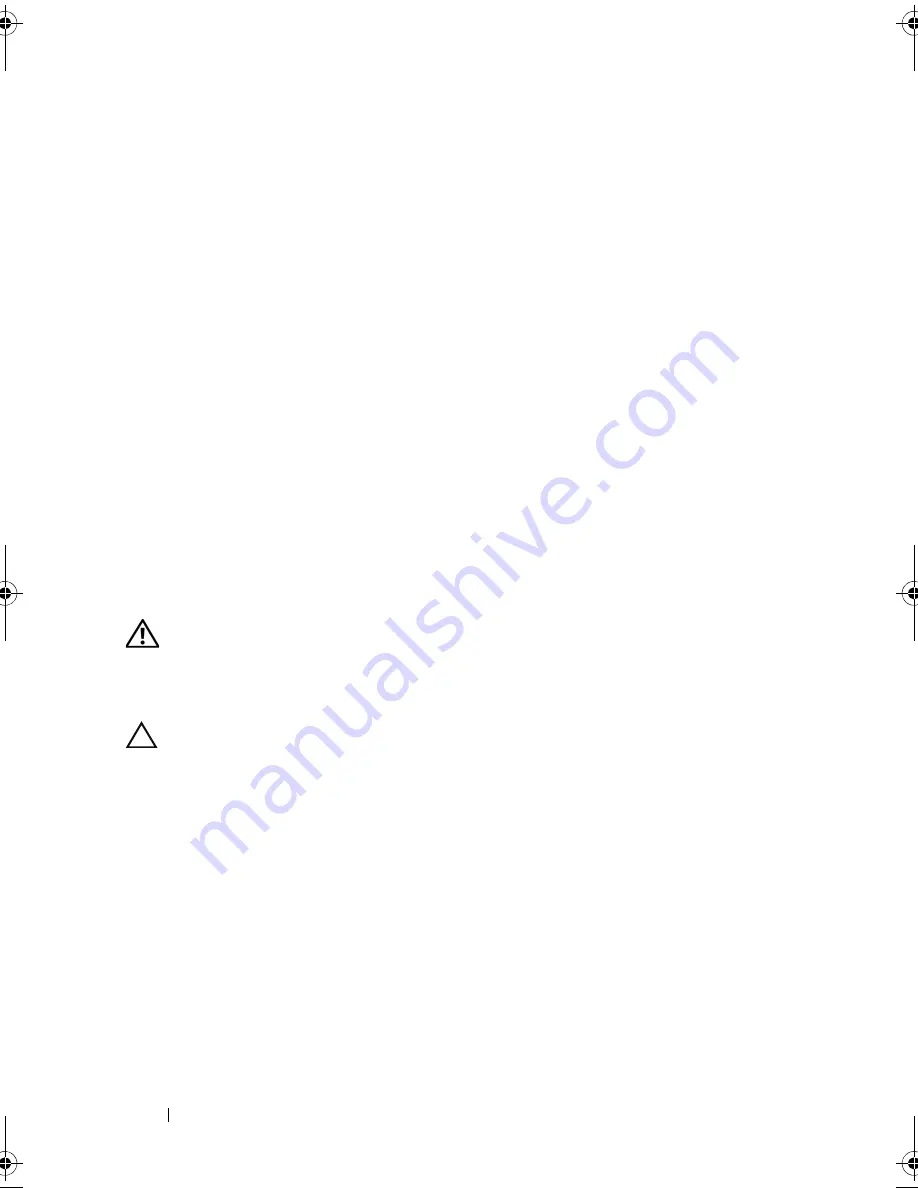
130
Installing System Components
11
Install the expansion card stabilizer. See "Installing the Expansion Card
Stabilizer."
12
Close the system. See "Closing the System."
13
Place the system upright and on its feet on a flat, stable surface.
14
Reattach any peripherals, then connect the system to the electrical outlet.
15
Turn on the system and attached peripherals.
16
Press <F2> to enter the System Setup program, and check the
System
Memory
setting on the main System Setup screen.
The system should have already changed the value to reflect the newly
installed memory.
17
If the value is incorrect, one or more of the memory modules may not be
installed properly. Repeat step 5 through step 8 of this procedure, checking
to ensure that the memory modules are firmly seated in their sockets.
18
Run the system memory test in the system diagnostics. See "Running the
System Diagnostics."
Removing Memory Modules
WARNING:
The memory modules are hot to the touch for some time after the
system has been powered down. Allow time for the memory modules to cool
before handling them. Handle the memory modules by the card edges and avoid
touching the components on the memory module.
CAUTION:
To ensure proper system cooling, memory-module blanks must be
installed in any memory socket that is not occupied. Install a memory-module
blank if you are removing a memory module and do not intend to install a
replacement.
1
Turn off the system, including any attached peripherals, and disconnect
the system from the electrical outlet and peripherals.
2
Open the system. See "Opening the System."
3
Remove the expansion card stabilizer. See "Removing the Expansion Card
Stabilizer."
4
Remove the cooling shroud. See "Removing the Cooling Shroud."
5
Locate the memory module sockets. See Figure 6-1.
book.book Page 130 Tuesday, September 15, 2009 10:08 AM
Summary of Contents for PowerEdge T610
Page 1: ...Dell PowerEdge T610 Systems Hardware Owner s Manual ...
Page 23: ...About Your System 23 Figure 1 5 Power Supply Status Indicator 1 power supply status 1 ...
Page 56: ...56 About Your System ...
Page 154: ...154 Installing System Components ...
Page 188: ...188 Jumpers and Connectors ...
Page 190: ...190 Getting Help ...
Page 205: ...Index 205 warranty 55 wet system troubleshooting 158 ...
Page 206: ...206 Index ...






























