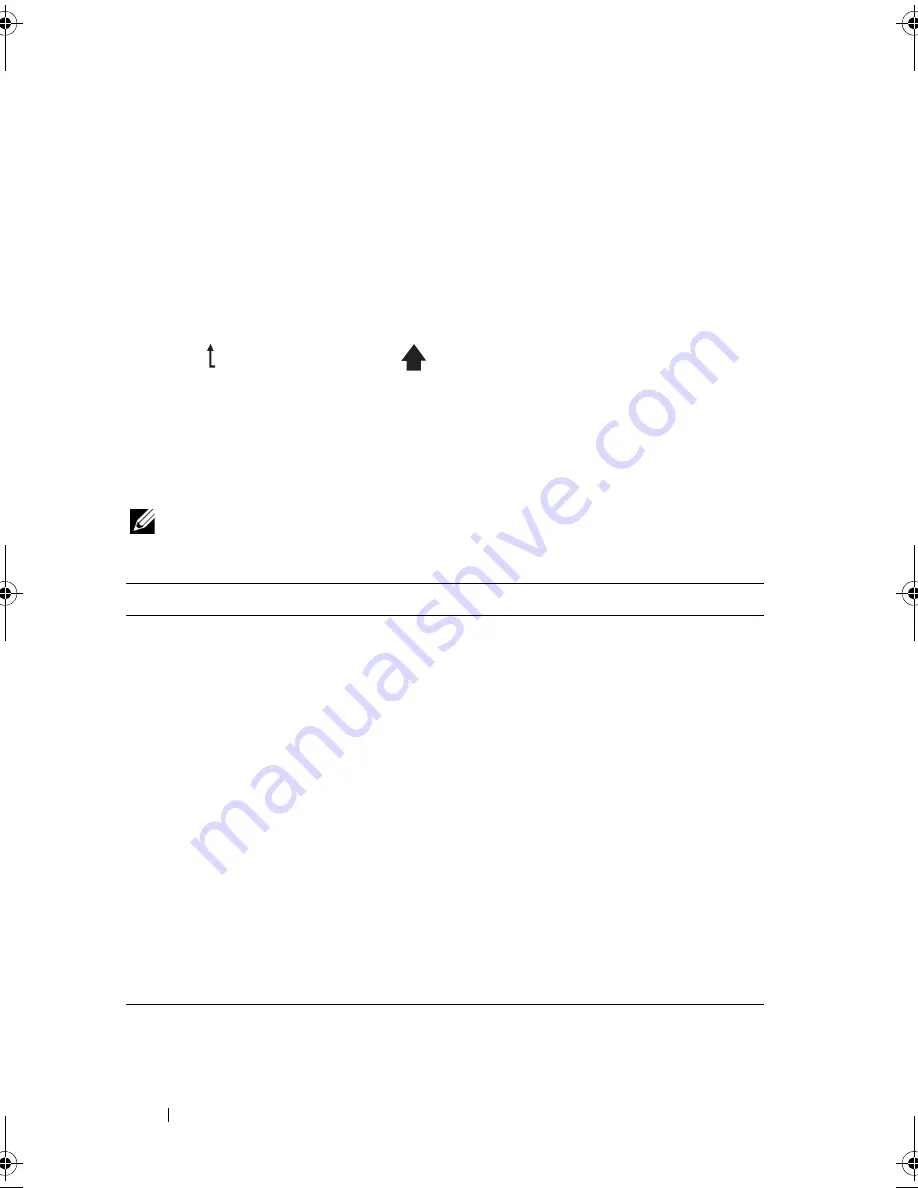
16
About Your System
Home Screen
The Home screen displays user-configurable information about the system.
This screen is displayed during normal system operation when there are no
status messages or errors present. When the system is in standby mode, the
LCD backlight will turn off after five minutes of inactivity if there are no error
messages. Press one of the three navigation buttons (Select, Left, or Right) to
view the Home screen.
To navigate to the Home screen from another menu, continue to select the
up arrow until the Home icon
is displayed, and then select the Home
icon.
From the Home screen, press the
Select
button to enter the main menu. See
the following tables for information on the
Setup
and
View
submenus.
Setup Menu
NOTE:
When selecting an option in the Setup menu, you are asked to confirm the
option before you may continue.
Option
Description
DRAC
Select
DHCP
or
Static IP
to configure the network
mode. If
Static IP
is selected, the available fields are
IP
,
Subnet (
Sub
), and Gateway (
Gtw
). Select
Setup DNS
to enable DNS and to view domain addresses. Two
separate DNS entries are available.
Set error
Select
SEL
to display LCD error messages in a format
that matches the IPMI description in the SEL log. This
can be useful when trying to match an LCD message
with an SEL entry.
Select
Simple
to display LCD error messages in a
simplified user-friendly description. See "LCD Status
Messages" for a list of messages in this format.
Set home
Select the default information to be displayed on the
LCD Home screen. See "View Menu" to see the options
and option items that can be selected to display by
default on the Home screen.
book.book Page 16 Tuesday, September 15, 2009 10:08 AM
Summary of Contents for PowerEdge T610
Page 1: ...Dell PowerEdge T610 Systems Hardware Owner s Manual ...
Page 23: ...About Your System 23 Figure 1 5 Power Supply Status Indicator 1 power supply status 1 ...
Page 56: ...56 About Your System ...
Page 154: ...154 Installing System Components ...
Page 188: ...188 Jumpers and Connectors ...
Page 190: ...190 Getting Help ...
Page 205: ...Index 205 warranty 55 wet system troubleshooting 158 ...
Page 206: ...206 Index ...















































