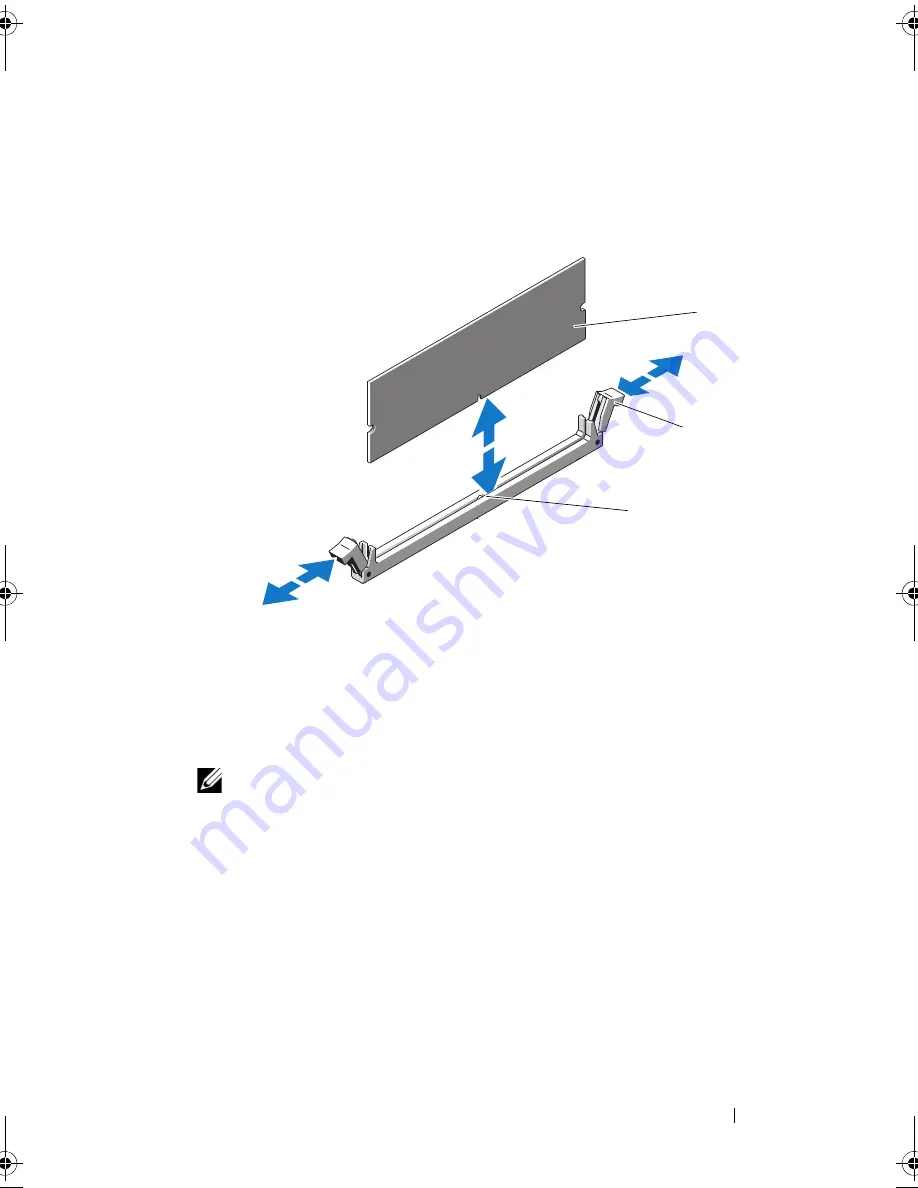
Installing System Components
129
6
Handle each memory module only on either card edge, ensuring not to
touch the middle of the memory module.
Figure 3-20.
Installing and Removing a Memory Module
7
Align the memory module's edge connector with the alignment key of the
memory module socket, and insert the memory module in the socket.
NOTE:
The memory module socket has an alignment key that allows you to
install the memory module in the socket in only one way.
8
Press down on the memory module with your thumbs until the socket
ejectors latch into a locked position.
When the memory module is properly seated in the socket, the ejectors on
the memory module socket align with the ejectors on the other sockets
that have memory modules installed.
9
Repeat step 5 through step 8 of this procedure to install the remaining
memory modules. See
Table 3-2
or
Table 3-3
.
10
Install the cooling shroud. See "Installing the Cooling Shroud."
1
memory module
2
memory module socket ejectors (2)
3
alignment key
2
1
3
book.book Page 129 Tuesday, September 15, 2009 10:08 AM
Summary of Contents for PowerEdge T610
Page 1: ...Dell PowerEdge T610 Systems Hardware Owner s Manual ...
Page 23: ...About Your System 23 Figure 1 5 Power Supply Status Indicator 1 power supply status 1 ...
Page 56: ...56 About Your System ...
Page 154: ...154 Installing System Components ...
Page 188: ...188 Jumpers and Connectors ...
Page 190: ...190 Getting Help ...
Page 205: ...Index 205 warranty 55 wet system troubleshooting 158 ...
Page 206: ...206 Index ...






























