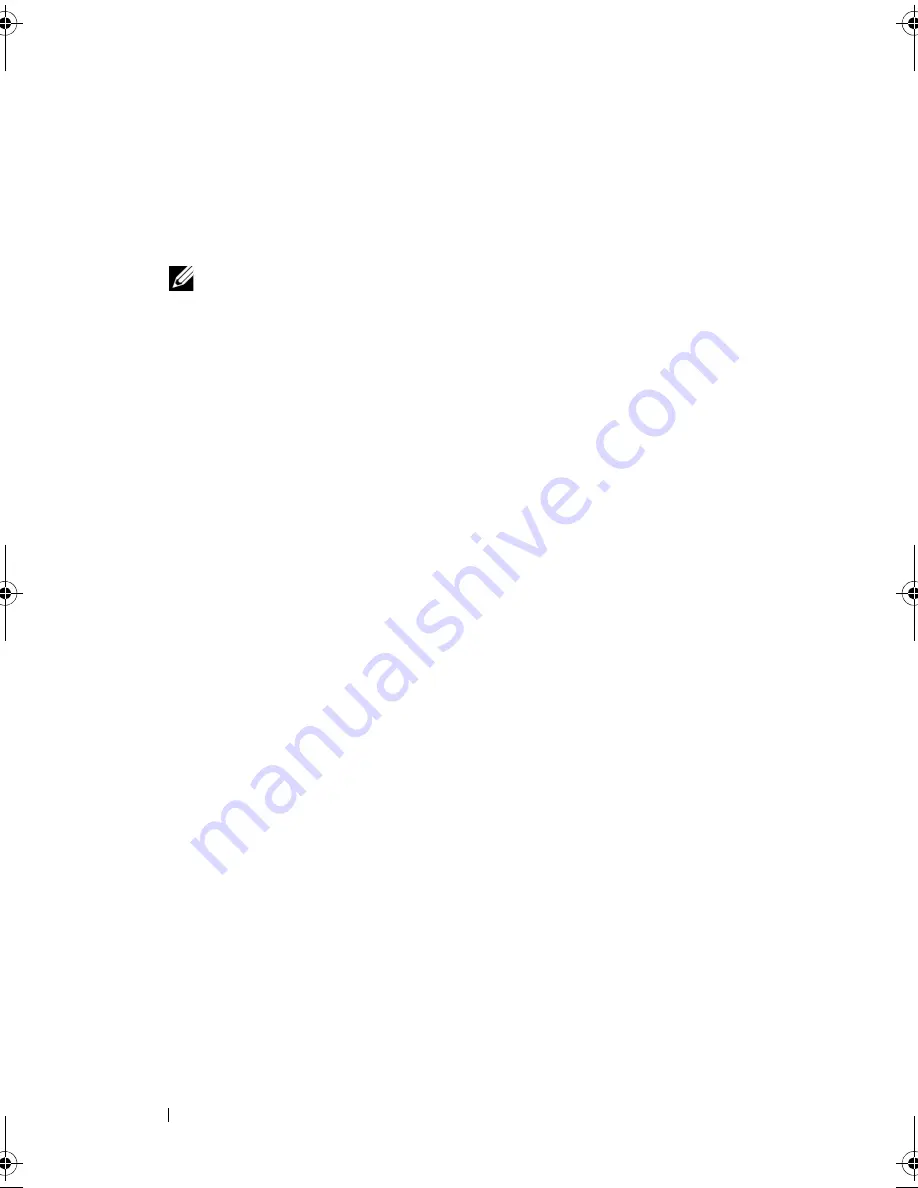
110
Installing System Components
a
Each device attached to a SCSI host adapter must have a unique
SCSI ID number (narrow SCSI devices use IDs 0 to 7; wide SCSI
devices use IDs from 0 to 15). Set the drive’s SCSI ID to avoid
conflicts with other devices on the SCSI bus. For the default SCSI ID
setting, see the documentation provided with the drive.
NOTE:
There is no requirement that SCSI ID numbers be assigned
sequentially or that devices be attached to the cable in order by ID number.
b
SCSI logic requires that the two devices at opposite ends of a SCSI
chain be terminated and that all devices in between be unterminated.
Enable the tape drive’s termination if it is the last device in a chain of
devices (or sole device) connected to the SCSI controller.
2
Turn off the system and attached peripherals, and disconnect the system
from the electrical outlet and peripherals.
3
Open the system. See "Opening the System."
4
Remove the expansion card stabilizer. See "Removing the Expansion Card
Stabilizer."
5
Remove the cooling shroud. See "Removing the Cooling Shroud."
6
To remove an old drive or drive blank, slide the drive release latch in the
direction of the arrow to release the shoulder screws, and slide the drive or
drive blank out to remove it from the drive bay. See Figure 3-15.
7
Remove the three shoulder screws from the old drive or the drive blank.
See Figure 3-16.
8
On the new drive, attach one of the shoulder screws to the top row of holes
and two to the bottom row of holes. See Figure 3-16.
book.book Page 110 Tuesday, September 15, 2009 10:08 AM
Summary of Contents for PowerEdge T610
Page 1: ...Dell PowerEdge T610 Systems Hardware Owner s Manual ...
Page 23: ...About Your System 23 Figure 1 5 Power Supply Status Indicator 1 power supply status 1 ...
Page 56: ...56 About Your System ...
Page 154: ...154 Installing System Components ...
Page 188: ...188 Jumpers and Connectors ...
Page 190: ...190 Getting Help ...
Page 205: ...Index 205 warranty 55 wet system troubleshooting 158 ...
Page 206: ...206 Index ...






























