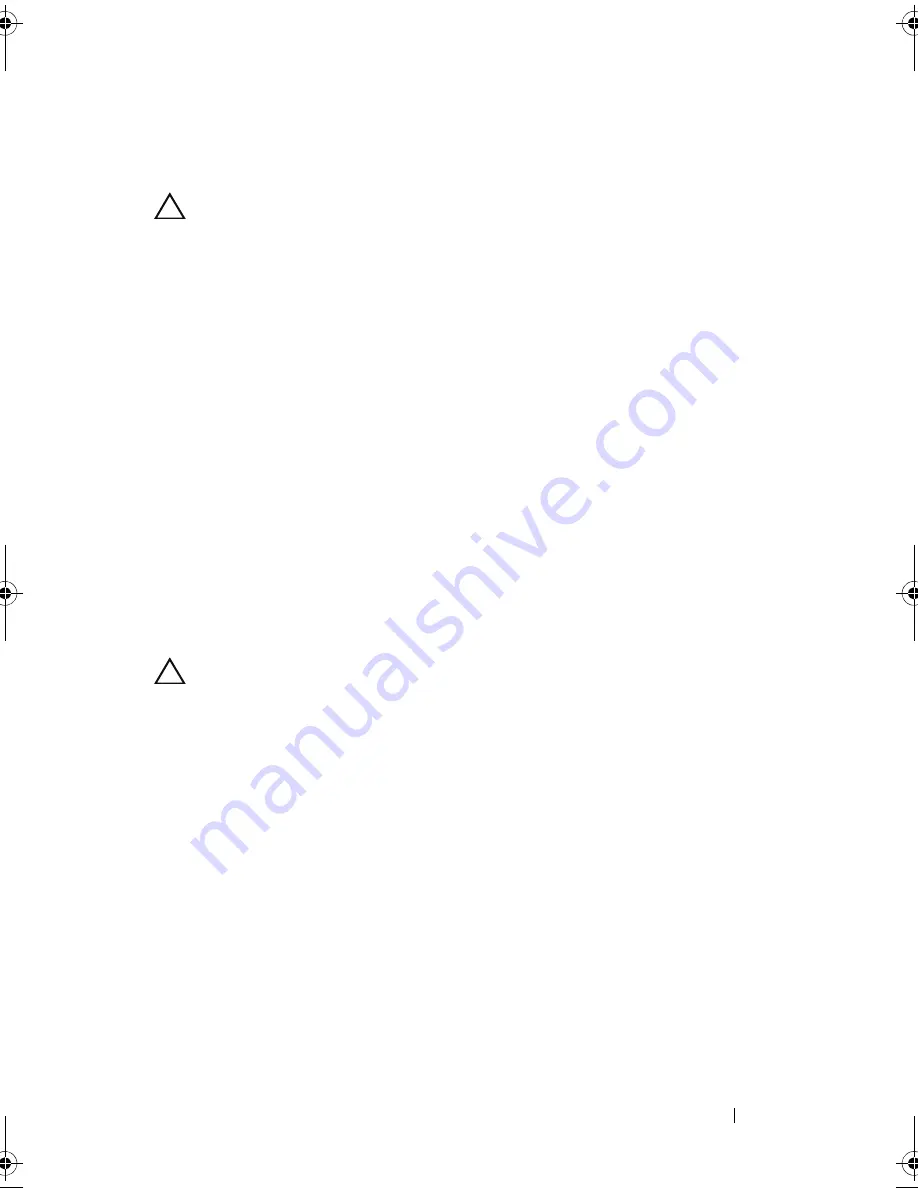
Installing System Components
131
6
Press down and out on the ejectors on each end of the socket until the
memory module pops out of the socket. See Figure 3-20.
CAUTION:
Handle each memory module only by the card edges, ensuring not to
touch the components on the module.
7
Replace any removed memory modules with memory-module blanks to
ensure proper system cooling. See "Installing Memory Modules" for
installation instructions.
8
Install the cooling shroud. See "Installing the Cooling Shroud."
9
Install the expansion card stabilizer. See "Installing the Expansion Card
Stabilizer."
10
Close the system. See "Closing the System."
11
Place the system upright and on its feet on a flat, stable surface.
12
Reattach any peripherals, then connect the system to the electrical outlet.
13
Turn on the system and attached peripherals.
Processors
Removing a Processor
CAUTION:
Many repairs may only be done by a certified service technician. You
should only perform troubleshooting and simple repairs as authorized in your
product documentation, or as directed by the online or telephone service and
support team. Damage due to servicing that is not authorized by Dell is not covered
by your warranty. Read and follow the safety instructions that came with the
product.
1
Prior to upgrading your system, download the latest system BIOS version
from
support.dell.com
and follow the instructions included in the
compressed download file to install the update on your system.
2
Turn off the system, including any attached peripherals, and disconnect
the system from the electrical outlet and peripherals.
3
Open the system. See "Opening the System."
4
Remove the expansion card stabilizer. See "Removing the Expansion Card
Stabilizer."
5
Remove the cooling shroud. See "Removing the Cooling Shroud."
book.book Page 131 Tuesday, September 15, 2009 10:08 AM
Summary of Contents for PowerEdge T610
Page 1: ...Dell PowerEdge T610 Systems Hardware Owner s Manual ...
Page 23: ...About Your System 23 Figure 1 5 Power Supply Status Indicator 1 power supply status 1 ...
Page 56: ...56 About Your System ...
Page 154: ...154 Installing System Components ...
Page 188: ...188 Jumpers and Connectors ...
Page 190: ...190 Getting Help ...
Page 205: ...Index 205 warranty 55 wet system troubleshooting 158 ...
Page 206: ...206 Index ...






























