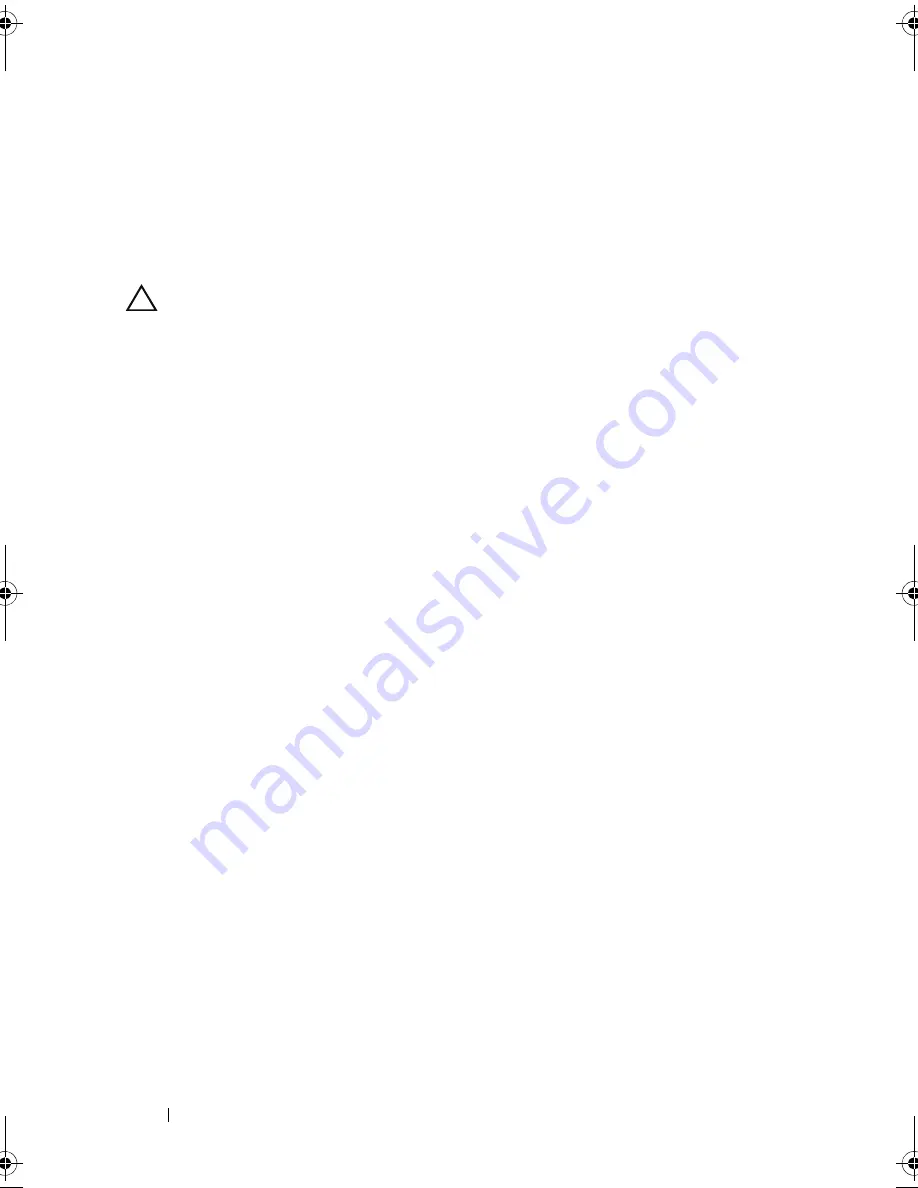
186
Jumpers and Connectors
Disabling a Forgotten Password
The system's software security features include a system password and a setup
password, which are discussed in detail in "Using the System Setup Program
and UEFI Boot Manager." The password jumper enables these password
features or disables them and clears any password(s) currently in use.
CAUTION:
Many repairs may only be done by a certified service technician. You
should only perform troubleshooting and simple repairs as authorized in your
product documentation, or as directed by the online or telephone service and
support team. Damage due to servicing that is not authorized by Dell is not covered
by your warranty. Read and follow the safety instructions that came with the
product.
1
Turn off the system, including any attached peripherals, and disconnect
the system from the electrical outlet.
2
Open the system. See "Opening the System."
3
Remove the expansion card stabilizer. See "Removing the Expansion Card
Stabilizer."
4
Remove the integrated storage controller card. See "Removing an
Integrated Storage Controller Card."
5
Remove the expansion card stabilizer bracket:
Pull the blue release lever, and slide the expansion card stabilizer bracket
up and out of the chassis. See Figure 3-27.
6
Move the PWRD_EN jumper plug to the disabled position (pins 4 and 6).
See
Figure 6-1
to locate the password jumper (labeled "PWRD_EN") on
the system board.
7
Install the expansion-card stabilizer bracket:
Fit the slots on the bracket over the metal guides in the chassis, and slide
the bracket downwards until the release latch locks into place. See
Figure 3-27.
8
Install the integrated storage controller card. See "Installing an Integrated
Storage Controller Card."
9
Install the expansion card stabilizer. See "Installing the Expansion Card
Stabilizer."
10
Close the system. See "Closing the System."
book.book Page 186 Tuesday, September 15, 2009 10:08 AM
Summary of Contents for PowerEdge T610
Page 1: ...Dell PowerEdge T610 Systems Hardware Owner s Manual ...
Page 23: ...About Your System 23 Figure 1 5 Power Supply Status Indicator 1 power supply status 1 ...
Page 56: ...56 About Your System ...
Page 154: ...154 Installing System Components ...
Page 188: ...188 Jumpers and Connectors ...
Page 190: ...190 Getting Help ...
Page 205: ...Index 205 warranty 55 wet system troubleshooting 158 ...
Page 206: ...206 Index ...















































