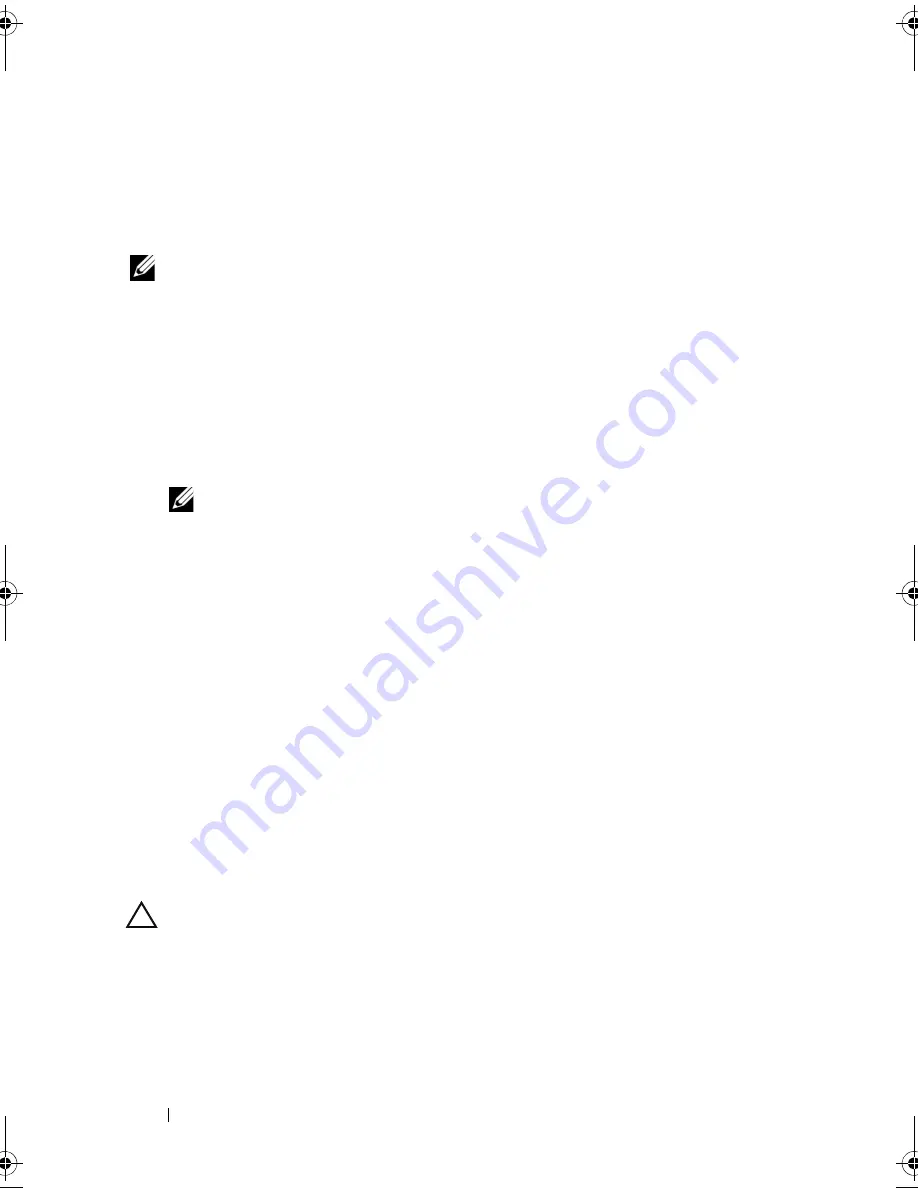
120
Installing System Components
1.
Maximum of 2 of any card whose maximum power exceeds 15W.
2.
Refer to the expansion card documentation to ensure that the maximum power does not exceed
15W.
Installing an Expansion Card
NOTE:
Before installing any expansion cards, see "Expansion Card Installation
Guidelines."
1
Turn off the system, including any attached peripherals, and disconnect
the system from the electrical outlet and peripherals.
2
Open the system. See "Opening the System."
3
Remove the expansion card stabilizer. See "Removing the Expansion Card
Stabilizer."
4
If you are installing a new card, remove the filler bracket.
NOTE:
Keep this bracket in case you need to remove the expansion card.
Filler brackets must be installed over empty expansion-card slots to maintain
FCC certification of the system. The brackets also keep dust and dirt out of the
system and aid in proper cooling and airflow inside the system.
5
Prepare the card for installation.
See the documentation that came with the card for information on
configuring the card, making internal connections, or otherwise
customizing it for your system.
6
Open the expansion-card latch adjacent to the slot. See
Figure 3-19
.
7
If you are installing a full-length expansion card (slots 2 and 3 only), thread
the end of the card into the expansion card guide.
See
Figure 3-19
.
8
Insert the card into the expansion card connector on the system board and
press down firmly. Ensure that the card’s metal tab is inserted in the
expansion card tab slot.
See
Figure 3-19
.
9
Close the expansion-card latch to secure the card in the system.
CAUTION:
Do not route card cables over or behind the cards. Cables routed over
the cards can prevent the system cover from closing properly or cause damage to
the equipment.
10
Connect any expansion-card cables for the new card.
See the documentation that came with the card for information about its
cable connections.
book.book Page 120 Tuesday, September 15, 2009 10:08 AM
Summary of Contents for PowerEdge T610
Page 1: ...Dell PowerEdge T610 Systems Hardware Owner s Manual ...
Page 23: ...About Your System 23 Figure 1 5 Power Supply Status Indicator 1 power supply status 1 ...
Page 56: ...56 About Your System ...
Page 154: ...154 Installing System Components ...
Page 188: ...188 Jumpers and Connectors ...
Page 190: ...190 Getting Help ...
Page 205: ...Index 205 warranty 55 wet system troubleshooting 158 ...
Page 206: ...206 Index ...
















































