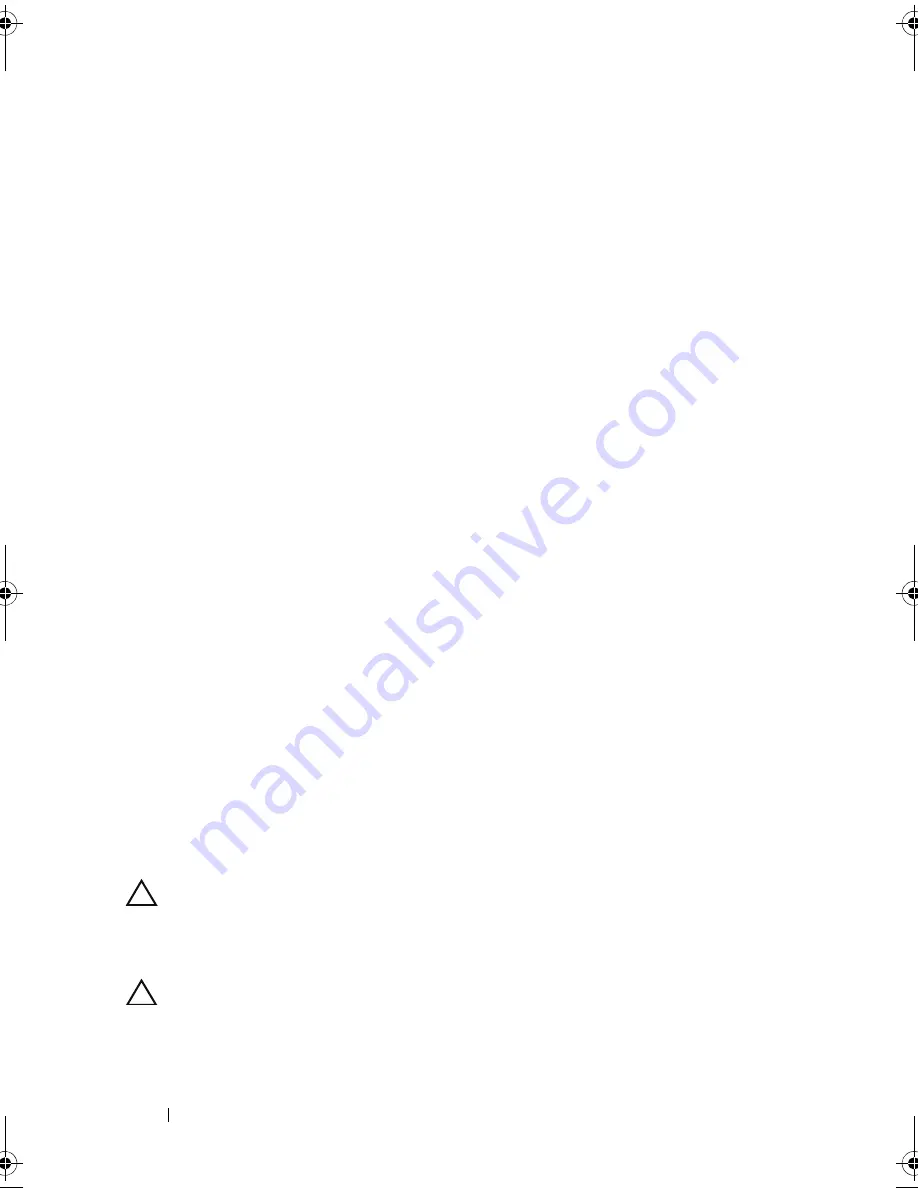
82
Installing System Components
2
Ensure that no tools or extra parts are left inside the system.
3
Reinstall the system cover:
a
Place the bottom edge of the cover, opposite from the cover release
latch, into the slots
in
the system chassis.
b
Lower the cover into the chassis.
c
Press the latch end of the cover into the chassis until the latch locks
into place.
d
Turn the cover latch release lock clockwise to the locked position.
4
Place the system upright and on its feet on a flat, stable surface.
5
Rotate the system feet outward.
6
Replace the front bezel. See "Installing the Front Bezel."
7
Reattach any peripherals, then connect the system to the electrical outlet.
8
Turn on the system and attached peripherals.
Hard Drives
Depending on your chassis and backplane, your system has one of the following
configurations:
•
Eight 2.5-inch drive bays
•
Eight 3.5-inch drive bays
All chassis support hot-swappable SAS and SATA hard drives, and the 2.5-
inch–bay chassis also supports hot-swappable SSD hard drives in systems with
integrated PERC controllers.
All drives are installed at the front of the system and connect to the system
board through the SAS backplane. Hard drives are supplied in special hot-
swappable hard-drive carriers that fit in the hard-drive bays.
CAUTION:
Before attempting to remove or install a drive while the system is
running, see the documentation for the storage controller card to ensure that the
host adapter is configured correctly to support hot-swap drive removal and
insertion.
CAUTION:
Do not turn off or reboot your system while the drive is being formatted.
Doing so can cause a drive failure.
book.book Page 82 Tuesday, September 15, 2009 10:08 AM
Summary of Contents for PowerEdge T610
Page 1: ...Dell PowerEdge T610 Systems Hardware Owner s Manual ...
Page 23: ...About Your System 23 Figure 1 5 Power Supply Status Indicator 1 power supply status 1 ...
Page 56: ...56 About Your System ...
Page 154: ...154 Installing System Components ...
Page 188: ...188 Jumpers and Connectors ...
Page 190: ...190 Getting Help ...
Page 205: ...Index 205 warranty 55 wet system troubleshooting 158 ...
Page 206: ...206 Index ...






























