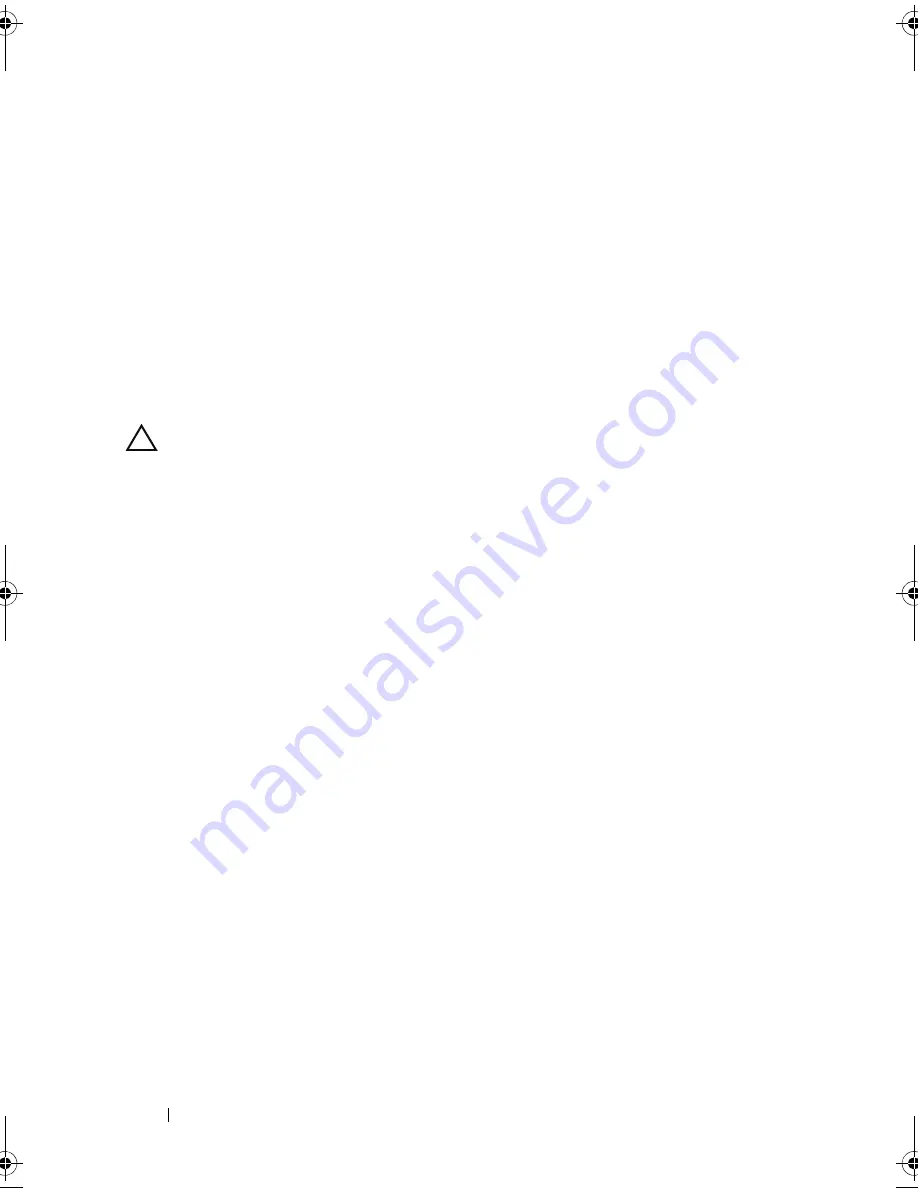
158
Troubleshooting Your System
5
Enter the System Setup program and confirm that the NIC ports are
enabled. See "Integrated Devices Screen."
6
Ensure that the NICs, hubs, and switches on the network are all set to the
same data transmission speed. See the documentation for each network
device.
7
Ensure that the speed and duplex of all network cable are of the proper
type and the cables do not exceed the maximum length.
If all troubleshooting fails, see "Getting Help."
Troubleshooting a Wet System
CAUTION:
Many repairs may only be done by a certified service technician. You
should only perform troubleshooting and simple repairs as authorized in your
product documentation, or as directed by the online or telephone service and
support team. Damage due to servicing that is not authorized by Dell is not covered
by your warranty. Read and follow the safety instructions that came with the
product.
1
Turn off the system and attached peripherals, and disconnect the system
from the electrical outlet.
2
Open the system. See "Opening the System."
3
Remove the following components from the system, if applicable. See
"Installing System Components."
•
Cooling shroud
•
Hard drives
•
SD cards
•
USB memory keys
•
NIC hardware key
•
Internal SD module
•
Expansion cards
•
Integrated storage card
•
iDRAC6 Enterprise card
•
Power supplies
•
Processors and heat sinks
book.book Page 158 Tuesday, September 15, 2009 10:08 AM
Summary of Contents for PowerEdge T610
Page 1: ...Dell PowerEdge T610 Systems Hardware Owner s Manual ...
Page 23: ...About Your System 23 Figure 1 5 Power Supply Status Indicator 1 power supply status 1 ...
Page 56: ...56 About Your System ...
Page 154: ...154 Installing System Components ...
Page 188: ...188 Jumpers and Connectors ...
Page 190: ...190 Getting Help ...
Page 205: ...Index 205 warranty 55 wet system troubleshooting 158 ...
Page 206: ...206 Index ...






























