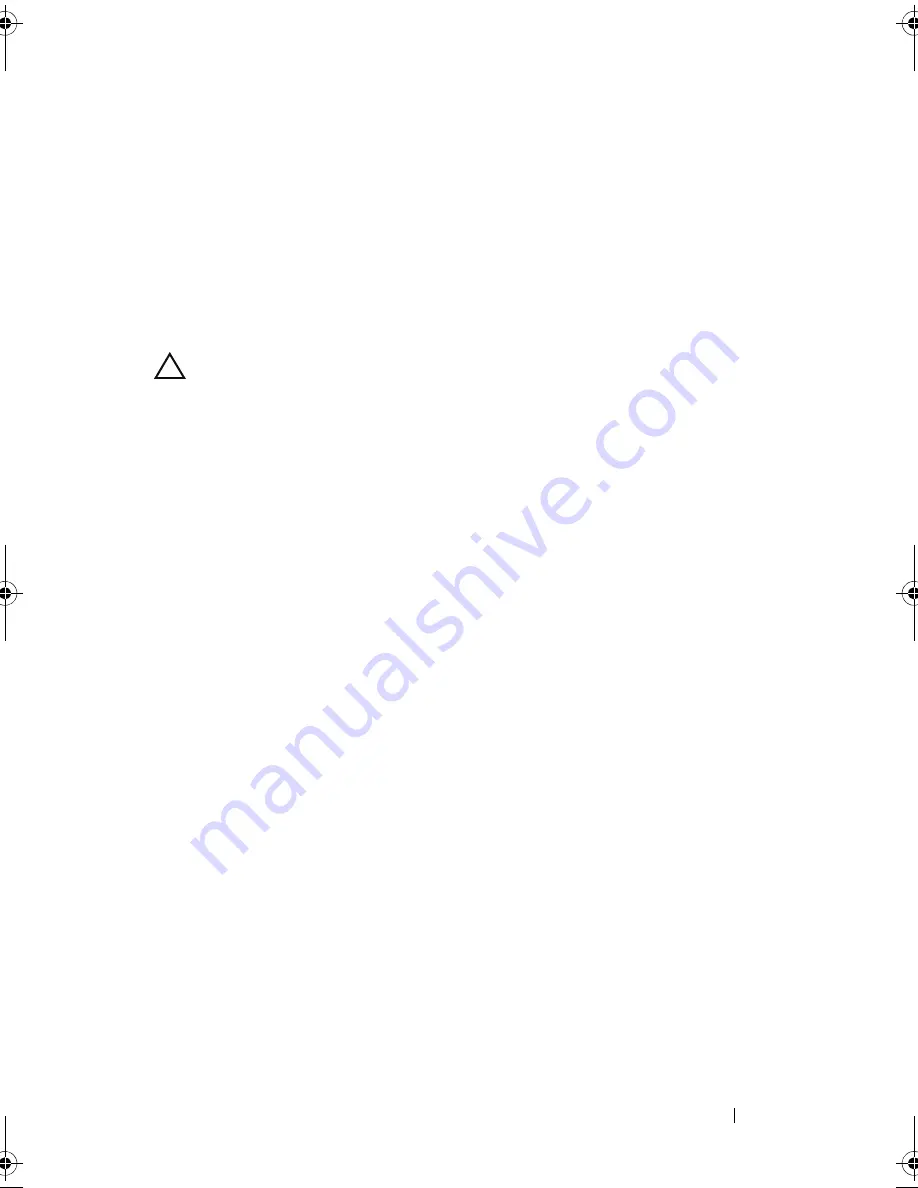
Troubleshooting Your System
173
e
Install the expansion card stabilizer. See "Installing the Expansion
Card Stabilizer."
f
Close the system. See "Closing the System."
g
Run the appropriate diagnostic test.
If the tests fail, see "Getting Help."
Troubleshooting the Processor(s)
CAUTION:
Many repairs may only be done by a certified service technician. You
should only perform troubleshooting and simple repairs as authorized in your
product documentation, or as directed by the online or telephone service and
support team. Damage due to servicing that is not authorized by Dell is not covered
by your warranty. Read and follow the safety instructions that came with the
product.
1
Run the appropriate online diagnostics test. See "Using Dell™
PowerEdge™ Diagnostics."
2
Turn off the system and attached peripherals, and disconnect the system
from the electrical outlet.
3
Open the system. See "Opening the System."
4
Remove the expansion card stabilizer. See "Removing the Expansion Card
Stabilizer."
5
Remove the cooling shroud. See "Removing the Cooling Shroud."
6
Ensure that each processor and heat sink are properly installed. See
"Installing a Processor."
7
Install the cooling shroud. See "Installing the Cooling Shroud."
8
Install the expansion card stabilizer. See "Installing the Expansion Card
Stabilizer."
9
Close the system. See "Closing the System."
10
Place the system upright and on its feet on a flat and stable surface,
reconnect the system to the electrical outlet, and turn on the system and
attached peripherals.
11
Run the appropriate online diagnostic test.
If your system only has one processor and a problem is still indicated, see
"
Getting Help
."
book.book Page 173 Tuesday, September 15, 2009 10:08 AM
Summary of Contents for PowerEdge T610
Page 1: ...Dell PowerEdge T610 Systems Hardware Owner s Manual ...
Page 23: ...About Your System 23 Figure 1 5 Power Supply Status Indicator 1 power supply status 1 ...
Page 56: ...56 About Your System ...
Page 154: ...154 Installing System Components ...
Page 188: ...188 Jumpers and Connectors ...
Page 190: ...190 Getting Help ...
Page 205: ...Index 205 warranty 55 wet system troubleshooting 158 ...
Page 206: ...206 Index ...






























