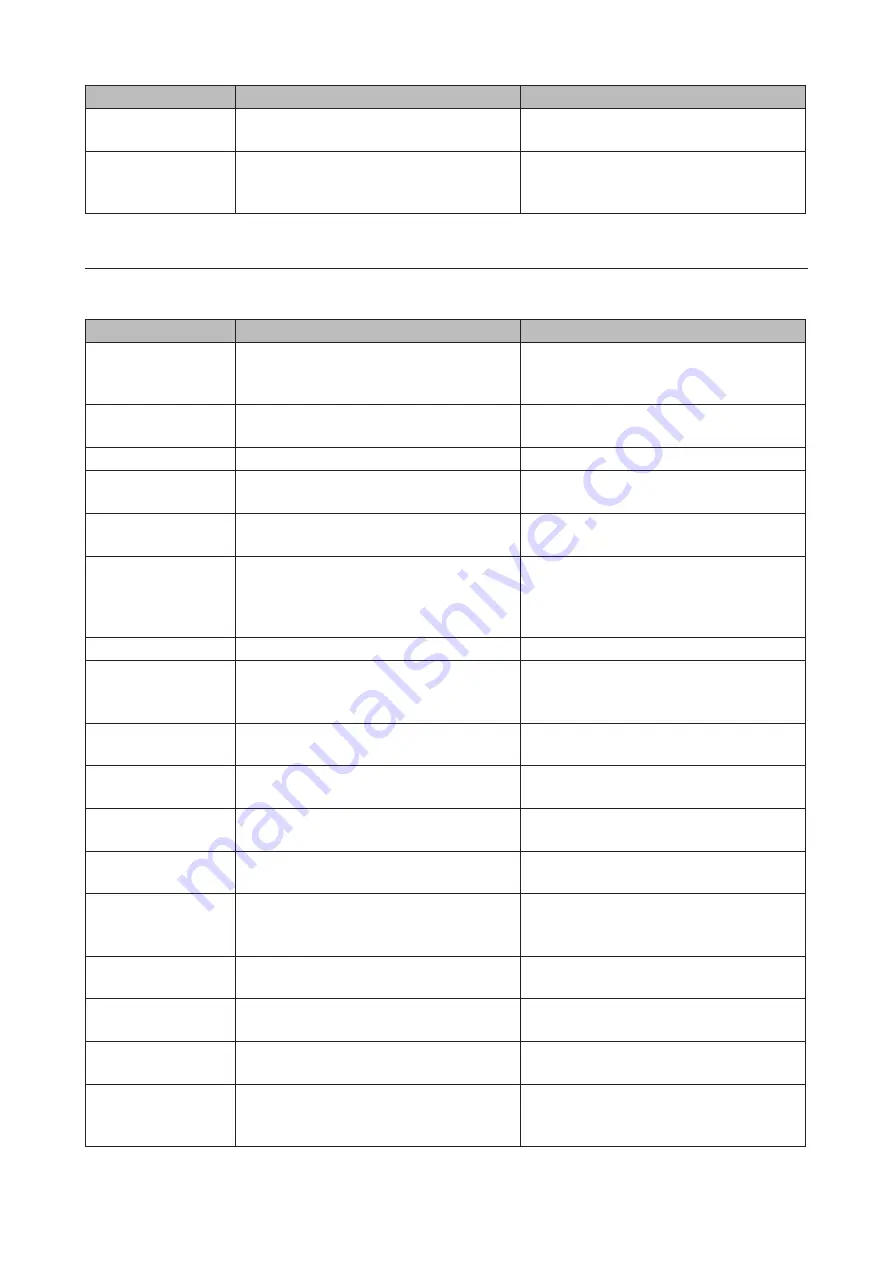
LCD Message
Description
Corrective Action
E30 Replace Drive x
An error occurred, so the drive was
removed from the RAID array.
Replace the drive.
E32 Check Power
Supply
Power supply error.
Make sure that the power cable is securely
connected. If the error still exists, replace
the failed PSU to a new OP-PU-10R2 unit.
Status
After you change settings or format a drive, the info LED will glow amber. You can also confirm the current status
from the LCD panel.
LCD Message
Description
Corrective Action
I10 System Is
Overheating
A rise in the system temperature may have
exceeded the allowable safety value.
Move the TeraStation to a cool location. Do
not place objects in the area around the
TeraStation.
I11 Bad Sectors on
Drive x
The drive has too many bad sectors.
Replace the drive.
I12 Degraded Mode
Operating in degraded mode.
-
I13 Formatting Array
x...
Formatting the RAID array.
-
I14 Checking Array
x…
Checking the RAID array.
-
I15 Scanning Array x
Data...
Examining the error status of the RAID
array.
Note:
Transfer speeds are slower during
the examination process.
-
I16 Creating Array x...
Creating the RAID array.
-
I18 Rebuilding Array
x...
Rebuilding the RAID array.
Note:
Transfer speeds are slower during
the rebuilding process.
-
I19 Filling Array x
with 0s
Writing 0s to the RAID array and erasing all
data.
-
I20 Formatting Drive
x...
Formatting the drive.
-
I21 Checking Drive
x...
Checking the drive.
-
I22 Filling Drive x
with 0s
Writing 0s to the drive and erasing all data.
-
I25 Updating
Firmware…
Updating the TeraStation firmware.
Note:
Do not turn off the power during the
updating process.
-
I26 Initializing
Settings…
Initializing all settings.
-
I27 Checking USB
Drive x...
Checking the USB drive.
-
I28 Formatting USB
Drive x…
Formatting the USB drive.
-
I31 Push Func to Use
New Drive x
Displays when pressing the function
button to rebuild the RAID after replacing
the drive.
Press the function button to rebuild the
RAID array.
201
Summary of Contents for TeraStation 5010 TS51210RH
Page 32: ...3 Click Create User 31...
Page 35: ...3 Click Add Group 34...
Page 103: ...2 Click to the right of Failover 3 Click the Periodic Sync tab 4 Click Edit 102...
Page 106: ...15Click Time Machine 105...
Page 107: ...16Click Select Backup Disk 17Select the TeraStation then click Use Disk 106...
Page 122: ...5 Click Edit 121...
Page 145: ...7 Click to the right of NFS 8 Click the Client Settings tab 144...
Page 168: ...3 Click Edit 167...
Page 169: ...4 Select or enter the desired MTU size and click OK 168...
Page 171: ...3 Click Edit 170...
Page 211: ...IEC60950 1 WARNING Hazardous moving parts Keep away from moving fan blades 210...










































