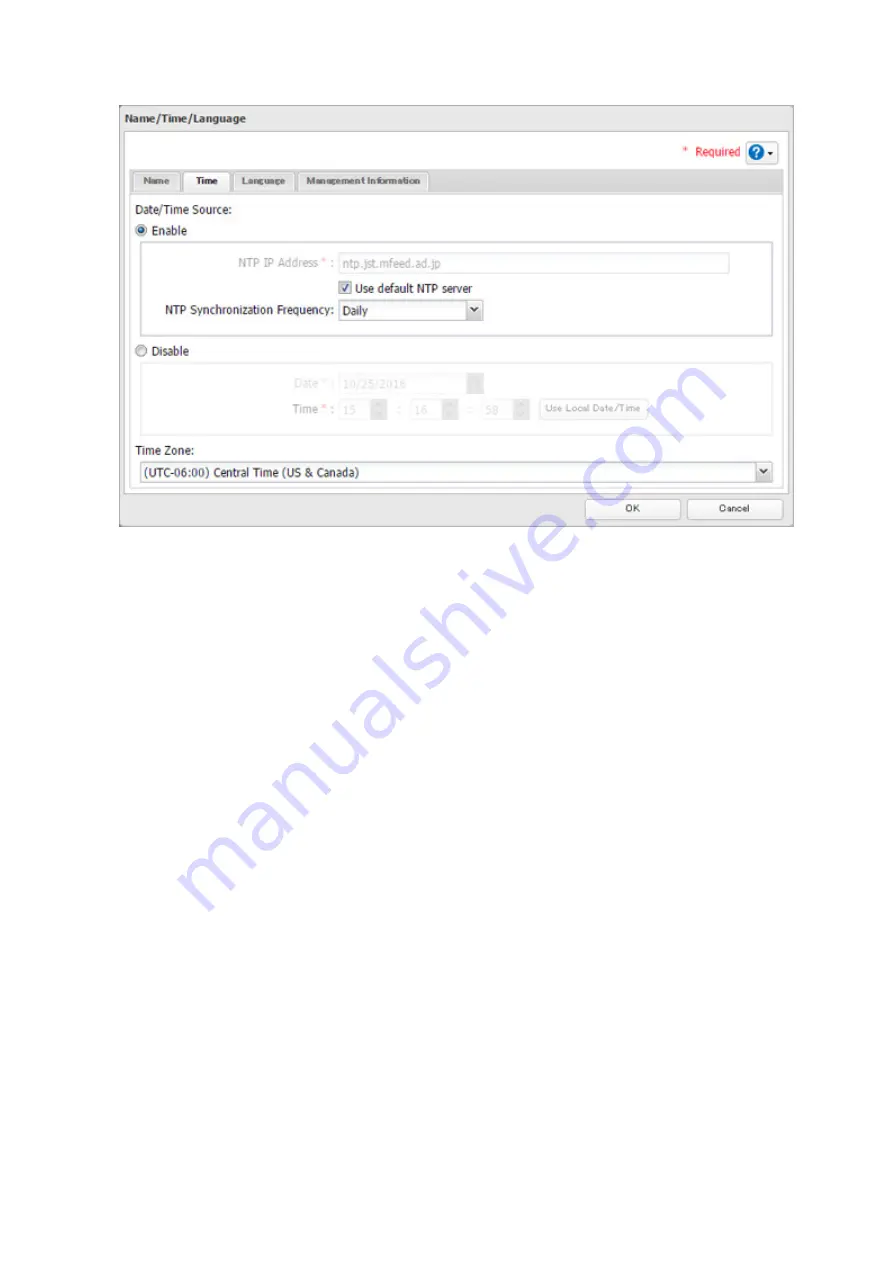
Click
Use Local Date/Time
to use your computer's time settings for the TeraStation.
By default, the TeraStation adjusts its clock automatically by using a default NTP server. This NTP server belongs
to Internet Multi Feed Inc. For more information, visit http://www.jst.mfeed.ad.jp.
To use a different NTP server, select
Name/Time/Language
from
Management
. Click
Time
, then
Edit
. Clear the
"Use Default NTP Server" checkbox and enter a new NTP IP address. Click
OK
.
If an NTP server is specified by name instead of IP address, make sure that a DNS server is configured for the
TeraStation.
Note:
The internal clocks of the TeraStation and other devices on your network may run at slightly different
speeds. Over a long period of time your network devices may show somewhat different times, which can cause
network problems. If clocks on your network vary by more than 5 minutes it may cause unexpected behavior.
For best results, keep all clocks on the network set to the same time by adjusting them regularly, or use an NTP
server to correct them all automatically.
162
Summary of Contents for TeraStation 5010 TS51210RH
Page 32: ...3 Click Create User 31...
Page 35: ...3 Click Add Group 34...
Page 103: ...2 Click to the right of Failover 3 Click the Periodic Sync tab 4 Click Edit 102...
Page 106: ...15Click Time Machine 105...
Page 107: ...16Click Select Backup Disk 17Select the TeraStation then click Use Disk 106...
Page 122: ...5 Click Edit 121...
Page 145: ...7 Click to the right of NFS 8 Click the Client Settings tab 144...
Page 168: ...3 Click Edit 167...
Page 169: ...4 Select or enter the desired MTU size and click OK 168...
Page 171: ...3 Click Edit 170...
Page 211: ...IEC60950 1 WARNING Hazardous moving parts Keep away from moving fan blades 210...






























