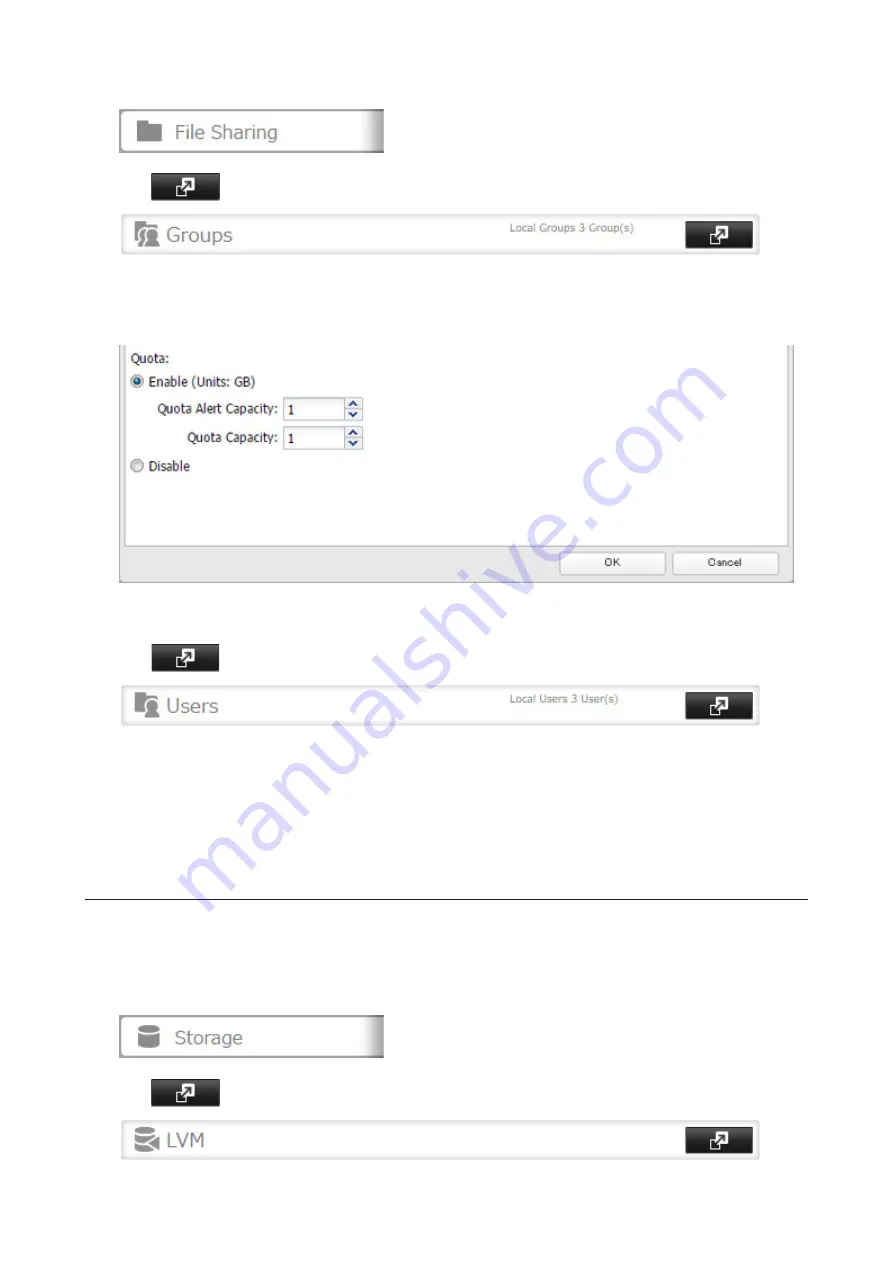
1
In Settings, click
File Sharing
.
2
Click
to the right of "Groups".
3
Select the group whose space will be limited.
4
Enable quotas, choose the maximum space the group is allowed, and click
OK
.
5
Click
Close
.
6
Click
to the right of "Users".
7
Select the user who will inherit the group quota settings.
8
Change the user's primary group to the group with the quota, then click
OK
.
9
Click
OK
.
Size Limits
If LVM is enabled, volumes can be created with maximum size limits.
Note:
When creating a LVM volume, all data in the area where you specified for the LVM volume will be erased.
Before changing any settings, back up any important data.
1
In Settings, click
Storage
.
2
Click
to the right of "LVM".
64
Summary of Contents for TeraStation 5010 TS51210RH
Page 32: ...3 Click Create User 31...
Page 35: ...3 Click Add Group 34...
Page 103: ...2 Click to the right of Failover 3 Click the Periodic Sync tab 4 Click Edit 102...
Page 106: ...15Click Time Machine 105...
Page 107: ...16Click Select Backup Disk 17Select the TeraStation then click Use Disk 106...
Page 122: ...5 Click Edit 121...
Page 145: ...7 Click to the right of NFS 8 Click the Client Settings tab 144...
Page 168: ...3 Click Edit 167...
Page 169: ...4 Select or enter the desired MTU size and click OK 168...
Page 171: ...3 Click Edit 170...
Page 211: ...IEC60950 1 WARNING Hazardous moving parts Keep away from moving fan blades 210...
















































