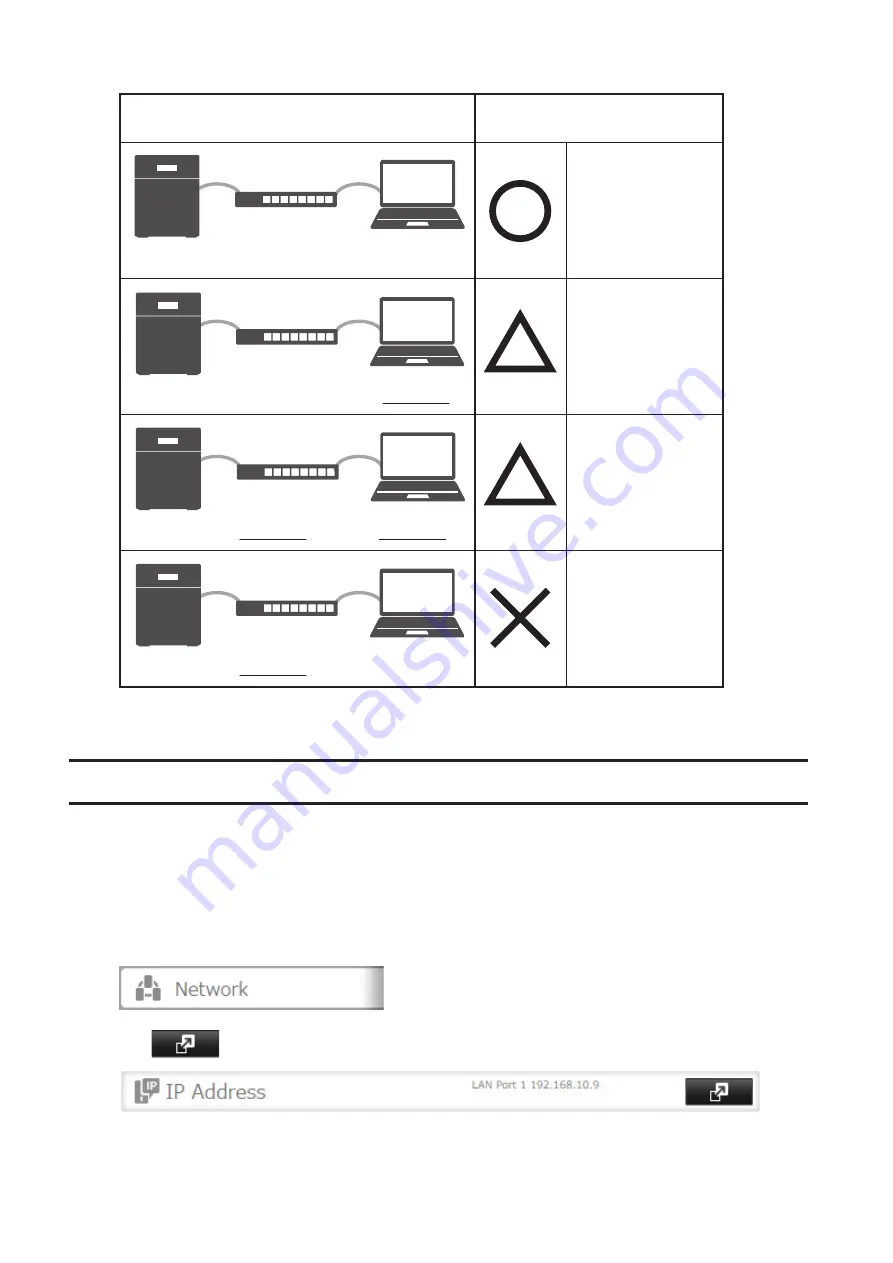
Connection
Transmission
Jumbo Frame
Jumbo Frame
Compatible Switch
Jumbo Frame
Compatible PC
Jumbo Frame
Jumbo Frame
Compatible Switch
Jumbo Frame
Incompatible PC
Jumbo Frame
Jumbo Frame
Incompatible Switch
Jumbo Frame
Incompatible PC
Jumbo Frame
Jumbo Frame
Incompatible Switch
Jumbo Frame
Compatible PC
Transfer data in
jumbo frames.
Transfer data not
using jumbo
frames.
Any data cannot
be transferred.
Transfer data not
using jumbo
frames.
Note:
Make sure the TeraStation's MTU size is smaller than the hub or router's. Larger MTU sizes may not transfer the
data to the TeraStation correctly.
Changing the IP Address
Normally, the TeraStation's IP address is set automatically from a DHCP server on your network. If you prefer, you can
set it manually. An easy way to do this is to change it from NAS Navigator2 running on a computer connected to the
same router (subnet) as the TeraStation. The procedure to change the IP address in Settings is below.
Note:
If the TeraStation is being used as an iSCSI drive, to change the settings, navigate to
Storage
-
iSCSI
in Settings
and move the iSCSI switch to the off temporarily before changing network settings.
1
In Settings, click
Network
.
2
Click
to the right of "IP Address".
169
Summary of Contents for TeraStation 5010 TS51210RH
Page 32: ...3 Click Create User 31...
Page 35: ...3 Click Add Group 34...
Page 103: ...2 Click to the right of Failover 3 Click the Periodic Sync tab 4 Click Edit 102...
Page 106: ...15Click Time Machine 105...
Page 107: ...16Click Select Backup Disk 17Select the TeraStation then click Use Disk 106...
Page 122: ...5 Click Edit 121...
Page 145: ...7 Click to the right of NFS 8 Click the Client Settings tab 144...
Page 168: ...3 Click Edit 167...
Page 169: ...4 Select or enter the desired MTU size and click OK 168...
Page 171: ...3 Click Edit 170...
Page 211: ...IEC60950 1 WARNING Hazardous moving parts Keep away from moving fan blades 210...






























