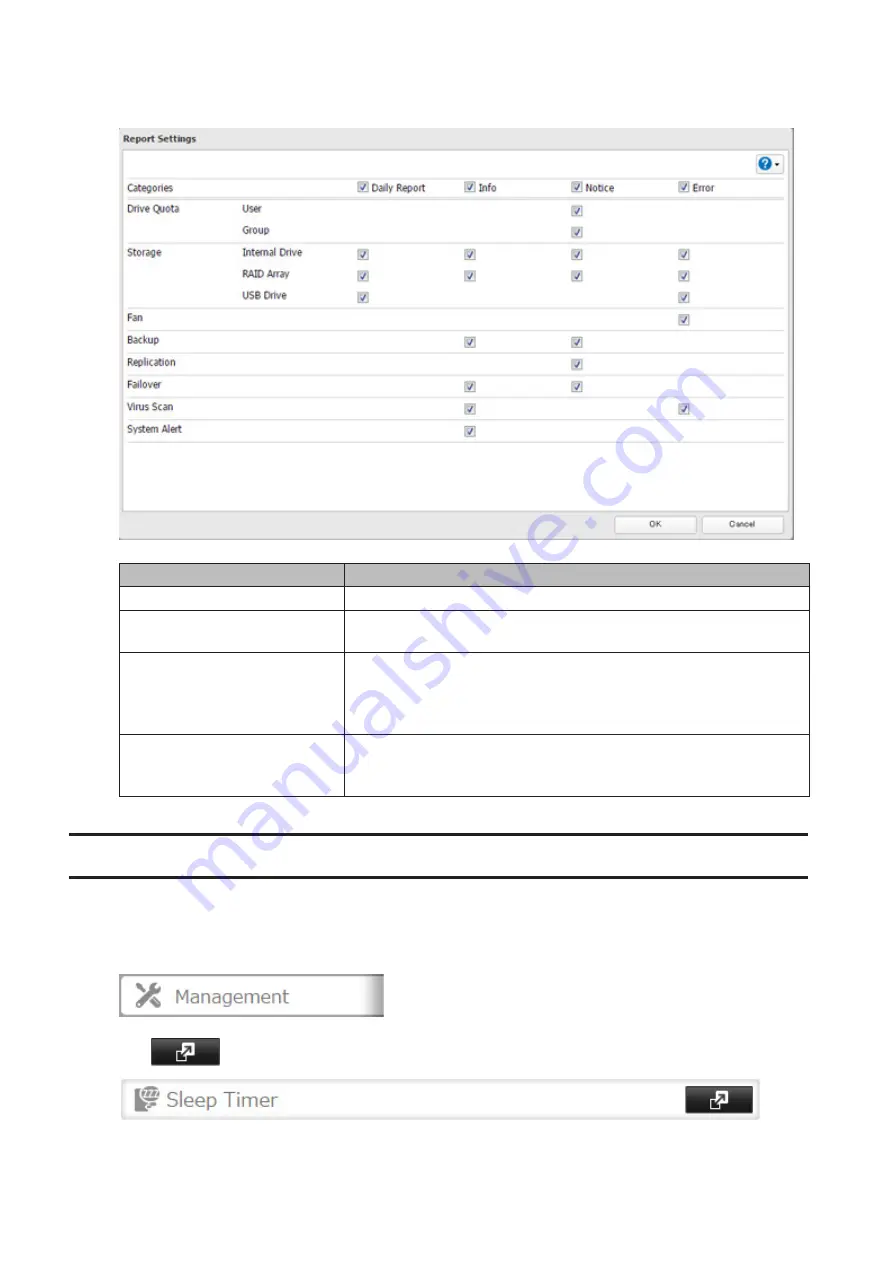
6
To change the events of email reports, click
Advanced Report Settings
. On the displayed screen, select or clear
the category's checkboxes.
The notification emails will be categorized into the following importance levels.
Levels
Details
Daily Report
Describes the status of the TeraStation in a daily report email.
Info
Sends a notification email if an event occurs. Info reports will contain
just information such as capacity information, job starts/finishes, etc.
Notice
Sends a notification email if a non-critical error occurs. Notice reports
will contain warnings such as something has failed, but the function
or unit can continue operating as usual. It is recommended to do the
corrective action for the notice as soon as possible.
Error
Sends a notification email if an error occurs. Error reports will describe
critical failure which prevents a function or unit from operating. It is
recommended to do the corrective action to for the error immediately.
Sleep Mode
To save energy, you can specify times to put the TeraStation into sleep (standby) mode, during which the drive and
LEDs are turned off.
1
In Settings, click
Management
.
2
Click
to the right of "Sleep Timer".
3
Click
Edit
.
133
Summary of Contents for TeraStation 5010 TS51210RH
Page 32: ...3 Click Create User 31...
Page 35: ...3 Click Add Group 34...
Page 103: ...2 Click to the right of Failover 3 Click the Periodic Sync tab 4 Click Edit 102...
Page 106: ...15Click Time Machine 105...
Page 107: ...16Click Select Backup Disk 17Select the TeraStation then click Use Disk 106...
Page 122: ...5 Click Edit 121...
Page 145: ...7 Click to the right of NFS 8 Click the Client Settings tab 144...
Page 168: ...3 Click Edit 167...
Page 169: ...4 Select or enter the desired MTU size and click OK 168...
Page 171: ...3 Click Edit 170...
Page 211: ...IEC60950 1 WARNING Hazardous moving parts Keep away from moving fan blades 210...






























