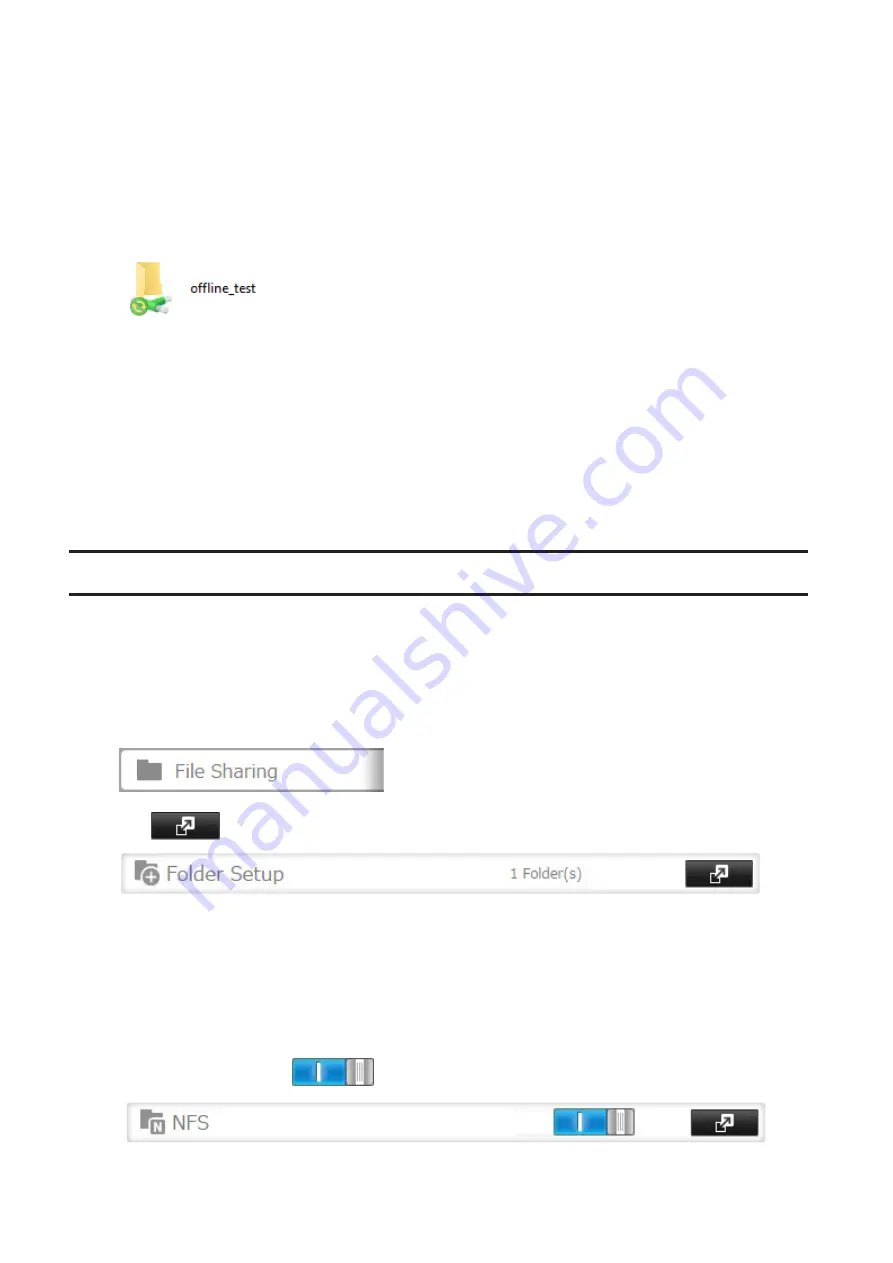
5
Click
OK
.
6
Click
Close
.
7
Right-click the icon of the shared folder on the TeraStation for which you have set the offline feature, then click
Always available offline
. If the offline file wizard opens, follow the procedure on the screen.
8
When the offline settings and sync settings are completed, the files and folders set appear as shown:
9
If the computer is disconnected from the network after synchronization is completed, the offline file function
can be used.
Offline files can be accessed by the original Universal Naming Convention (UNC) where the data was saved.
Note:
If you cannot access offline files, try the following procedure:
(1) Reconnect the computer to the network.
(2) In Control Panel, change the view to the icon view and click
Sync Center
. Click
Sync All
to synchronize all offline
files.
(3) Disconnect the computer from the network and verify that you can access offline files.
Accessing from an NFS Client
Note:
(US customers only) Buffalo's customer support will help configure the NFS settings on your TeraStation, and
will support VMware and Windows clients but will not provide support for configuring your Linux or other UNIX
clients. There are many types of UNIX and the procedures for configuring NFS with them will vary considerably.
For help configuring your NetWare, Linux, or other UNIX clients for NFS support, please consult each client's own
documentation and support.
1
In Settings, click
File Sharing
.
2
Click
to the right of "Folder Setup".
3
Choose the shared folder that will be accessible for the NFS client.
4
Under "LAN Protocol Support", select the "NFS" checkbox on the "Basic" tab and click
OK
.
Note the NFS path. It will be used later for accessing data from an NFS client.
5
Click
Close
.
6
Move the NFS switch to the
position to enable NFS.
143
Summary of Contents for TeraStation 5010 TS51210RH
Page 32: ...3 Click Create User 31...
Page 35: ...3 Click Add Group 34...
Page 103: ...2 Click to the right of Failover 3 Click the Periodic Sync tab 4 Click Edit 102...
Page 106: ...15Click Time Machine 105...
Page 107: ...16Click Select Backup Disk 17Select the TeraStation then click Use Disk 106...
Page 122: ...5 Click Edit 121...
Page 145: ...7 Click to the right of NFS 8 Click the Client Settings tab 144...
Page 168: ...3 Click Edit 167...
Page 169: ...4 Select or enter the desired MTU size and click OK 168...
Page 171: ...3 Click Edit 170...
Page 211: ...IEC60950 1 WARNING Hazardous moving parts Keep away from moving fan blades 210...






























