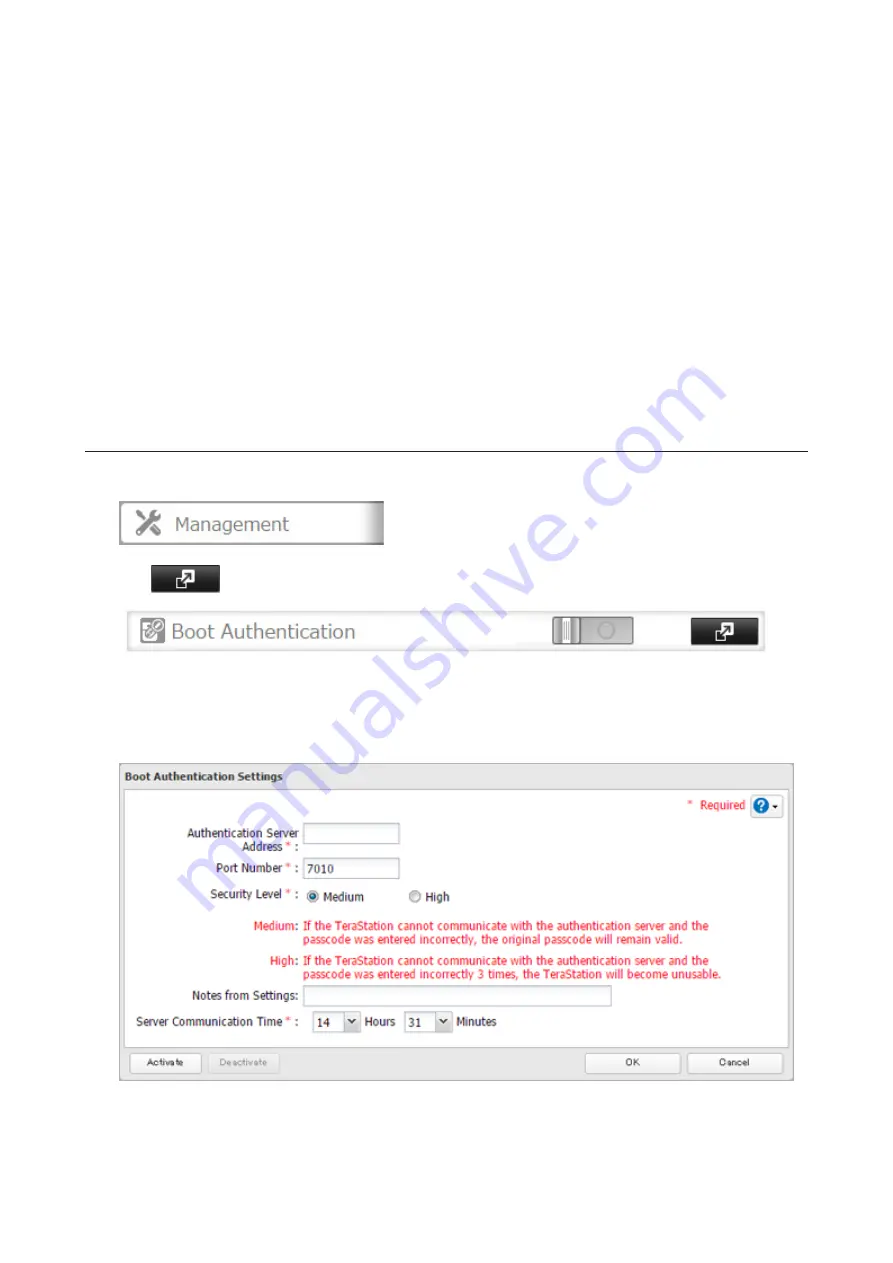
2
Register the specific port number that is used on the application as a firewall exception rule. Navigate to
Control Panel
-
System and Security
-
Windows Firewall
on the authentication server.
3
Click
Advanced settings
.
4
Right-click
Inbound Rules
and click
New Rule
.
5
Select "Port" and click
Next
.
6
Select "TCP", enter the port number that is used on the application to the right of "Specific local ports", and
click
Next
. The default port number on the application is "7010". The port number can be confirmed in the
"Options" tab of the application.
7
Click
Next
twice.
8
Enter a desired name for the setting and click
Finish
to complete.
Configuring Boot Authentication on the TeraStation
1
In Settings, click
Management
.
2
Click
to the right of "Boot Authentication".
3
Click
Edit
.
4
Enter the authentication server's IP address or hostname and port number, specify the security level and
communication time settings, then click
Activate
.
5
The drive formatting process will start. Click
Yes
.
6
The "Confirm Operation" screen will open. Enter the confirmation number, then click
OK
.
173
Summary of Contents for TeraStation 5010 TS51210RH
Page 32: ...3 Click Create User 31...
Page 35: ...3 Click Add Group 34...
Page 103: ...2 Click to the right of Failover 3 Click the Periodic Sync tab 4 Click Edit 102...
Page 106: ...15Click Time Machine 105...
Page 107: ...16Click Select Backup Disk 17Select the TeraStation then click Use Disk 106...
Page 122: ...5 Click Edit 121...
Page 145: ...7 Click to the right of NFS 8 Click the Client Settings tab 144...
Page 168: ...3 Click Edit 167...
Page 169: ...4 Select or enter the desired MTU size and click OK 168...
Page 171: ...3 Click Edit 170...
Page 211: ...IEC60950 1 WARNING Hazardous moving parts Keep away from moving fan blades 210...






























