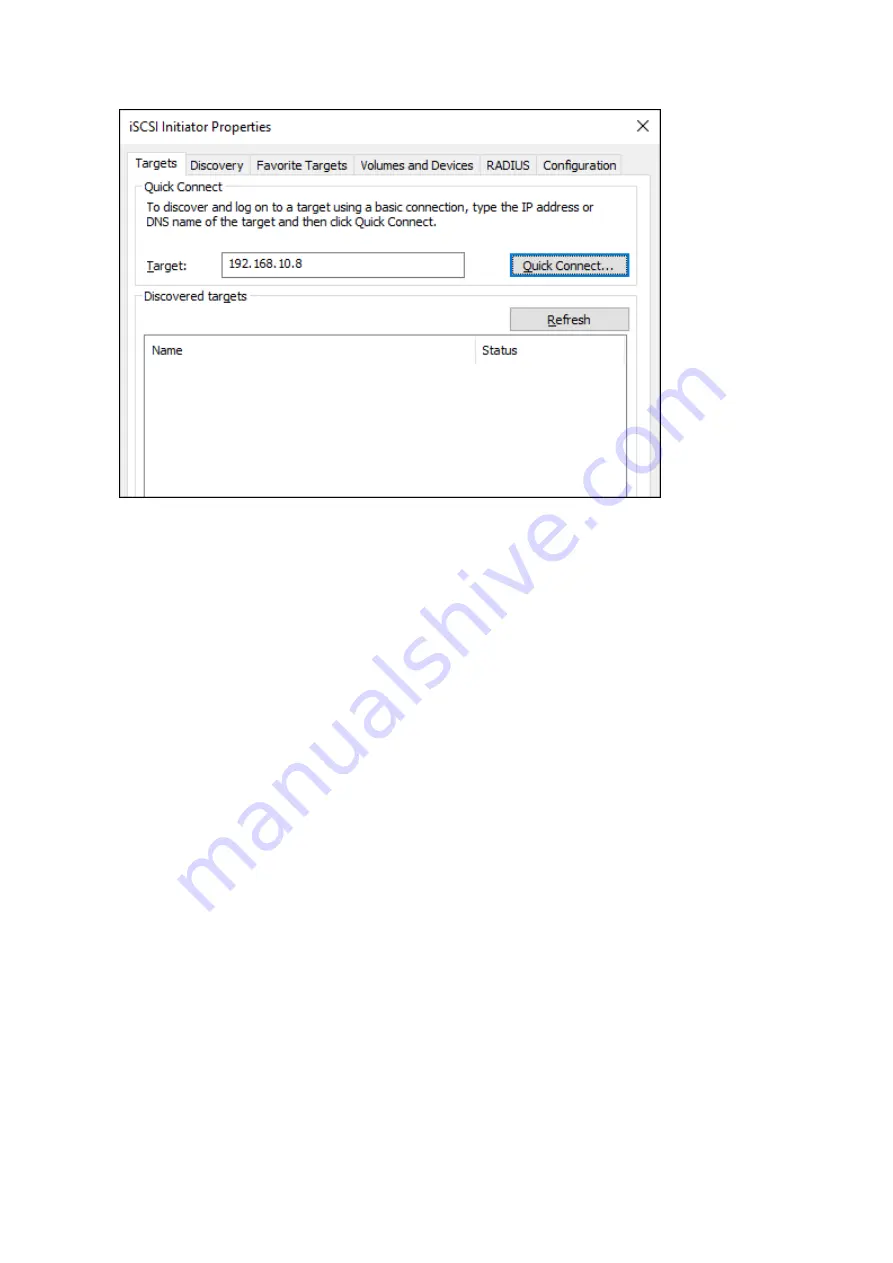
2
Enter the IP address of the TeraStation into the "Target" field and click
Quick Connect
.
3
Confirm if the connection is established and click
Done
.
Connecting a volume is finished.
Formatting Volumes
If using the connected volume for the first time, the volume should be formatted to be used as a local drive. Follow
the procedure below for formatting.
1
In Windows, navigate to
Control Panel
-
Administrative Tools
-
Computer Management
.
2
Click
Disk Management
.
When the "Initialize Disk" screen is displayed, click
OK
without changing any settings.
3
Right-click the drive volume that shows the status "Unallocated" and click
New Simple Volume
from the
displayed menu. Follow the screen to finish formatting.
Formatting a volume is finished. When the formatting process is completed, the drive will be visible as an icon in
Computer or My Computer and can be used as a normal drive on the computer.
Disconnecting a Volume
1
In Windows, navigate to
Control Panel
-
Administrative Tools
-
iSCSI Initiator
.
The status of the connecting volume will be displayed as "Connected" under "Discovered targets".
2
Select a volume to disconnect and click
Disconnect
.
3
Click
Yes
.
4
When the volume status is displayed as "Inactive", the disconnection was carried out properly.
70
Summary of Contents for TeraStation 5010 TS51210RH
Page 32: ...3 Click Create User 31...
Page 35: ...3 Click Add Group 34...
Page 103: ...2 Click to the right of Failover 3 Click the Periodic Sync tab 4 Click Edit 102...
Page 106: ...15Click Time Machine 105...
Page 107: ...16Click Select Backup Disk 17Select the TeraStation then click Use Disk 106...
Page 122: ...5 Click Edit 121...
Page 145: ...7 Click to the right of NFS 8 Click the Client Settings tab 144...
Page 168: ...3 Click Edit 167...
Page 169: ...4 Select or enter the desired MTU size and click OK 168...
Page 171: ...3 Click Edit 170...
Page 211: ...IEC60950 1 WARNING Hazardous moving parts Keep away from moving fan blades 210...
















































