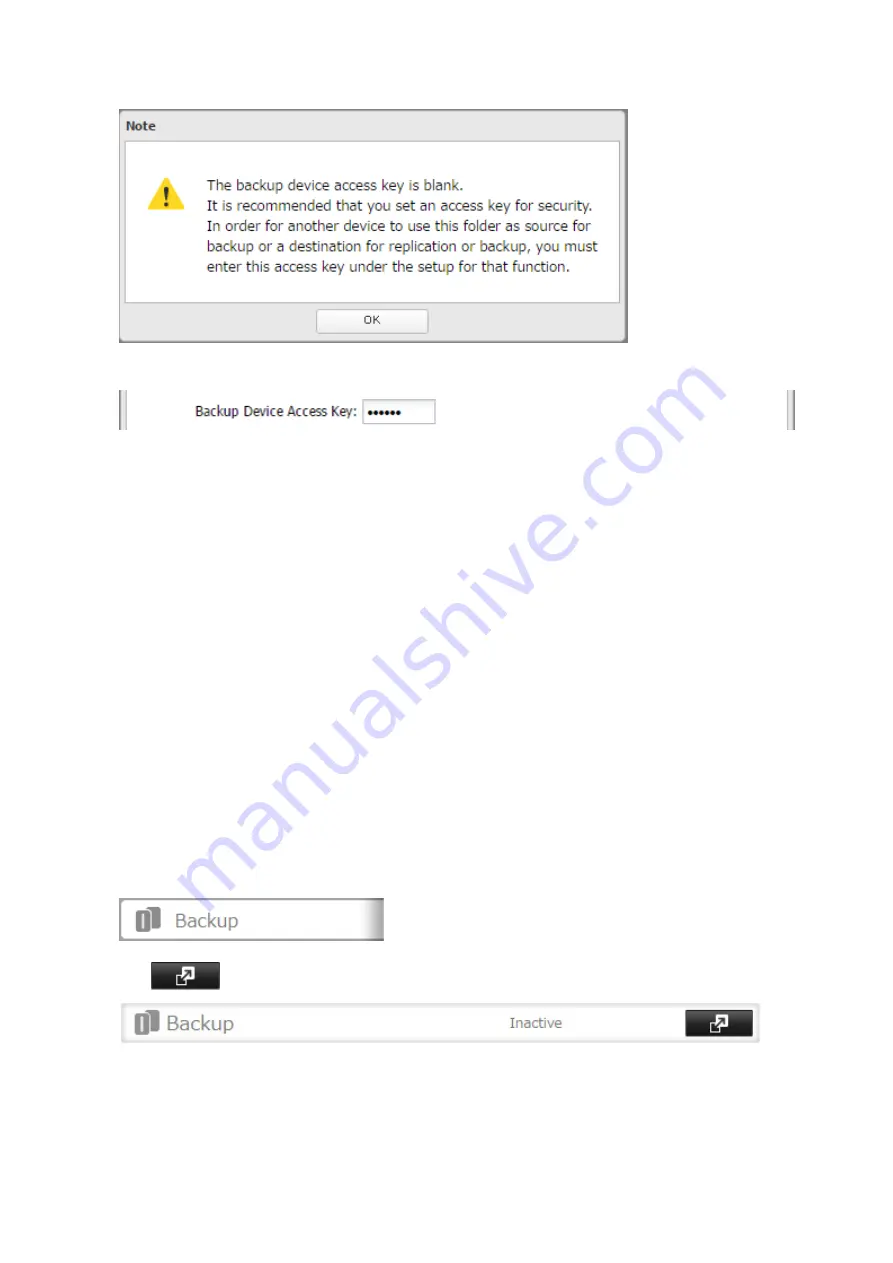
5
Click
OK
.
6
Enter the desired characters into the backup device access key field and click
OK
.
Note:
If a backup device access key is configured for the shared folder, that folder will not show up as a target
for the backup source or destination when configuring a backup job on another Buffalo NAS device unless it's
entered. Leave this field blank if you don't want a backup device access key.
Even if you create multiple folders using different backup device access keys, only one access key can be used
on the TeraStation between backup and replication. Folders that are configured with a different access key
cannot be used.
7
Click
OK
.
Notes:
• To back up data between Buffalo NAS devices on a network using jumbo frames, make sure that both devices are
configured to use identical (or similar) MTU sizes. If MTU sizes are significantly different, the backup job may not
be properly performed. In such a case, select the default MTU size (1500 bytes).
• You can also specify a hostname by a fully qualified domain name (FQDN).
• Windows-based TeraStations with multibyte characters in the hostname may not be detected as a backup
destination, and folders in these devices cannot be used as backup destination folders.
Backing Up to a Buffalo NAS Device on Another Network When Connected via VPN
You can back up to a Buffalo NAS device on another network as long as the two networks are connected by a VPN.
Follow this procedure to enter the IP address or hostname of the destination Buffalo NAS device.
1
In Settings, click
Backup
.
2
Click
to the right of "Backup".
3
Click
Add
twice.
4
Click
List of Servers
.
5
Click
Add
.
79
Summary of Contents for TeraStation 5010 TS51210RH
Page 32: ...3 Click Create User 31...
Page 35: ...3 Click Add Group 34...
Page 103: ...2 Click to the right of Failover 3 Click the Periodic Sync tab 4 Click Edit 102...
Page 106: ...15Click Time Machine 105...
Page 107: ...16Click Select Backup Disk 17Select the TeraStation then click Use Disk 106...
Page 122: ...5 Click Edit 121...
Page 145: ...7 Click to the right of NFS 8 Click the Client Settings tab 144...
Page 168: ...3 Click Edit 167...
Page 169: ...4 Select or enter the desired MTU size and click OK 168...
Page 171: ...3 Click Edit 170...
Page 211: ...IEC60950 1 WARNING Hazardous moving parts Keep away from moving fan blades 210...






























