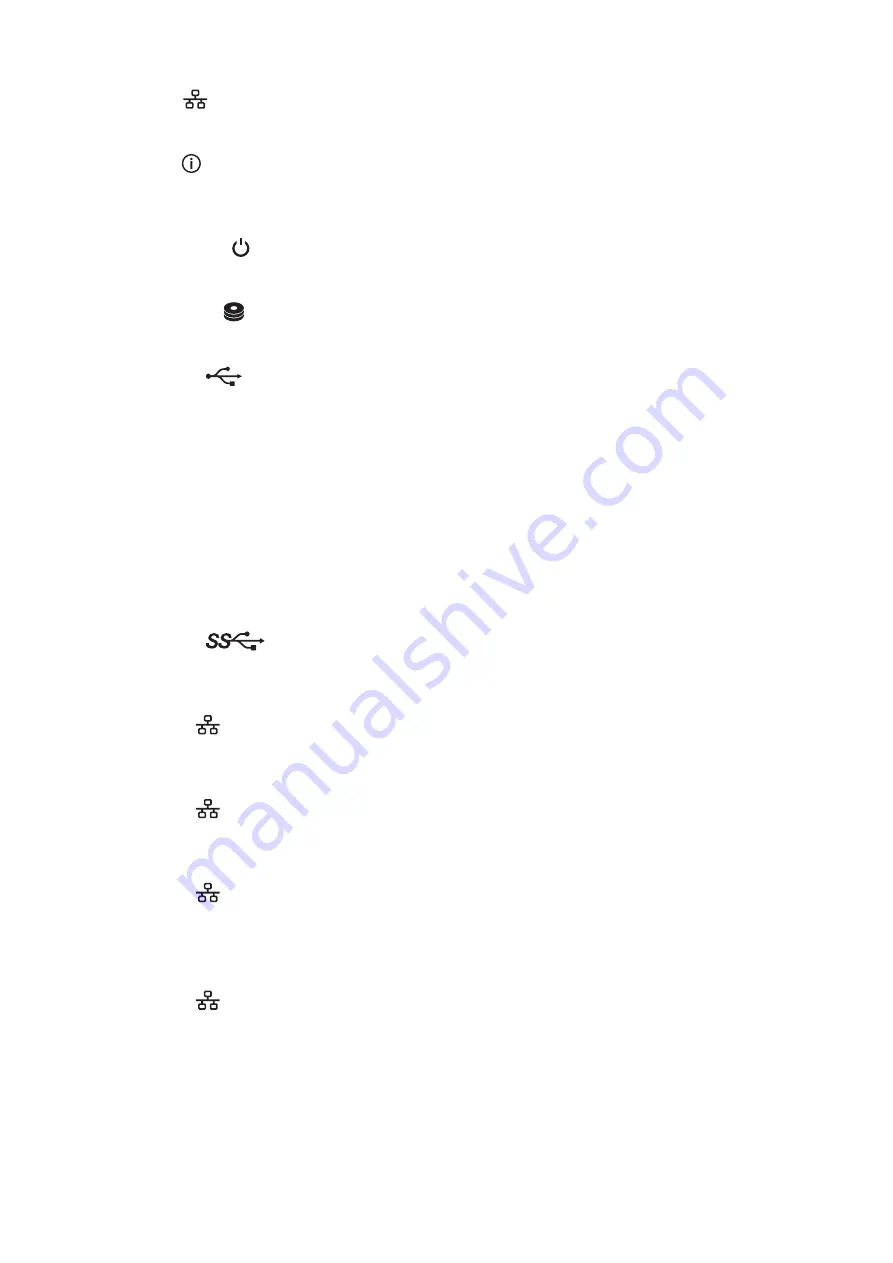
6
LAN LED (
)
When any LAN ports are connected, this LED glows blue. It blinks when the connection is active.
7
Info LED (
)
If there is a status message, the amber info LED will light up. Check the Settings interface or NAS Navigator2 to
see the status message.
8
Drive Status LED ( )
This LED blinks blue when drives are accessed.
9
Drive Error LED (
)
Normally, this LED is extinguished. If a drive fails, its LED will turn red.
10
USB 2.0 Port (
)
Compatible Buffalo USB drives, USB flash drives, digital cameras, and USB UPS connections can be connected.
USB hubs are not supported.
11
Power Connector
Use the included power cable to connect to an UPS, surge protector, or outlet.
12
Fan
Spins to avoid overheating inside. Do not block the fan.
13
Micro-USB Port
Factory use only.
14
USB 3.0 Port (
)
Compatible Buffalo USB drives, USB flash drives, digital cameras, and USB UPS connections can be connected.
USB hubs are not supported.
15
LAN Port 1 (
)
Connect an Ethernet cable to use this port for your network. It is available for communicating at max. 1000
Mbps.
16
LAN Port 2 (
)
Connect an Ethernet cable to use this port for your network. It is available for communicating at max. 1000
Mbps.
17
LAN Port 3 (
)
Connect an Ethernet cable to use this port for your network. It is available for communicating at max. 10 Gbps
if using the included Ethernet or category 6A cable.
Note:
To communicate at up to 10 Gbps, all network devices must be compatible with 10GbE.
18
LAN Port 4 (
)
Connect an Ethernet cable to use this port for your network. It is available for communicating at max. 10 Gbps
if using the included Ethernet or category 6A cable.
Note:
To communicate at up to 10 Gbps, all network devices must be compatible with 10GbE.
19
Link/Act LED
Glows and blinks green when the unit is connected to a network.
15
Summary of Contents for TeraStation 5010 TS51210RH
Page 32: ...3 Click Create User 31...
Page 35: ...3 Click Add Group 34...
Page 103: ...2 Click to the right of Failover 3 Click the Periodic Sync tab 4 Click Edit 102...
Page 106: ...15Click Time Machine 105...
Page 107: ...16Click Select Backup Disk 17Select the TeraStation then click Use Disk 106...
Page 122: ...5 Click Edit 121...
Page 145: ...7 Click to the right of NFS 8 Click the Client Settings tab 144...
Page 168: ...3 Click Edit 167...
Page 169: ...4 Select or enter the desired MTU size and click OK 168...
Page 171: ...3 Click Edit 170...
Page 211: ...IEC60950 1 WARNING Hazardous moving parts Keep away from moving fan blades 210...
















































