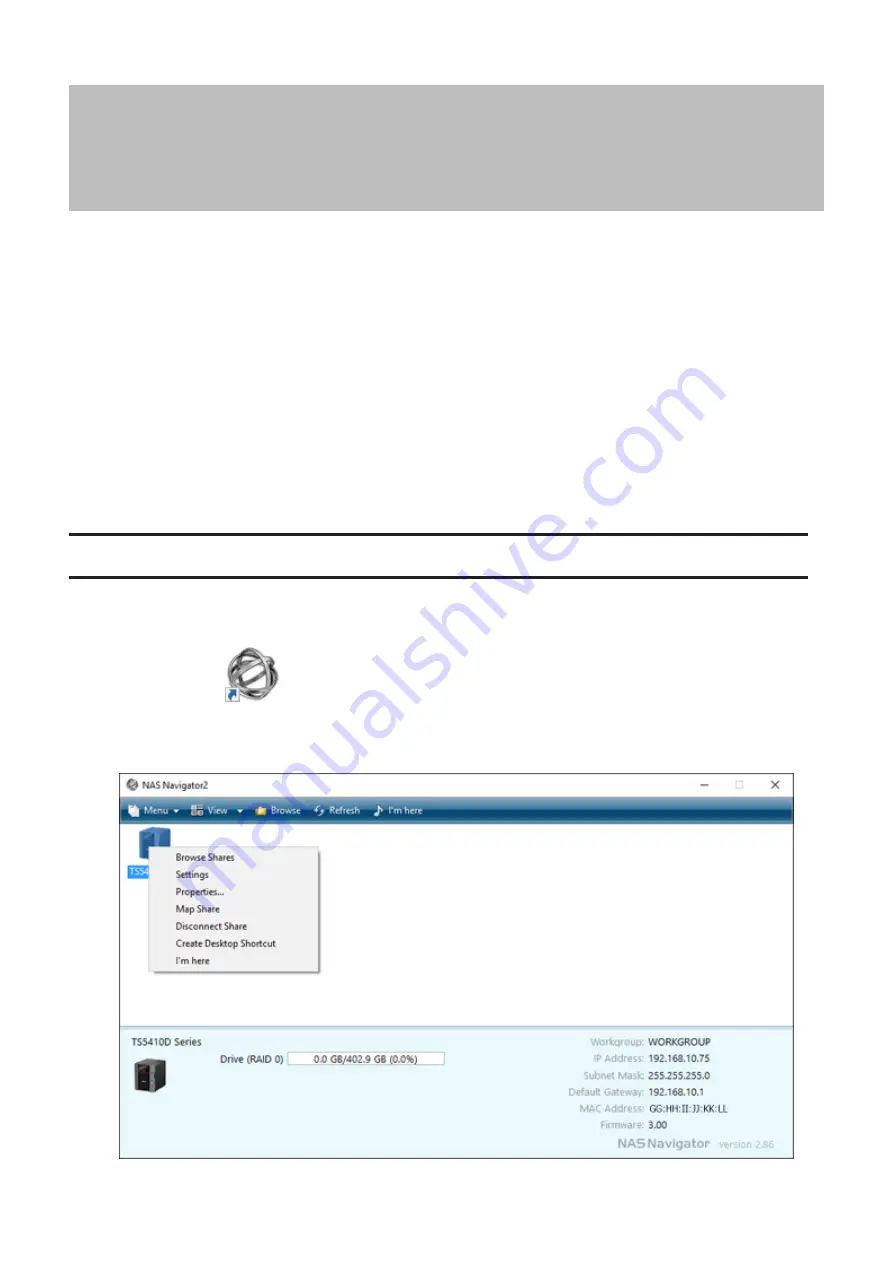
Chapter 2 Configuration
Configure and manage your TeraStation using the Settings interface, accessible from a browser window. Open the
interface using the procedure below or type the TeraStation's IP address in the URL field of your browser. Within
Settings, the Easy Admin page gives you quick access to commonly used settings.
Note:
Microsoft Edge, Firefox, Google Chrome, Internet Explorer 9 or later, and Safari 9 or later are supported. If you
have difficulty viewing Settings, check the following:
• If there are a large number of registered users, groups, or shared folders, use another browser instead of Internet
Explorer.
• If you have a proxy server enabled in the browser settings, disable the proxy server.
• With Internet Explorer, set security to
Local intranet
. On Windows Server operating systems, higher-level security
is configured by default. Set the security to a lower level temporarily.
• On a Mac, you can also use Bonjour to log in to Settings. Navigate to
Bookmarks
-
Bonjour
-
TeraStation name
from
the menu bar of Safari. If you don't see "Bonjour" in the Bookmarks menu, click
Safari
-
Preferences
and select
"Include Bonjour in the Bookmarks menu" under "Advanced".
Setting Up Through Initial Setup Wizard
When you access Settings for the first time, or after initializing the TeraStation's settings, the initial setup wizard will
be displayed. To set up the TeraStation using the wizard, follow the procedure below.
1
Double-click the
icon to start NAS Navigator2.
2
Right-click on your TeraStation's icon in NAS Navigator2 and select
Settings
. For macOS, click your TeraStation's
icon while holding down the control key, then select
Settings
.
19
Summary of Contents for TeraStation 5010 TS51210RH
Page 32: ...3 Click Create User 31...
Page 35: ...3 Click Add Group 34...
Page 103: ...2 Click to the right of Failover 3 Click the Periodic Sync tab 4 Click Edit 102...
Page 106: ...15Click Time Machine 105...
Page 107: ...16Click Select Backup Disk 17Select the TeraStation then click Use Disk 106...
Page 122: ...5 Click Edit 121...
Page 145: ...7 Click to the right of NFS 8 Click the Client Settings tab 144...
Page 168: ...3 Click Edit 167...
Page 169: ...4 Select or enter the desired MTU size and click OK 168...
Page 171: ...3 Click Edit 170...
Page 211: ...IEC60950 1 WARNING Hazardous moving parts Keep away from moving fan blades 210...
















































