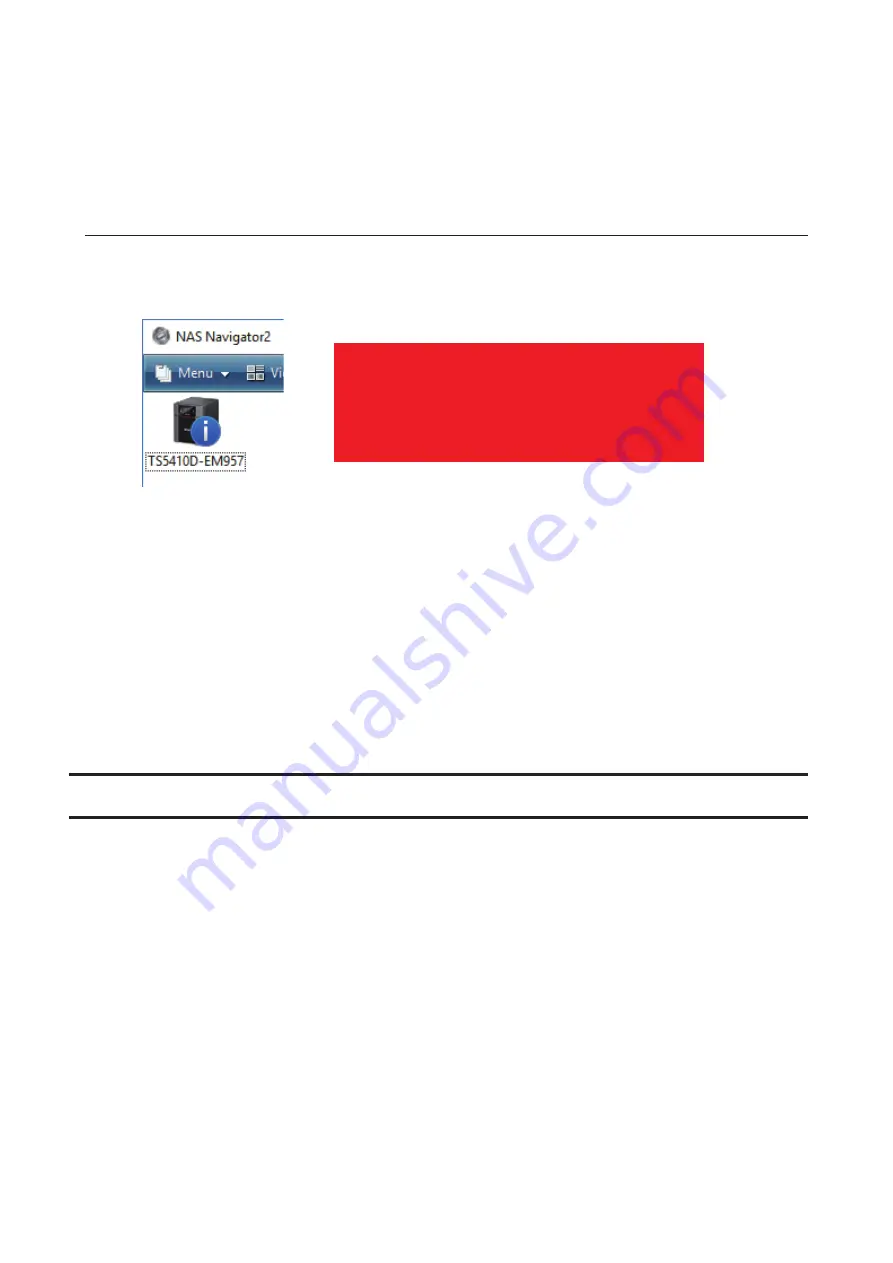
6
Reinstalling the firmware will start. When the firmware is reinstalled, the TeraStation will shut down
automatically. Press the power button to turn it on.
If the error was not recovered from after trying the procedure above, try again from the first step. This time, make
sure you select the checkbox for "Revert the settings to the last boot" and click
OK
. This will reinstall the firmware by
reverting settings to those from the last boot.
Booting the TeraStation in Emergency Mode
If the TeraStation boots up in emergency mode, depending on your TeraStation model, an "i" symbol is displayed
with the TeraStation icon and "EM" is added to your TeraStation's hostname, or the LCD panel lights up in red with
the "Invalid Firmware" message.
úùÛÚ×Öê
ïēěĆđĎĉÆìĎėĒĜĆėĊ
To recover from emergency mode, follow the procedure below.
1
Download the firmware updater from the Buffalo website.
2
Extract the downloaded file by double-clicking it and launch the updater.
3
Update the firmware for the TeraStation unit that is currently in emergency mode.
When the "i" symbol and "EM" disappear from the icon and the hostname on NAS Navigator2, and the LCD panel
returns to glowing blue, the TeraStation is no longer in emergency mode.
Note:
If the TeraStation does not shut down properly due to a power outage or the power cable getting
disconnected while the TeraStation is on, data on the TeraStation may be corrupted when the TeraStation boots in
emergency mode. In such a case, the corrupted data may not be recoverable even if you try the procedure above.
Cleaning the Dustproof Filter
If your TeraStation has a front cover and you are trying to clean the dustproof filter on the front cover, follow the
procedure below.
196
Summary of Contents for TeraStation 5010 TS51210RH
Page 32: ...3 Click Create User 31...
Page 35: ...3 Click Add Group 34...
Page 103: ...2 Click to the right of Failover 3 Click the Periodic Sync tab 4 Click Edit 102...
Page 106: ...15Click Time Machine 105...
Page 107: ...16Click Select Backup Disk 17Select the TeraStation then click Use Disk 106...
Page 122: ...5 Click Edit 121...
Page 145: ...7 Click to the right of NFS 8 Click the Client Settings tab 144...
Page 168: ...3 Click Edit 167...
Page 169: ...4 Select or enter the desired MTU size and click OK 168...
Page 171: ...3 Click Edit 170...
Page 211: ...IEC60950 1 WARNING Hazardous moving parts Keep away from moving fan blades 210...





























