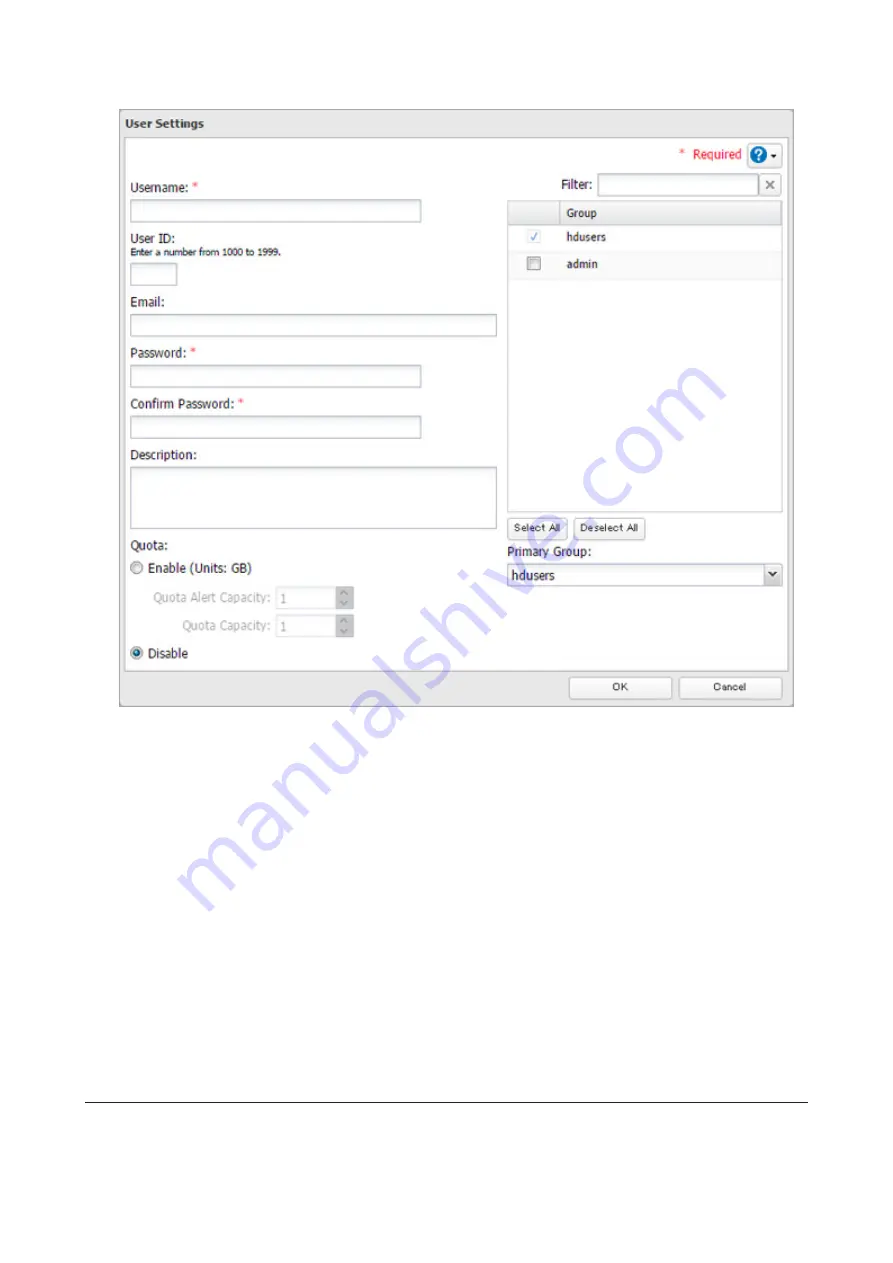
4
Enter the desired settings, then click
OK
.
Notes:
• Usernames may contain up to 128 alphanumeric characters, hyphens (-), underscores (_), periods (.), and symbols
!, #, &, @, $, *, ^, %. The first character should not be a symbol.
• The user ID should be a number from 1000 to 1999. Each user ID should be unique. If this field is left blank, a user
ID is assigned automatically.
• Do not duplicate user IDs, group IDs, usernames, or group names. Each should be distinct and unique.
• User descriptions may contain up to 75 multibyte or alphanumeric characters, hyphens (-), underscores (_), and
spaces. The first character should not be a symbol or space.
• Passwords may contain up to 20 alphanumeric characters and the following characters: - _ @ ! # $ % & ' ( ) * + , . / ;
< > = ? " [ ] ^ { } | ~. The first character should not be a symbol other than an underscore (_).
• Use the same username and password for both Windows and the TeraStation or you may not be able to access
shared folders.
• Do not use a name already in use as a group; do not use any of the following words as a username as these
words are reserved for internal use by the TeraStation: _lldpd, admin, apache, avahi, avahi-autoipd, backup, bin,
daemon, ftp, games, gnats, guest, halt, irc, libuuid, list, lp, mail, man, messagebus, mysql, news, nobody, ntp,
openldap, proftpd, proxy, pupet, root, rpc, rpcuser, snmp, sshd, statd, sync, sys, syslog, uucp, www-data
Importing User Information
You can import users in
File Sharing
-
Users
by clicking
Import CSV File
.
Format for user data: Username (required), password (required), and user description (optional).
Example 1: Importing usernames, passwords, and comments
32
Summary of Contents for TeraStation 5010 TS51210RH
Page 32: ...3 Click Create User 31...
Page 35: ...3 Click Add Group 34...
Page 103: ...2 Click to the right of Failover 3 Click the Periodic Sync tab 4 Click Edit 102...
Page 106: ...15Click Time Machine 105...
Page 107: ...16Click Select Backup Disk 17Select the TeraStation then click Use Disk 106...
Page 122: ...5 Click Edit 121...
Page 145: ...7 Click to the right of NFS 8 Click the Client Settings tab 144...
Page 168: ...3 Click Edit 167...
Page 169: ...4 Select or enter the desired MTU size and click OK 168...
Page 171: ...3 Click Edit 170...
Page 211: ...IEC60950 1 WARNING Hazardous moving parts Keep away from moving fan blades 210...






























