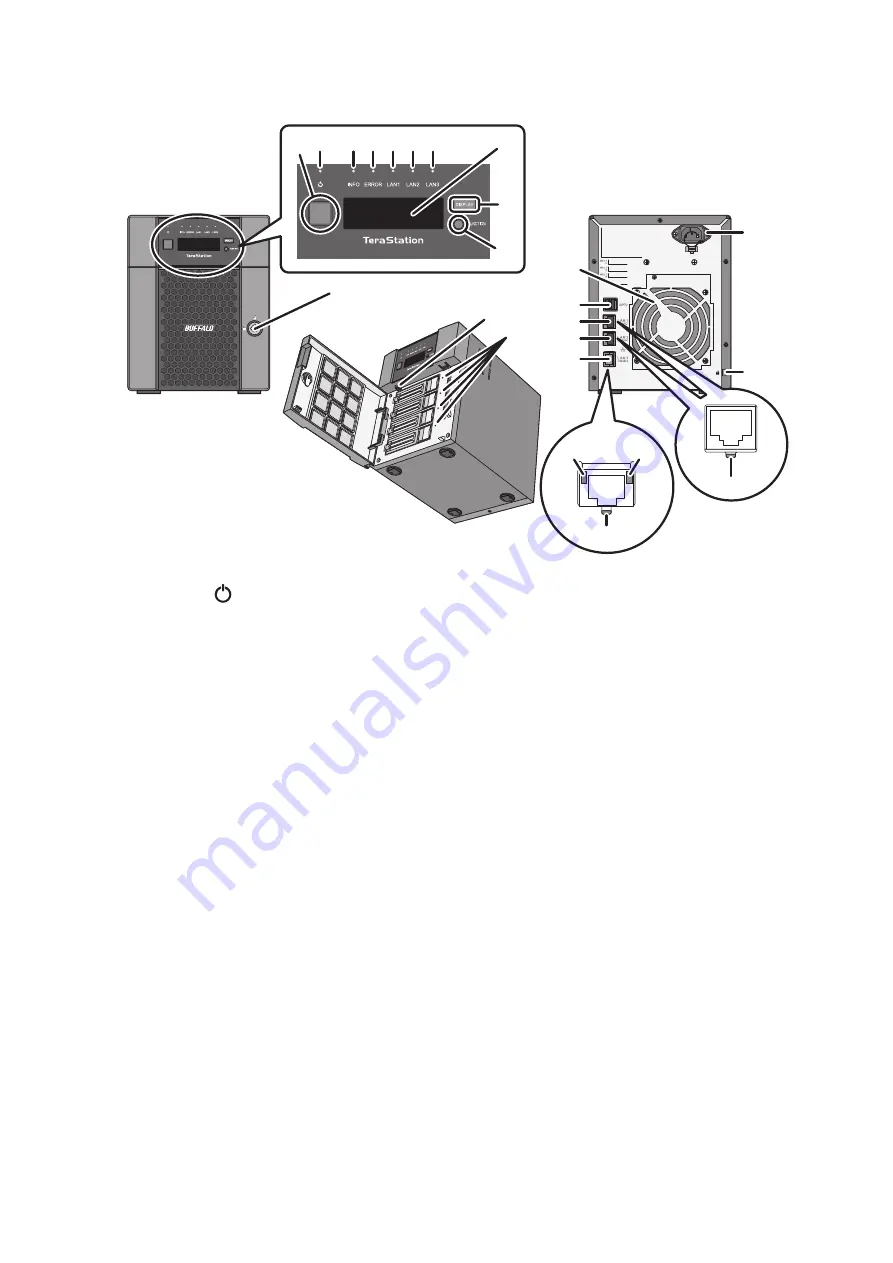
TS5410DN
1
3 4 5 6
10
9
8
11
2
7
13
12
19
20
14
15
16
17
18
21
24
22
23
1
Power Button ( )
To power on, connect the power cable and wait for 10 seconds, then press the power button. To power off,
press and hold the power button for 3 seconds.
If the TeraStation beeps, pressing this button for a short period will stop the beeping.
2
Power LED
When the TeraStation is on, the LED glows green.
3
Info LED
If there is a status message, the amber info LED will light up. Check the LCD panel to see the status message.
4
Error LED
If there is an error, the red error LED will light up. Check the LCD panel to see the error message.
5
LAN1 LED
When LAN port 1 is connected, this LED glows green. It blinks when the connection is active.
6
LAN2 LED
When LAN port 2 is connected, this LED glows green. It blinks when the connection is active.
7
LAN3 LED
When LAN port 3 is connected, this LED glows blue. It blinks when the connection is active.
8
LCD Panel
This display shows the status of many TeraStation settings. It also displays errors and messages when available.
9
Display Button
Switches between the different display modes. Also, if the TeraStation is beeping, press this button to stop it.
10
Summary of Contents for TeraStation 5010 TS51210RH
Page 32: ...3 Click Create User 31...
Page 35: ...3 Click Add Group 34...
Page 103: ...2 Click to the right of Failover 3 Click the Periodic Sync tab 4 Click Edit 102...
Page 106: ...15Click Time Machine 105...
Page 107: ...16Click Select Backup Disk 17Select the TeraStation then click Use Disk 106...
Page 122: ...5 Click Edit 121...
Page 145: ...7 Click to the right of NFS 8 Click the Client Settings tab 144...
Page 168: ...3 Click Edit 167...
Page 169: ...4 Select or enter the desired MTU size and click OK 168...
Page 171: ...3 Click Edit 170...
Page 211: ...IEC60950 1 WARNING Hazardous moving parts Keep away from moving fan blades 210...










































