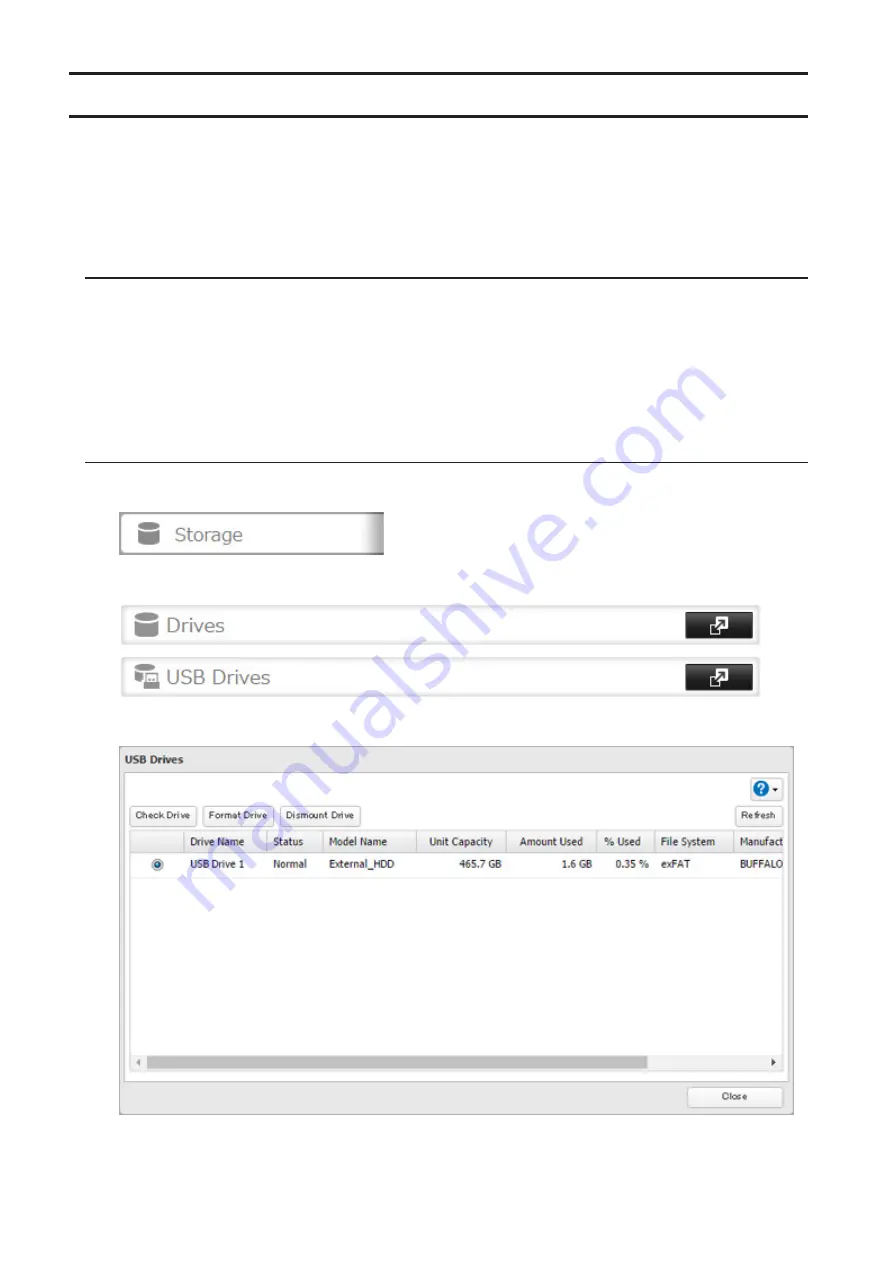
Dismounting Drives
If the TeraStation is powered on, dismount drives (internal and external) before unplugging them. You may
dismount external drives with the function button, or any drive from Settings. If the TeraStation is off, then all drives
are already dismounted and may be unplugged safely.
Note:
Do not dismount internal drives while a RAID array is rebuilding or RMM is being configured. If you do, data on
the drives may be lost.
Dismounting with the Function Button
Note:
If using the TS51210RH series TeraStations, dismount USB drives from Settings.
When you press the function button, the TeraStation will beep once. Press and hold the button until the TeraStation
beeps again and the button starts blinking blue. It will take about 6 seconds. When the dismount is finished, the
function button will stop blinking and return to glowing. You may now unplug any USB drives safely.
After 60 seconds, the function button will go out and any drives that have not yet been unplugged will be
remounted.
Dismounting from Settings
1
In Settings, click
Storage
.
2
Click
Drives
to dismount an internal drive or
USB Drives
to dismount an external drive.
3
Select the drive to dismount and click
Dismount Drive
.
56
Summary of Contents for TeraStation 5010 TS51210RH
Page 32: ...3 Click Create User 31...
Page 35: ...3 Click Add Group 34...
Page 103: ...2 Click to the right of Failover 3 Click the Periodic Sync tab 4 Click Edit 102...
Page 106: ...15Click Time Machine 105...
Page 107: ...16Click Select Backup Disk 17Select the TeraStation then click Use Disk 106...
Page 122: ...5 Click Edit 121...
Page 145: ...7 Click to the right of NFS 8 Click the Client Settings tab 144...
Page 168: ...3 Click Edit 167...
Page 169: ...4 Select or enter the desired MTU size and click OK 168...
Page 171: ...3 Click Edit 170...
Page 211: ...IEC60950 1 WARNING Hazardous moving parts Keep away from moving fan blades 210...






























