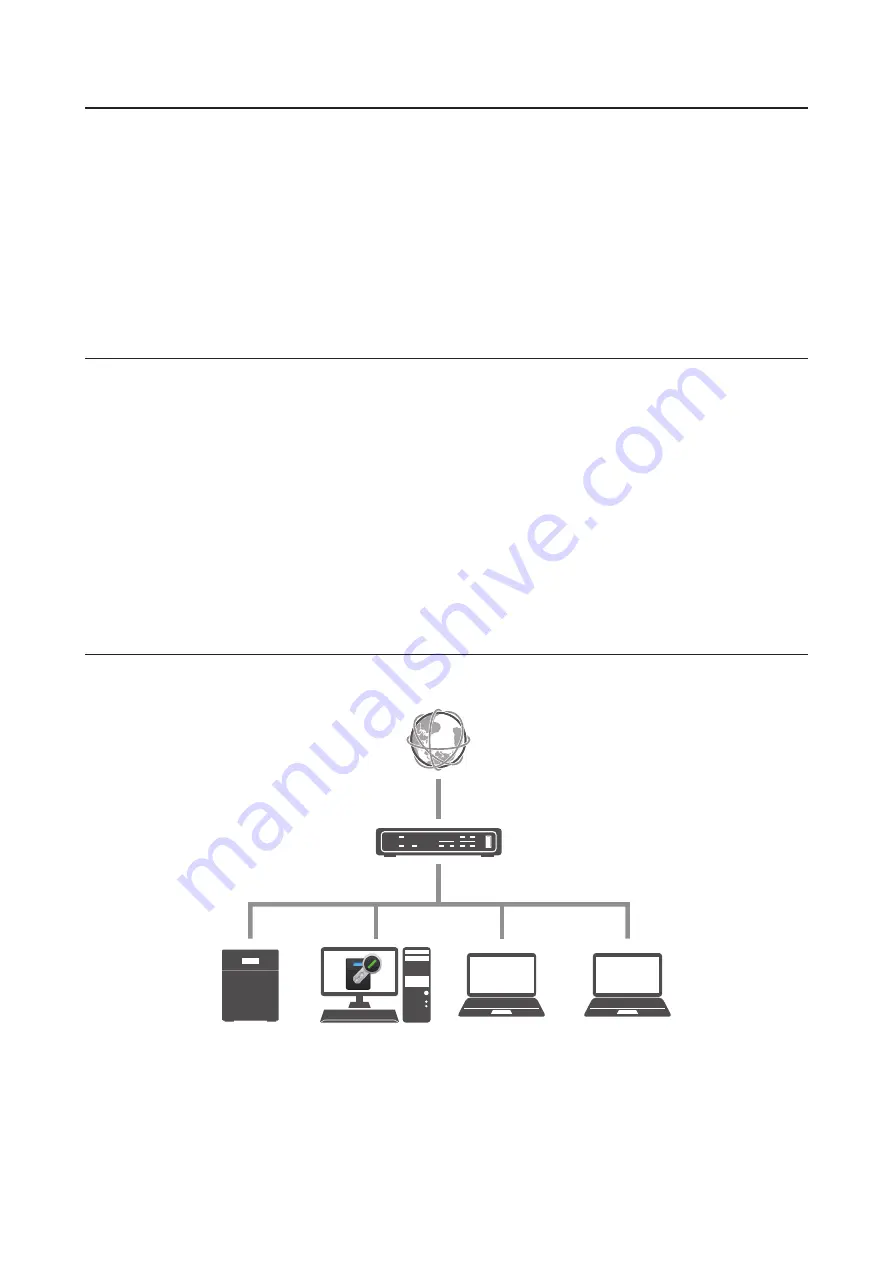
Notes Before Use
• To use boot authentication, a Windows PC is necessary to serve as the authentication server.
• When activating boot authentication, the drives on the TeraStation will be formatted and all data on the drives
will be erased. Back up any important data to another device. Even though the data is deleted, the RAID array
will be kept as is.
• Assigning the TeraStation a fixed IP address is recommended for boot authentication.
• When boot authentication settings finish, export the configuration file for backup. Refer to the "Exporting
Managed TeraStations to a File" section in the Boot Authentication Tool help for the procedure.
• Boot authentication cannot be enabled if any of the following functions is enabled: drive encryption, LVM, iSCSI,
and failover. Conversely, these functions cannot be enabled while boot authentication is enabled.
Important Notice
This feature was developed with the intention of preventing critical data leakage by rendering the TeraStation
unusable in cases of misoperation or missing important setting files. Before configuring boot authentication, back
up the data on the TeraStation by referring to the "Backup" section in chapter 5 and create a settings initialization
drive by referring to the "Creating an Initialization Drive" subsection above. With these preparations, a TeraStation
that is unusable may be initialized and reverted to a usable state.
If any of the situations below occur, the TeraStation will stop booting and become inaccessible.
• The TeraStation is unable to communicate with the authentication server due to the server crashing or it being
on another network.
• The TeraStation unit has been deleted from Boot Authentication Tool or the Boot Authentication Tool database
has been erased.
• Security level is configured to "High" and the wrong passcode is entered 3 times.
Setting Up the Authentication Server on a Windows PC
To set up the authentication server, follow the procedure below. The authentication server must be on the local
network or VPN.
Note:
For proper operation, make sure that the TeraStation and the authentication server are on a network with only
one router. If there are two or more routers on the network, the authentication server may not acquire the correct
TeraStation status. For example, if the TeraStation's IP address has been changed, its status does not change to
"Warning".
1
Download the application for the authentication server, "Boot Authentication Tool", from the Buffalo website
and install it onto the Windows PC.
172
Summary of Contents for TeraStation 5010 TS51210RH
Page 32: ...3 Click Create User 31...
Page 35: ...3 Click Add Group 34...
Page 103: ...2 Click to the right of Failover 3 Click the Periodic Sync tab 4 Click Edit 102...
Page 106: ...15Click Time Machine 105...
Page 107: ...16Click Select Backup Disk 17Select the TeraStation then click Use Disk 106...
Page 122: ...5 Click Edit 121...
Page 145: ...7 Click to the right of NFS 8 Click the Client Settings tab 144...
Page 168: ...3 Click Edit 167...
Page 169: ...4 Select or enter the desired MTU size and click OK 168...
Page 171: ...3 Click Edit 170...
Page 211: ...IEC60950 1 WARNING Hazardous moving parts Keep away from moving fan blades 210...






























