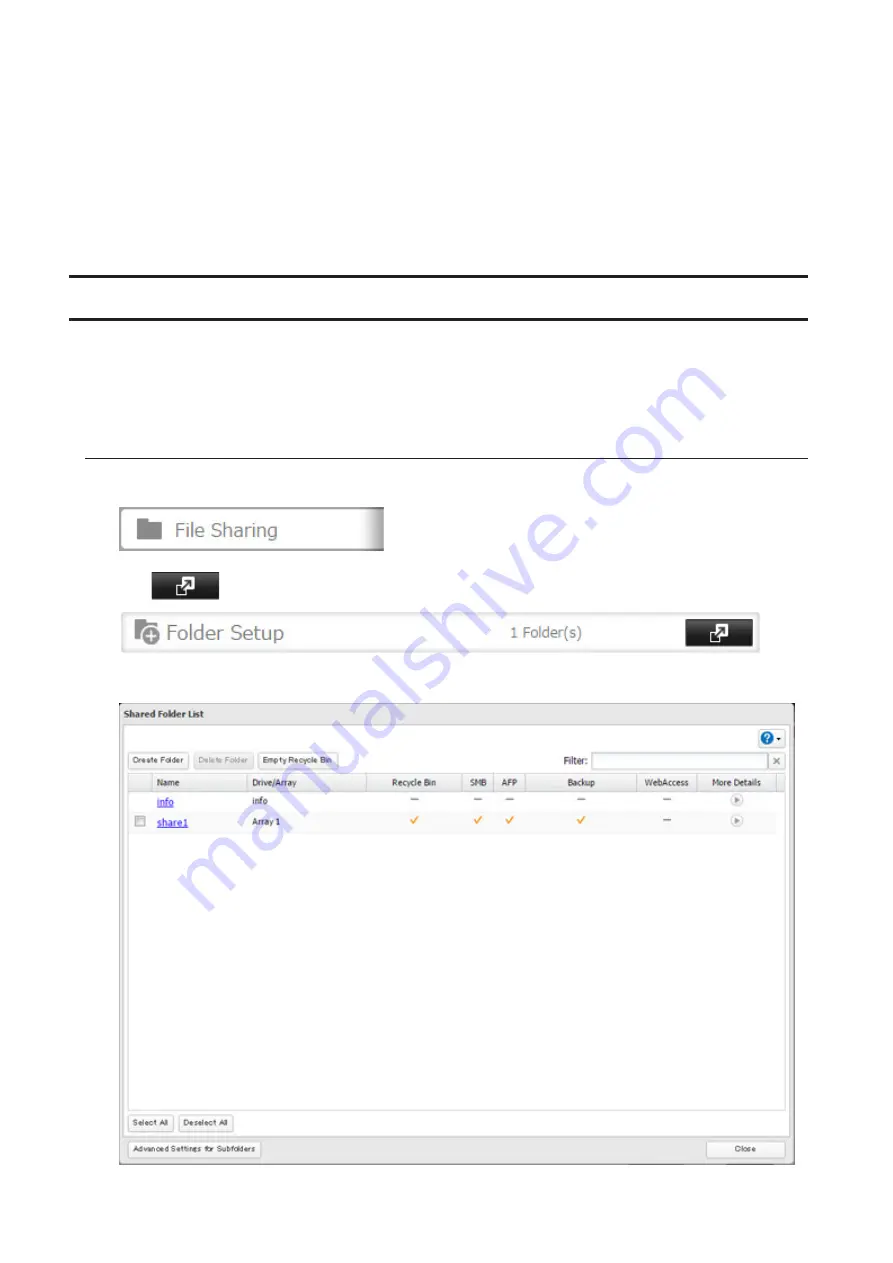
• If your TeraStation is a member server in an Active Directory domain and you change the authentication method
to "Workgroup", the account on the domain controller will not be deleted automatically.
• If FTP is enabled, local and domain group access restrictions from the AD network do not work. Use user access
restrictions instead.
• For an access-restricted shared folder, if you change the access restrictions of all users and groups from read and
write or read only to access prohibited from the user or group list page in Settings, that shared folder can only be
accessed by admin users and groups.
• If you allow read and write or read-only access for most users, group access restrictions are recommended.
Configuring Access Restrictions for Subfolders
You may restrict access to subfolders in shared folders by configuring the access restrictions from your computer
using Windows Explorer.
Note:
Depending on the environment, the function may not work properly even if it's enabled. We recommend
verifying the functionality before using.
Enabling Subfolders' Access Restrictions
1
In Settings, click
File Sharing
.
2
Click
to the right of "Folder Setup".
3
Click the shared folder that you want to set access restrictions for.
40
Summary of Contents for TeraStation 5010 TS51210RH
Page 32: ...3 Click Create User 31...
Page 35: ...3 Click Add Group 34...
Page 103: ...2 Click to the right of Failover 3 Click the Periodic Sync tab 4 Click Edit 102...
Page 106: ...15Click Time Machine 105...
Page 107: ...16Click Select Backup Disk 17Select the TeraStation then click Use Disk 106...
Page 122: ...5 Click Edit 121...
Page 145: ...7 Click to the right of NFS 8 Click the Client Settings tab 144...
Page 168: ...3 Click Edit 167...
Page 169: ...4 Select or enter the desired MTU size and click OK 168...
Page 171: ...3 Click Edit 170...
Page 211: ...IEC60950 1 WARNING Hazardous moving parts Keep away from moving fan blades 210...






























