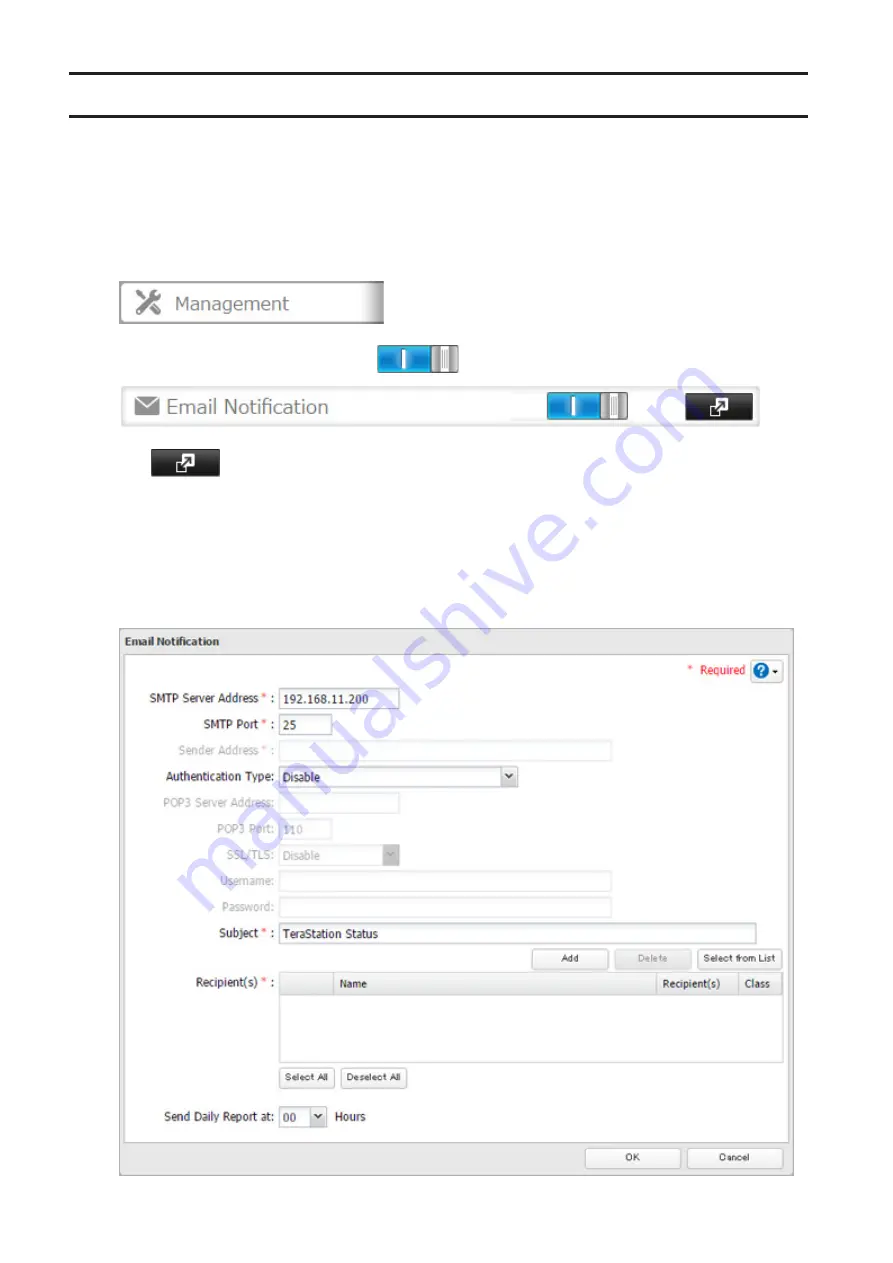
Email Notification
Your TeraStation can send you email reports daily, or when settings are changed or an error occurs. You can
configure the events that will trigger notifications from any of the following functions:
Drive quota, drives (internal, external, or RAID array), fan, backup, replication, failover, antivirus, system alert
Refer to the contextual help in Settings for more detailed information such as when the notification email will be
sent or the differences between the notification categories.
1
In Settings, click
Management
.
2
Move the email notification switch to the
position to enable email notification.
3
Click
to the right of "Email Notification".
4
Click
Edit
.
5
Enter your email server settings, notification email's default subject, and configure recipients and the time
when email reports will be sent. Click
OK
to send a test email.
If you select an authentication type other than "Disable" from the drop-down list, you can enter the sender
email address and credentials of the email server.
132
Summary of Contents for TeraStation 5010 TS51210RH
Page 32: ...3 Click Create User 31...
Page 35: ...3 Click Add Group 34...
Page 103: ...2 Click to the right of Failover 3 Click the Periodic Sync tab 4 Click Edit 102...
Page 106: ...15Click Time Machine 105...
Page 107: ...16Click Select Backup Disk 17Select the TeraStation then click Use Disk 106...
Page 122: ...5 Click Edit 121...
Page 145: ...7 Click to the right of NFS 8 Click the Client Settings tab 144...
Page 168: ...3 Click Edit 167...
Page 169: ...4 Select or enter the desired MTU size and click OK 168...
Page 171: ...3 Click Edit 170...
Page 211: ...IEC60950 1 WARNING Hazardous moving parts Keep away from moving fan blades 210...






























