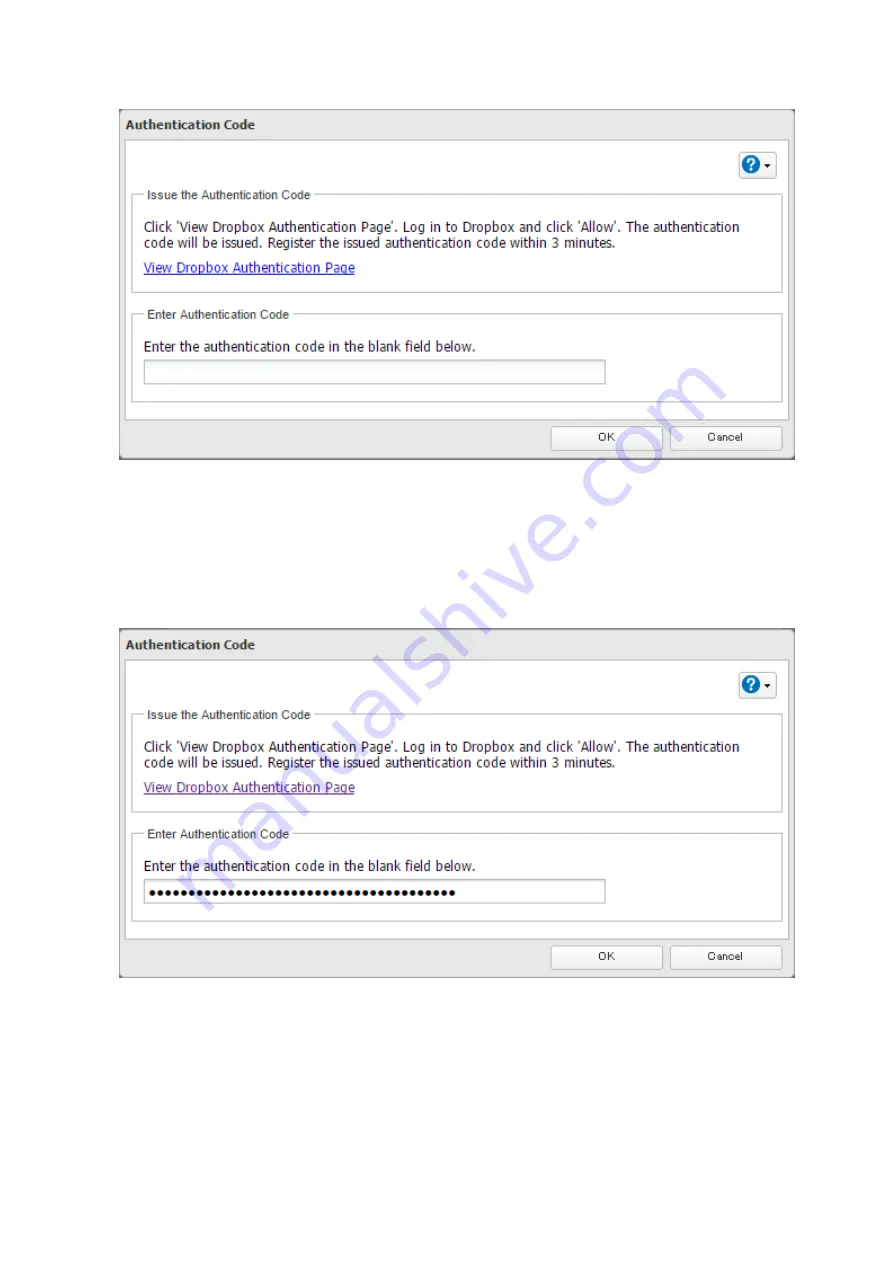
5
Click
View Dropbox Authentication Page
.
6
The authentication site that is offered by Dropbox will be displayed. Log in to the website with your Dropbox
account, then click
Allow
.
7
The authentication code will be displayed. Copy the authentication code and return to Settings.
Authentication code reregistration should be finished within 3 minutes.
8
Paste the authentication code and click
OK
.
9
Enter the desired task name; select the TeraStation and Dropbox folders, and configure encryption. Click
OK
.
118
Summary of Contents for TeraStation 5010 TS51210RH
Page 32: ...3 Click Create User 31...
Page 35: ...3 Click Add Group 34...
Page 103: ...2 Click to the right of Failover 3 Click the Periodic Sync tab 4 Click Edit 102...
Page 106: ...15Click Time Machine 105...
Page 107: ...16Click Select Backup Disk 17Select the TeraStation then click Use Disk 106...
Page 122: ...5 Click Edit 121...
Page 145: ...7 Click to the right of NFS 8 Click the Client Settings tab 144...
Page 168: ...3 Click Edit 167...
Page 169: ...4 Select or enter the desired MTU size and click OK 168...
Page 171: ...3 Click Edit 170...
Page 211: ...IEC60950 1 WARNING Hazardous moving parts Keep away from moving fan blades 210...






























