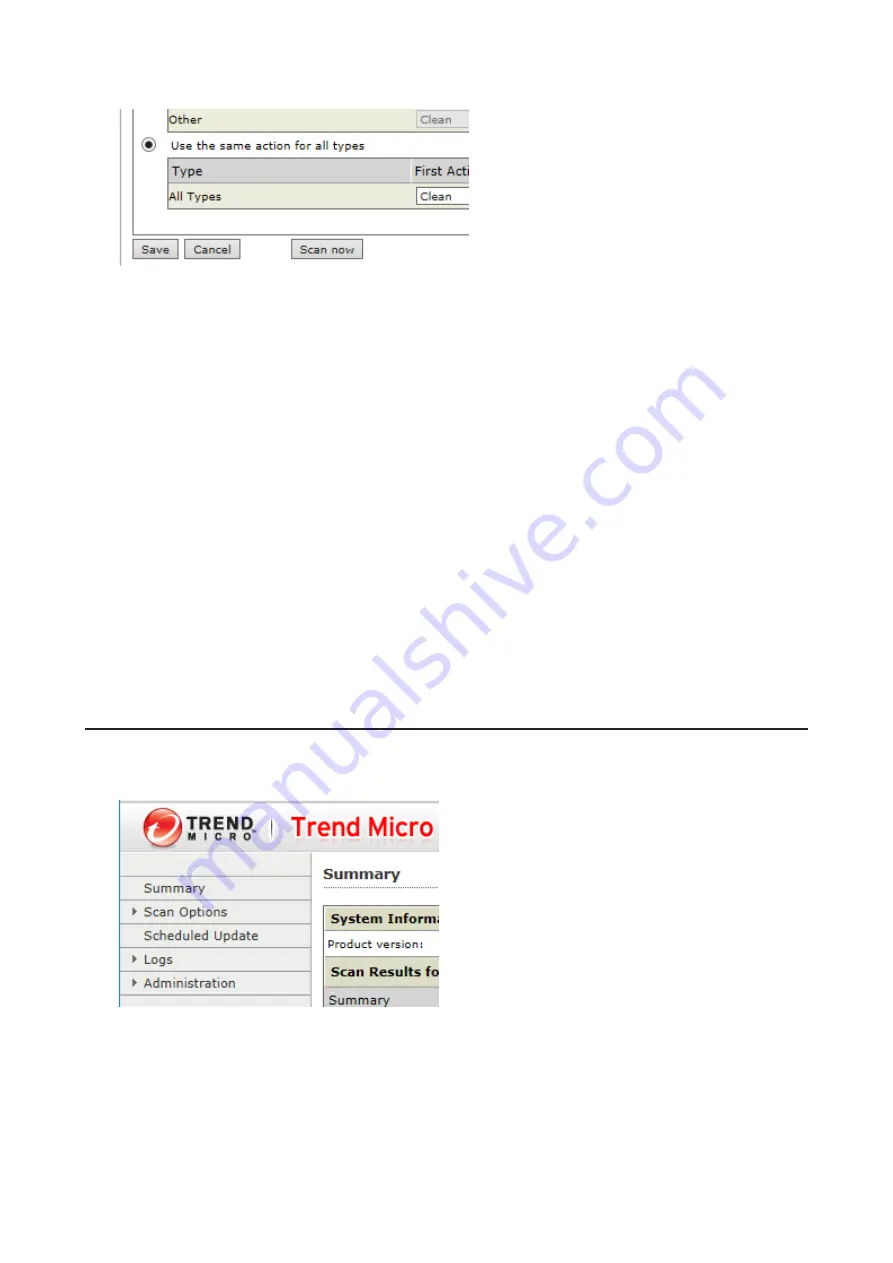
2
Click
Scan now
. This starts the virus scan.
If the scan finds a virus, the user can be notified in two ways:
• The I34 virus alert message is normally shown on the LCD panel. Once the virus is removed from the quarantine
folder, the message is no longer displayed. If the antivirus software is configured to delete viruses from the
quarantine folder automatically, then the I34 virus alert message will not be displayed.
• If email notification is enabled in Settings, then the antivirus software notifies the user by email if a virus is found.
Enabling email notifications is recommended.
Depending on how many files are on your TeraStation, a virus scan may take several hours. Estimated scanning
times are shown below.
10,000 files: ~ 30 minutes
100,000 files: ~ 5 hours
1,000,000 files: ~ 50 hours
Notes:
• If the quarantine folder doesn't have enough space, the infected files may not be able to be moved to the
quarantine folder. The Trend Micro NAS security scan log may identify any infected files as quarantined even if the
quarantine did not actually occur. In such a case, remove non-essential files from the quarantine folder and try
the virus scan again.
• If the size of the infected file is large, it may not be able to be moved to the quarantine folder. In such a case,
check the scan log to see whether the quarantine succeed, and move the infected file to the quarantine folder
manually.
Checking the Log
Follow the procedure below to check the virus scan log.
1
From the left-side menu of the Trend Micro NAS Security settings page, choose
Logs
.
130
Summary of Contents for TeraStation 5010 TS51210RH
Page 32: ...3 Click Create User 31...
Page 35: ...3 Click Add Group 34...
Page 103: ...2 Click to the right of Failover 3 Click the Periodic Sync tab 4 Click Edit 102...
Page 106: ...15Click Time Machine 105...
Page 107: ...16Click Select Backup Disk 17Select the TeraStation then click Use Disk 106...
Page 122: ...5 Click Edit 121...
Page 145: ...7 Click to the right of NFS 8 Click the Client Settings tab 144...
Page 168: ...3 Click Edit 167...
Page 169: ...4 Select or enter the desired MTU size and click OK 168...
Page 171: ...3 Click Edit 170...
Page 211: ...IEC60950 1 WARNING Hazardous moving parts Keep away from moving fan blades 210...






























