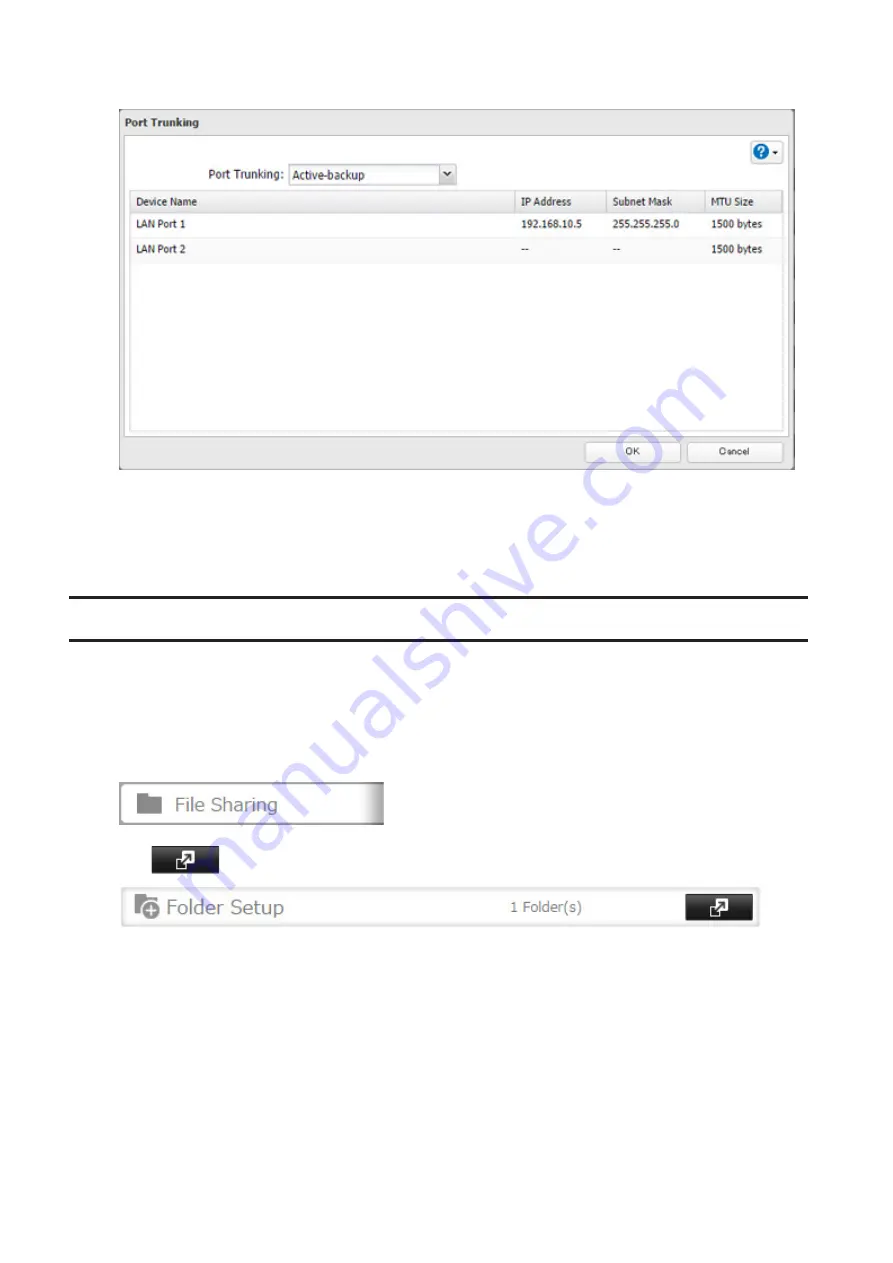
5
Select the port trunking mode and click
OK
.
6
Connect the hub's LAN port and TeraStation's LAN port using the second LAN cable. If you are using an
intelligent switch, connect to the LAN port that was previously configured for port trunking.
7
Restart the TeraStation before use.
Offline Files
The "offline files" feature that is included with many versions of Windows can be used with files on the TeraStation.
You will be able to work on files stored on the TeraStation even when your PC is disconnected from the network.
When you next connect to the network, the updated files are written and synchronized. Follow the procedure below
to configure offline files.
1
In Settings, click
File Sharing
.
2
Click
to the right of "Folder Setup".
3
Click the shared folder for offline files.
4
Choose either "Manual caching of documents", "Automatic caching of documents", or "Automatic caching of
programs and documents" on the "Option 1" tab, then click
OK
.
• "Manual caching of documents" - User selects files that are cached.
• "Automatic caching of documents" - Opened files can be cached locally for offline use. Previous versions of
files that are not synchronized are automatically replaced by the latest versions.
• "Automatic caching of programs and documents" - Opened files can be cached locally for usage offline.
Previous versions of files and applications executed from the network that are not synchronized are
automatically replaced by the latest version of the files and applications.
142
Summary of Contents for TeraStation 5010 TS51210RH
Page 32: ...3 Click Create User 31...
Page 35: ...3 Click Add Group 34...
Page 103: ...2 Click to the right of Failover 3 Click the Periodic Sync tab 4 Click Edit 102...
Page 106: ...15Click Time Machine 105...
Page 107: ...16Click Select Backup Disk 17Select the TeraStation then click Use Disk 106...
Page 122: ...5 Click Edit 121...
Page 145: ...7 Click to the right of NFS 8 Click the Client Settings tab 144...
Page 168: ...3 Click Edit 167...
Page 169: ...4 Select or enter the desired MTU size and click OK 168...
Page 171: ...3 Click Edit 170...
Page 211: ...IEC60950 1 WARNING Hazardous moving parts Keep away from moving fan blades 210...






























