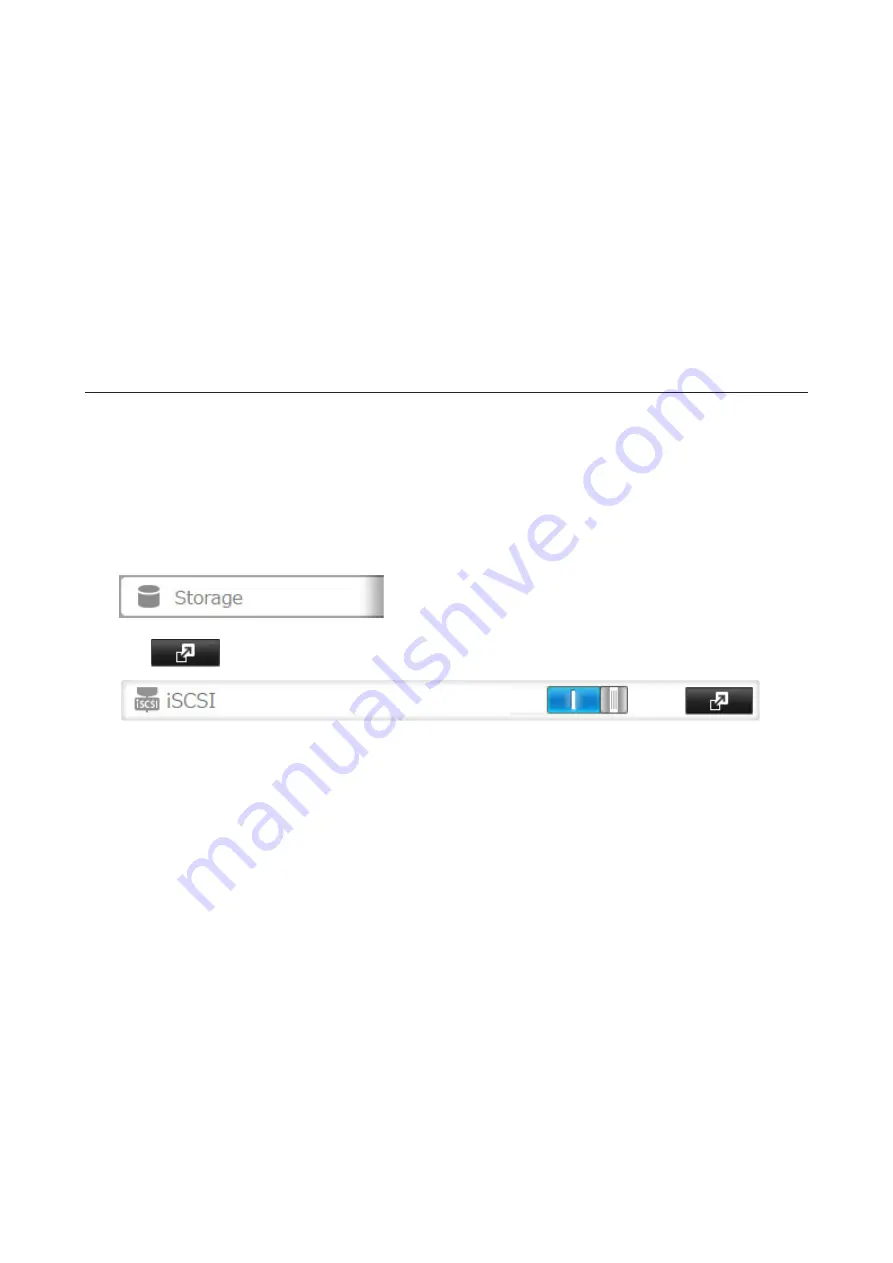
8
In the "Targets" tab, select the volume from "Discovered targets" and click
Connect
.
9
Click
Advanced
.
10
Select the "Enable CHAP log on" checkbox and enter the target CHAP name into the "Name" field and the
target CHAP secret into the "Target secret" field.
If mutual authentication is enabled, select the "Perform mutual authentication" checkbox.
11
Click
OK
twice.
12
If the status of the selected volume is displayed as "Connected" under "Discovered targets", the connection is
established properly.
Accessing the access-restricted volume is finished.
Expanding Volume Sizes
The volume size of the existing volumes can be expanded after they are created.
Notes:
• Expanding the volume size may erase all data in the volume depending on the formatting type. Back up the data
before expanding the volume size is recommended.
• To expand the volume size, the volume should be have "File I/O" selected for the "Backstore" option, or was
created in a drive or array with LVM enabled.
1
In Settings, click
Storage
.
2
Click
to the right of "iSCSI".
3
Select the volume to expand.
75
Summary of Contents for TeraStation 5010 TS51210RH
Page 32: ...3 Click Create User 31...
Page 35: ...3 Click Add Group 34...
Page 103: ...2 Click to the right of Failover 3 Click the Periodic Sync tab 4 Click Edit 102...
Page 106: ...15Click Time Machine 105...
Page 107: ...16Click Select Backup Disk 17Select the TeraStation then click Use Disk 106...
Page 122: ...5 Click Edit 121...
Page 145: ...7 Click to the right of NFS 8 Click the Client Settings tab 144...
Page 168: ...3 Click Edit 167...
Page 169: ...4 Select or enter the desired MTU size and click OK 168...
Page 171: ...3 Click Edit 170...
Page 211: ...IEC60950 1 WARNING Hazardous moving parts Keep away from moving fan blades 210...






























