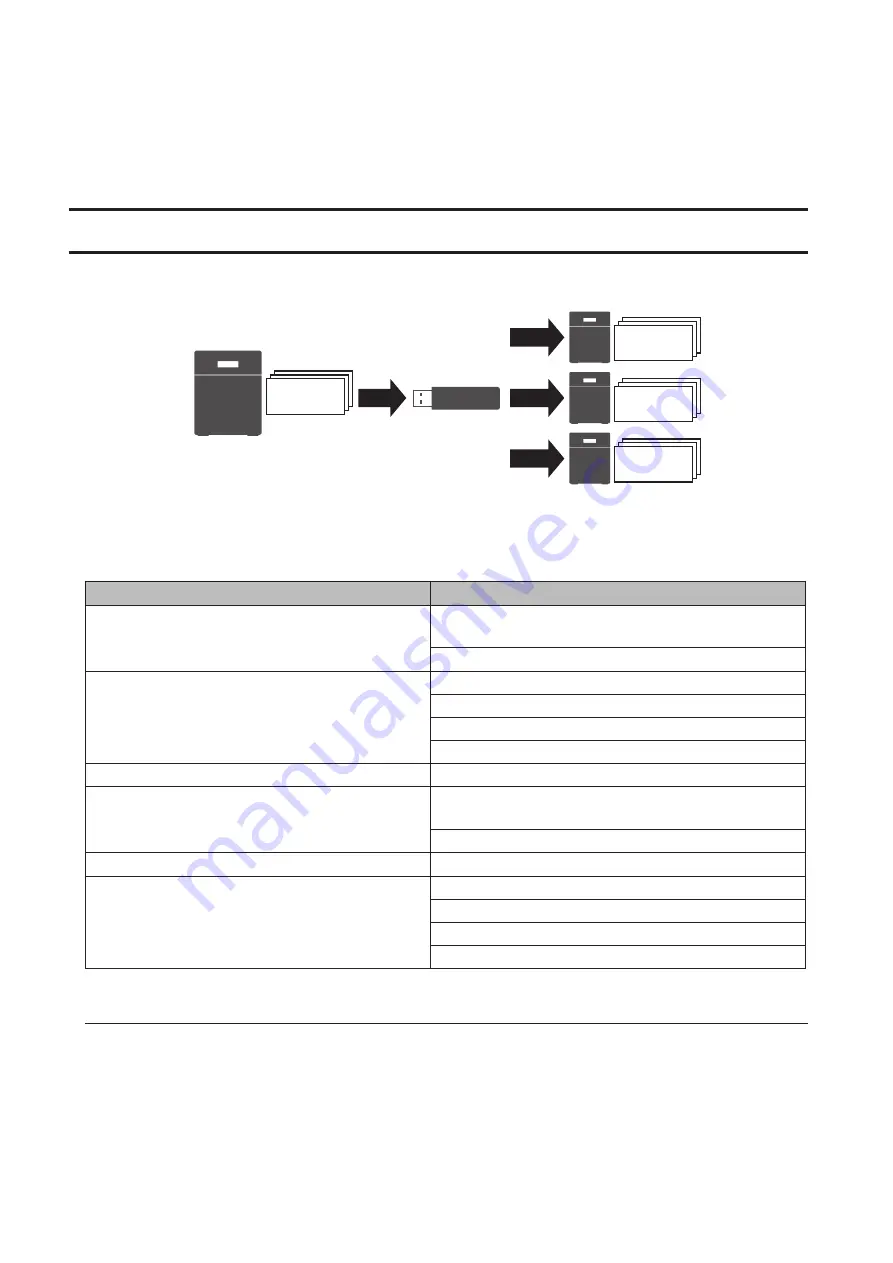
7
SNMP has been configured for the TeraStation. For further use, configure your SNMP-compatible network
management software using the Buffalo-specific MIB (management information base) file. The MIB file is
available from the Buffalo website.
Depending on which SNMP client software you use, the procedure for configuring the software will differ. For
more detailed information on configuring the client software, refer to its help or included manual.
Saving and Applying Settings
The TeraStation's settings can be saved to a USB drive and restored to another TeraStation of the same series. Use
this function to back up and copy settings to a new TeraStation.
Save
Restore
Settings&
Firmware
Settings&
Firmware
Restore
Settings&
Firmware
Restore
Settings&
Firmware
Make a note of the drive configuration (number of drives, RAID, LVM, etc.) of the TeraStation whose settings were
saved. Make sure that any TeraStation that you apply these settings to has exactly the same drive configuration
before you apply the settings. If the drive configuration is different, you may get unexpected results.
The following settings are not saved or restored:
Category
Settings
File Sharing
Subfolders' access restriction settings in the shared
folders
All settings for USB drives
Storage
All settings in "Drives"
All settings in "LVM"
All settings in "iSCSI"
USB drive information
Web Services
Task settings of Dropbox Sync
Network
All settings except for service port restrictions, Wake-on-
LAN, and MTU size settings in "IP Address"
All settings in "Port Trunking"
Backup
All settings in "Failover"
Management
The TeraStation's hostname
All settings in "Power Management"
All settings in "SSL"
Display language in Settings
Saving Settings
1
Insert a 1 GB or larger USB drive (not included) into a USB port on the TeraStation.
Note:
All data on the USB drive will be erased!
149
Summary of Contents for TeraStation 5010 TS51210RH
Page 32: ...3 Click Create User 31...
Page 35: ...3 Click Add Group 34...
Page 103: ...2 Click to the right of Failover 3 Click the Periodic Sync tab 4 Click Edit 102...
Page 106: ...15Click Time Machine 105...
Page 107: ...16Click Select Backup Disk 17Select the TeraStation then click Use Disk 106...
Page 122: ...5 Click Edit 121...
Page 145: ...7 Click to the right of NFS 8 Click the Client Settings tab 144...
Page 168: ...3 Click Edit 167...
Page 169: ...4 Select or enter the desired MTU size and click OK 168...
Page 171: ...3 Click Edit 170...
Page 211: ...IEC60950 1 WARNING Hazardous moving parts Keep away from moving fan blades 210...






























