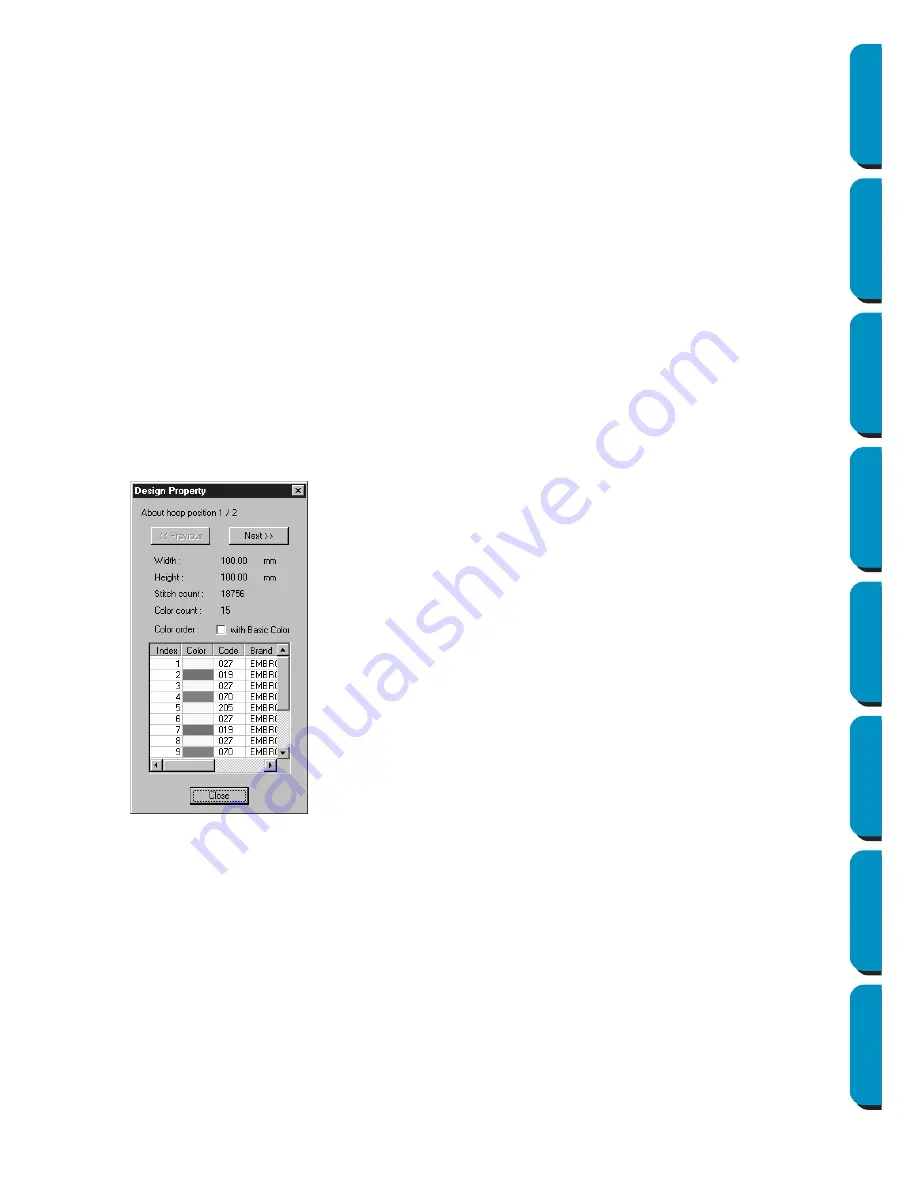
57
Contents
Before Using
Getting Started
Design Center
Layout & Editing
Programmable
Stitch Creator
Quick Reference
Alphabetic Index
■
Optimize Hoop Change
1
Click on
Sew
.
2
Select
Optimize Hoop Change
.
By Selecting
Optimize Hoop Change
, you are minimizing the number of times the hoop is reposi-
tioned while stitching the entire design. When
Optimize Hoop Change
is turned off, each design is
sewn in the order the designs are placed in the design page.
NOTE:
Since the pattern may not be sewn correctly or the fabric may not feed evenly if the embroidery
frame installation position is changed too often, we recommend turning on the Optimize hoop
change setting. Since turning on this setting will change the sewing order that you have set, check
the sewing order before you begin embroidering.
■
Check the design
NOTE:
Make sure that no pattern has been selected before clicking this command. If a pattern has
already been selected, only the information for that pattern is displayed.
1
Click
Option
, then
Design Property
.
At the same time that the
Design Property
dialog appears, the Design Page is automatically
enlarged or shrunk to fit in the entire window.
NOTE:
If an object is larger than the embroidering area or if an object is positioned so that it does not
completely fit within an embroidering area, the error message “Please change the object size or
position.” is displayed instead of this dialog. After the object causing the error appears selected,
change its size or position. (If more than one object causes the error message to appear, the
objects will appear selected in the sewing order.)
NOTE:
Make sure that no pattern has been selected before clicking this command. If a pattern has been
already been selected, only the information for that pattern is displayed.
◆
The first line of the dialog shows the
position in the embroidery frame instal-
lation order for the currently displayed
design.
•
Only the designs that would be sewn at
the current position in the embroidery
frame installation order appear in the
Design Page. In addition, the embroi-
dering area for the current frame instal-
lation position is outlined in red.
◆
Click
Previous
or
Next
to display infor-
mation for the designs at other posi-
tions in the embroidery frame
installation order.
•
At this time, the corresponding pattern
and embroidery frame position appear
in the Design Page.
















































