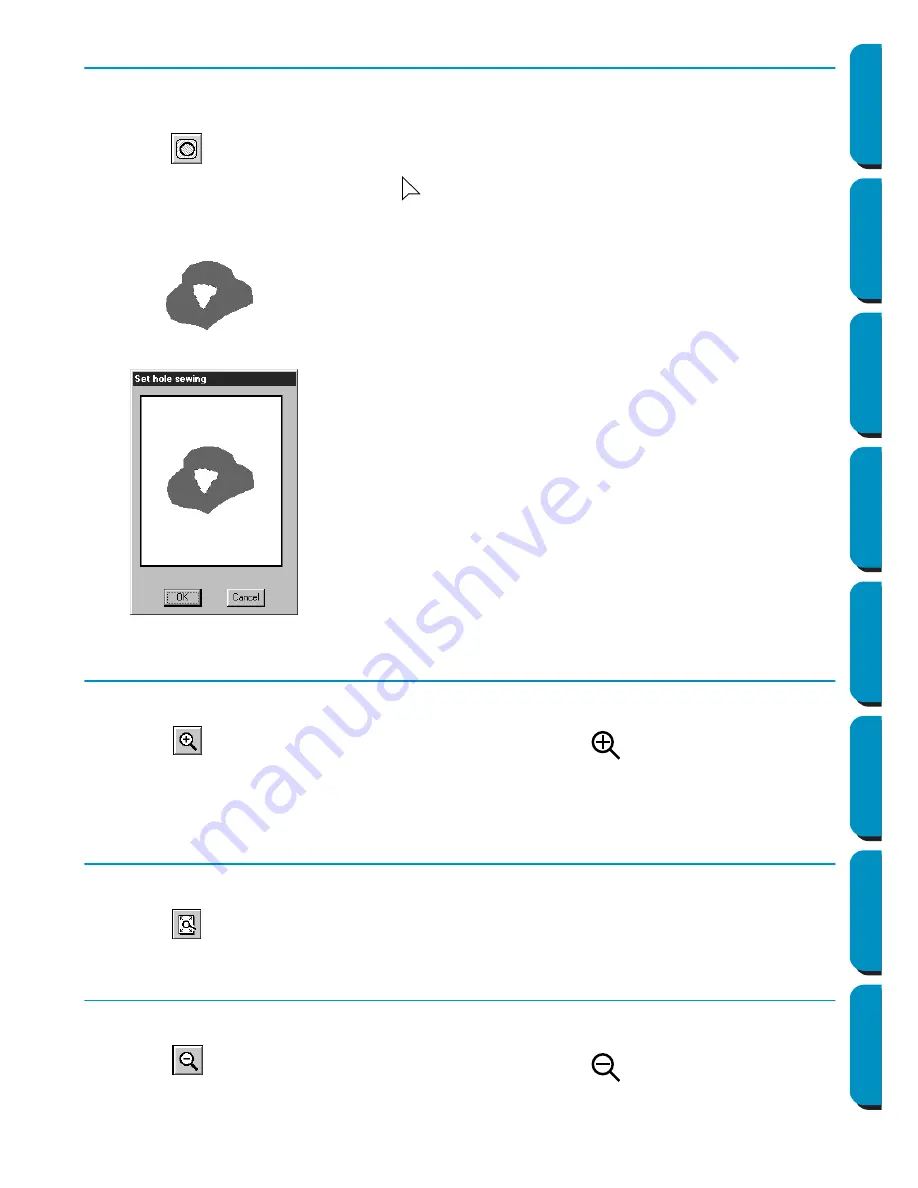
76
Contents
Before Using
Getting Started
Design Center
Layout & Editing
Programmable
Stitch Creator
Quick Reference
Alphabetic Index
Hole Sewing Mode
The hole sewing mode is used to avoid sewing overlapping areas twice. It can be set only when one of
the overlapping areas is completely enclosed in another area.
1
Click
on the Tool Box.
The shape of the cursor changes to
and is displayed together with a small figure of the Tool
Box button.
2
Click on the enclosing part of a pattern comprised of a region completely enclosed into another one.
3
This dialog will display.
Zoom-in Mode
The zoom-in mode is used to magnify a part of the outline so that you can inspect it and edit it more easily.
1
Click
on the Tool Box. The shape of the cursor changes to
.
2
Click on the area you want to enlarge or drag the cursor across the area that you want to enlarge,
then release it. You can repeat this step several times.
Fit Design Page to Window
This feature allows you to maximize the selected Design Page so that it will fit in the window.
1
Click
on the Tool Box. The Design Page is enlarged or shrunk automatically to fit the window.
Zoom-out Mode
The zoom-out mode is used to return to the normal display after zooming in.
1
Click
on the Tool Box. The shape of the cursor changes to
.
2
Click on the area you want to shrink or drag the cursor across the area that you want to shrink,
then release it. The image shrinks toward that point. You can repeat this step several times.
◆
Click on the central region to toggle hole sew-
ing on/off.
◆
Click
OK
to set hole sewing.
◆
Click
Cancel
to exit without setting hole sewing.






























