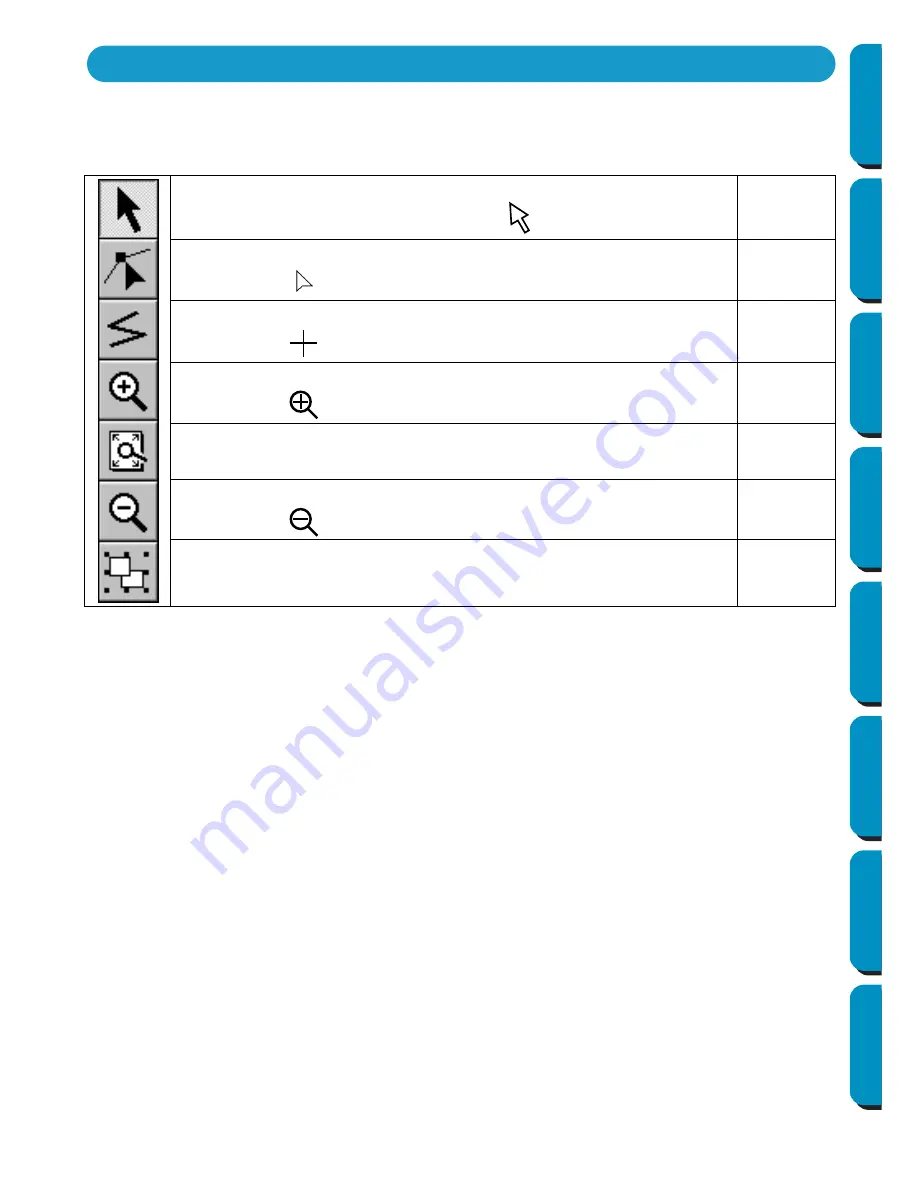
65
Contents
Before Using
Getting Started
Design Center
Layout & Editing
Programmable
Stitch Creator
Quick Reference
Alphabetic Index
In Stage 3, outline data that has been generated automatically can be edited using the Tool Box.
Clicking a button of the Tool Box changes the cursor mode and shape. The left side of the Status bar tells
you what you can do in each cursor mode.
Sets the cursor in selection mode.When you start the application, the selec-
tion mode is active by default. Cursor shape:
page 66
Sets the cursor in point edit mode.
Cursor shape:
page 68
Sets the cursor in line drawing mode.
Cursor shape:
page 69
Sets the cursor in zoom-in mode.
Cursor shape:
page 69
Maximizes the selected Design Page to fit in the window.
page 70
Sets the cursor in zoom-out mode.
Cursor shape:
page 70
Fills the display with the selected objects.
page 70
Using the Stage 3 Tool Box
















































