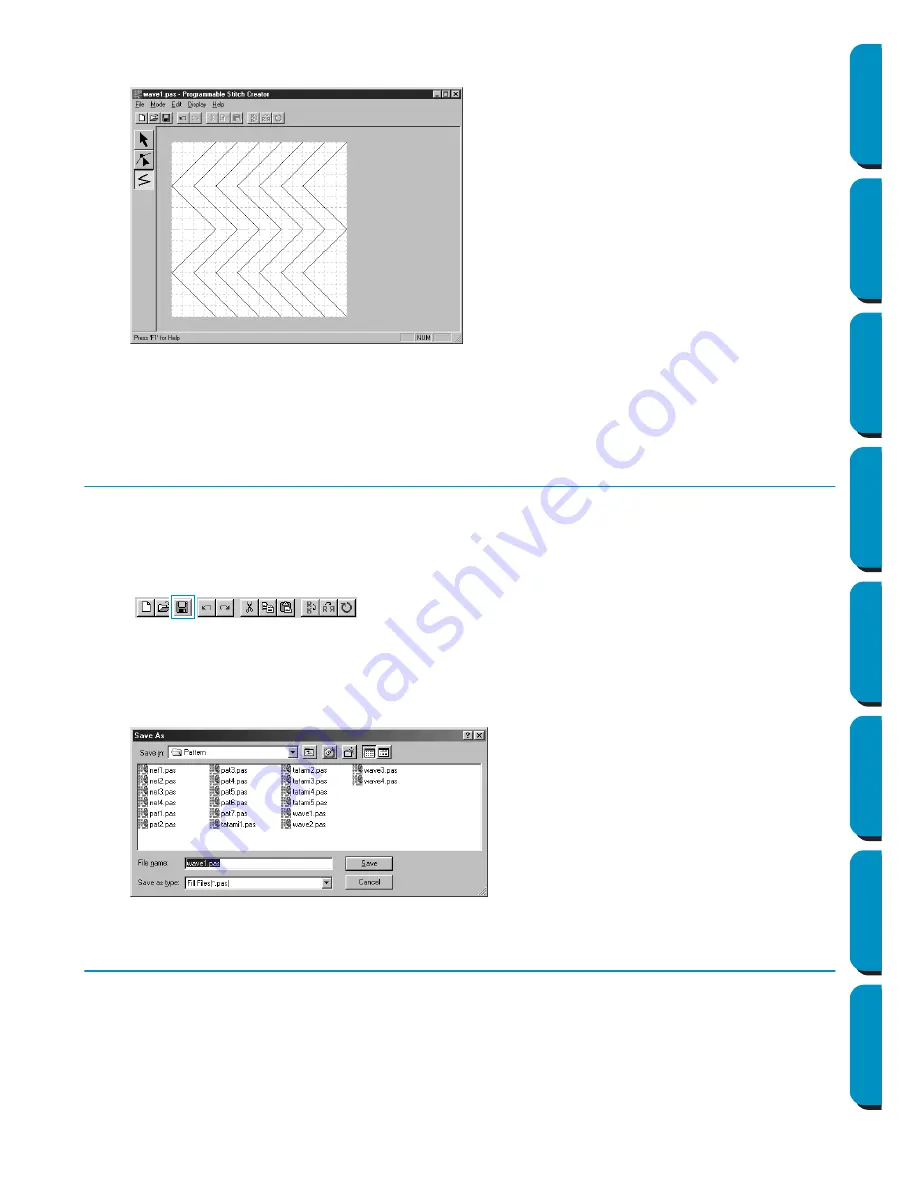
54
Contents
Before Using
Getting Started
Design Center
Layout & Editing
Programmable
Stitch Creator
Quick Reference
Alphabetic Index
5
Repeat the procedure to add two more waves.
Your display may look somewhat like the following.
If you want to edit some points of the pattern that you drew, you can do so in the Point edit mode,
which you were introduced to in the Layout & Editing window. The Point edit mode lets you move,
insert and delete points (see “Point Edit Mode” on page 235 or go back to Step 14 “Adjusting the
Rays” on page 46).
Step 4
Saving the Edited Programmable Stitch
In order to apply your edited stitch pattern to a region in Layout & Editing or Design Center, you must first
save it as a
pas
file. To do this, proceed as follows.
1
Click
File
on the menu bar, then click
Save
on the submenu.
You can also click on the button of the Toolbar shown below:
Since the
pas
files that come with your program are “Read Only” files and cannot be overwritten,
the
Save as
dialog opens.
2
Type in a file name and select another target folder if you want to save your own stitch pattern files
separately.
Step 5
Quitting Programmable Stitch Creator
Now that you have created a stitch pattern, you may close this application as you will no longer need it for
this exercise.
1
Click
File
on the menu bar, then click
Exit
on the submenu.
If you have saved your file as recommended in the previous step, the application will close immedi-
ately. If you have changed anything after the last time you saved the file, you will be asked whether
you want to save the file. Click
Yes
, then proceed as explained in the previous step.
◆
Select the drive, the folder and type the
file name.
◆
Click
Save
to save.
◆
Click
Cancel
to exit.






























