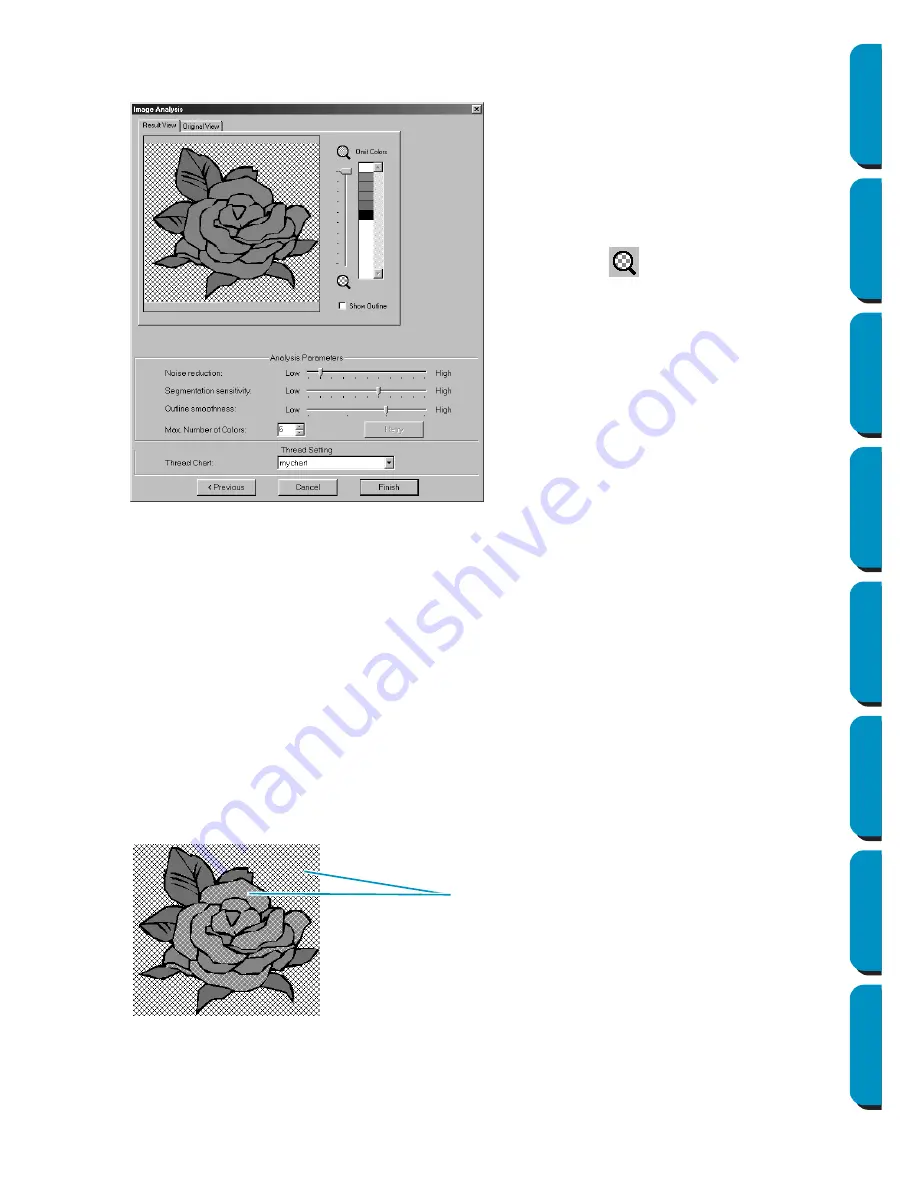
182
Contents
Before Using
Getting Started
Design Center
Layout & Editing
Programmable
Stitch Creator
Quick Reference
Alphabetic Index
If Auto Punch is selected:
1
After the image characteristics are analyzed, a dialog similar to the one shown below appears.
2
Select the areas that are to be sewn.
In the image on the
Result View
tab, areas not set to be sewn are shown filled with a crosshatch
pattern.
Click in the areas to specify whether or not they will be sewn.
◆
Click the
Result View
tab to display the
resulting analyzed image. The embroi-
dery data will be created with this
image.
◆
Click the
Original View
tab to display the
original image.
◆
Drag the
slider to adjust the zoom
ratio that the image is displayed in.
◆
Select the
Show Outline
check box to
display the outline extracted from the
analyzed image.
◆
Select the desired image-analyzing set-
tings under Analysis Parameters.
Noise reduction:
Sets the level of noise
that is removed from the image.
Segmentation sensitivity:
Sets the
smoothness of the extracted outline.
Outline smoothness:
Sets the smooth-
ness of the extracted outline.
Max. Number of colors:
Sets the num-
ber of colors used.
After the necessary settings are
selected, click
Retry
to re-analyze the
image. If
Retry
is not clicked, the new
settings are not applied.
Thread Chart:
Selects the thread chart
for selecting the thread color. The most
appropriate thread color from the
selected thread chart is selected. A
user thread chart can also be selected.
These areas will not be sewn






























