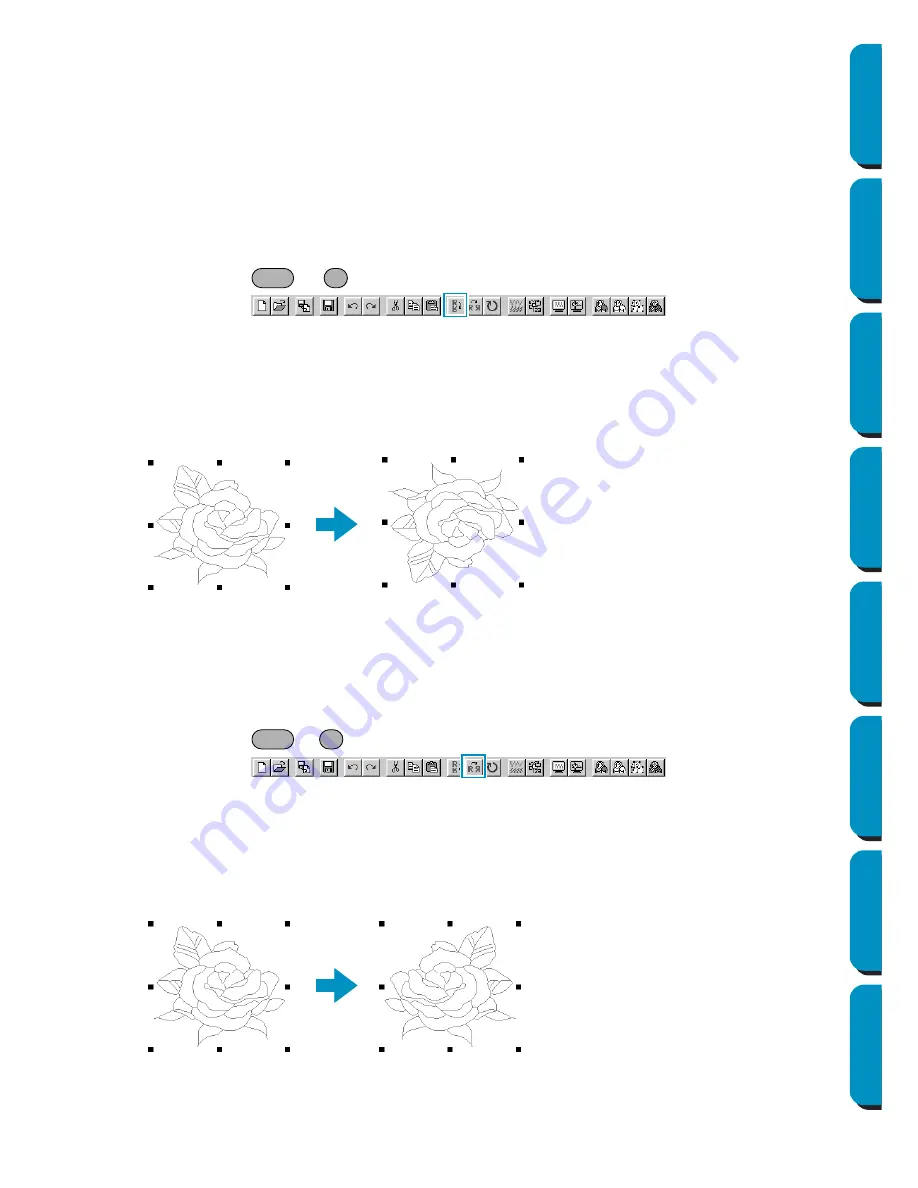
93
Contents
Before Using
Getting Started
Design Center
Layout & Editing
Programmable
Stitch Creator
Quick Reference
Alphabetic Index
Operation:
1
Select one or more outline data (Stage 3 only).
2
Click
Edit
, then
Delete
.
The selected outline data are removed from the screen. Since they are not saved in the clipboard,
the only way to make them reappear is to use
Edit – Undo
.
See also:
“Undo” and “Cut” on page 91
■
Mirror – Horizontal
Purpose:
Flips the selected data up/down.
Shortcut key:
+
Toolbar:
Operation:
1
Select one or more outline data (Stage 3 only).
2
Click
Edit
, then
Mirror
, then
Horizontal
.
A horizontal mirror image (top and bottom inverted) of the outline data appears on the screen.
Two successive executions of this command restores the original image.
See also:
“Flipping a pattern horizontally or vertically” on page 67 and “Mirror – Vertical”
below
■
Mirror – Vertical
Purpose:
Flips the selected data left/right.
Shortcut key:
+
Toolbar:
Operation:
1
Select one or more outline data (Stage 3 only).
2
Click
Edit
, then
Mirror
, then
Vertical
.
A vertical mirror image (left and right inverted) of the outline data appears on the screen.
Two successive executions of this command restores the original image.
See also:
“Flipping a pattern horizontally or vertically” on page 67 and “Mirror – Horizontal”
above
Ctrl
H
Ctrl
J






























