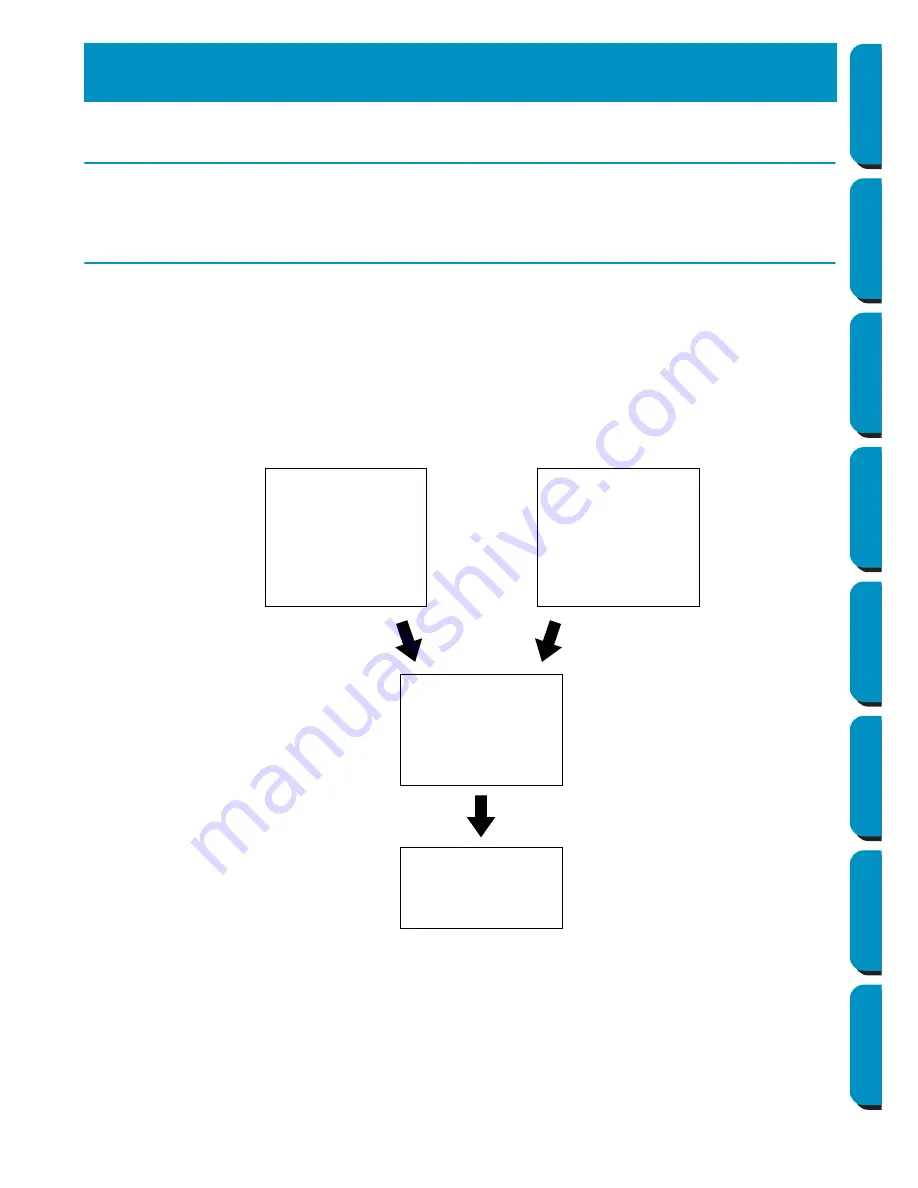
9
Contents
Before Using
Getting Started
Design Center
Layout & Editing
Programmable
Stitch Creator
Quick Reference
Alphabetic Index
Introduction
This package contains three applications.
About this Chapter
The next three sections of this chapter are organized as a tutorial to provide you with a hands-on intro-
duction to the different features of the applications.
First, using the Auto Punch function in Layout & Editing, you will create an embroidery pattern automati-
cally from an image. The embroidery pattern can also be created in Design Center using the 4-stage pro-
cedure described later.
Next, the pattern will be imported into Layout & Editing. You will learn how to add a few components to
the embroidery image and to organize the layout.
In the third section, you will then learn how to use Programmable Stitch Creator to edit a programmable
stitch in order to create your own.
■
Layout & Editing
Layout & Editing is used to automatically create embroidery patterns from images, combine images and
text, and create embroidery data that can be written to an Original card. The images may come from
scanning a printed image or can be created with an application like Paint
. The extension of the image
files must be
bmp
,
tif
,
jpg
,
j2k
,
pcx
,
wmf
,
png
,
eps
,
pcd
, or
fpx
. In addition, the following type of embroidery
data can be incorporated into the embroidery pattern.
Getting Started
1.
The Auto Punch
function of Layout &
Editing can be used to
create an embroidery
pattern automatically.
2.
Layout & Editing
will be used to combine
images and text and
organize the layout.
3.
Programmable Stitch
Creator will be used.
1.
Design Center can be
used create an
embroidery pattern.
or
→
page 11
→
page 16
→
page 29
→
page 50
















































