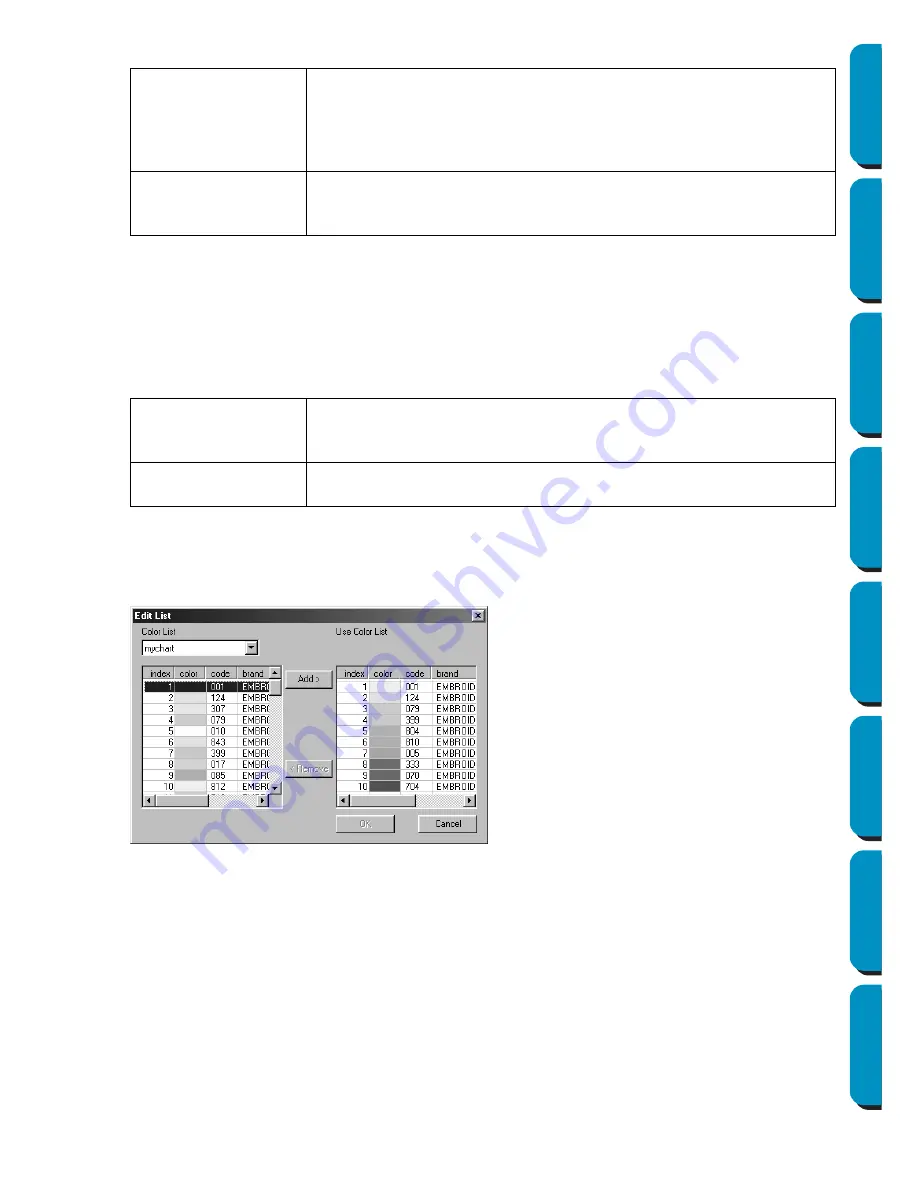
186
Contents
Before Using
Getting Started
Design Center
Layout & Editing
Programmable
Stitch Creator
Quick Reference
Alphabetic Index
Auto Select Setting:
Auto Select:
Click this button to use the settings specified for Auto Select Setting and automatically select from
the selected thread chart the most appropriate thread colors for creating photo embroidery data.
The selected thread colors appear in the Use Color List mentioned below.
This button can be clicked if the settings for Auto Select Setting have been changed.
Use Color List:
Allows the selected thread colors to be checked and edited.
[Manual Color Selection]
If you click
Edit List
in the Photo Stitch Parameters dialog above, an Edit List dialog similar to this
will display, and you can manually set the thread colors to be used in the Photo Stitch.
In the
System Color List
, the thread colors in the selected thread chart are listed in order by the
level of brightness. (Thread colors displayed in the Use Color List are not displayed in the System
Color List.)
Thread Chart
Selects the thread chart for selecting the thread color with the Auto
Select function.
The most appropriate thread color from the selected thread chart is
selected.
A user thread chart can also be selected.
Color Count
Sets the number of colors selected by the
Auto Select
function.
Range: 1 - 50
Default: 10
Use Color List
Summary
Thread colors selected for creating the data are displayed in order by
level of brightness. This order is the sewing order. The order can not be
changed. The maximum number of colors is 50.
Edit List
Click this button to open the Edit List dialog, which lets you manually set
the thread colors to be used when creating the data (see below).
◆
Click
Add
to add a selected color from
the System Color List to the Use Color
List. If there is no color selected, or if
the Use Color List already has 50 col-
ors, this button can not be used.
◆
Click
Remove
to delete a selected color
from the Use Color List. If there is no
color selected in the Use Color List, this
button can not be used.
◆
Click
OK
to apply the edited contents of
the list and close the dialog. The edited
settings will be shown in the Photo
Stitch Parameters dialog. This button
can not be clicked when the Use List
display is empty.
◆
Click
Cancel
to close the dialog without
applying the edited contents of the list.






























