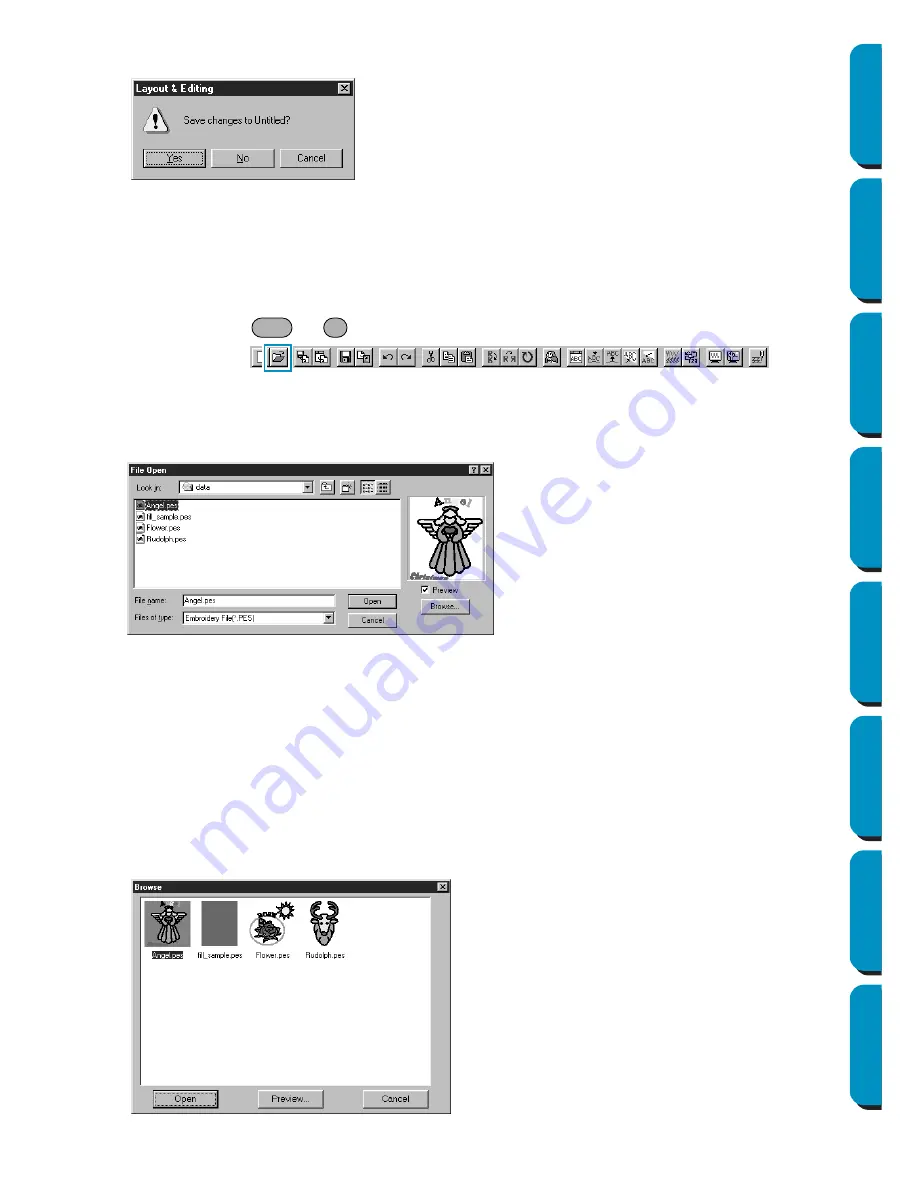
150
Contents
Before Using
Getting Started
Design Center
Layout & Editing
Programmable
Stitch Creator
Quick Reference
Alphabetic Index
2
If the current Design Page is edited, you will be asked whether you want to save the changes.
See also:
“Open” below and “Save” and “Save As” on page 156
■
Open
Purpose:
Opens a previously saved Design Page file (
*.pes
file).
Shortcut key:
+
Toolbar:
Operation:
1
Click
File
, then
Open
.
A
File Open
dialog similar to this will display.
2
If you choose to browse, a
Browse
dialog similar to this will display:
◆
Click
Yes
to save the Design Page first.
◆
Click
No
to abandon the Design Page.
◆
Click
Cancel
to do anything else (for example,
modify the current Design Page or saving it
with another file name).
◆
Select the drive, the folder and the file
name.
•
Be sure to select a folder containing
pes
files.
•
The contents of the selected file dis-
plays in the
Preview
window, provided
its check box is checked.
◆
Click
Open
or double click the file
name. The file will appear on the
Design Page.
◆
You can also select the drive and folder
only and then click
Browse
to display a
graphic contents of the currently
selected folder (provided it contains
*.pes
files).
◆
Click
Cancel
to exit.
◆
To select a file, click on its icon.
◆
To open the file, click
Open
or double-
click the icon.
◆
To see a more detailed image, click
Pre-
view
.
◆
To return to the
File Open
dialog, click
Cancel
.
Ctrl
O






























