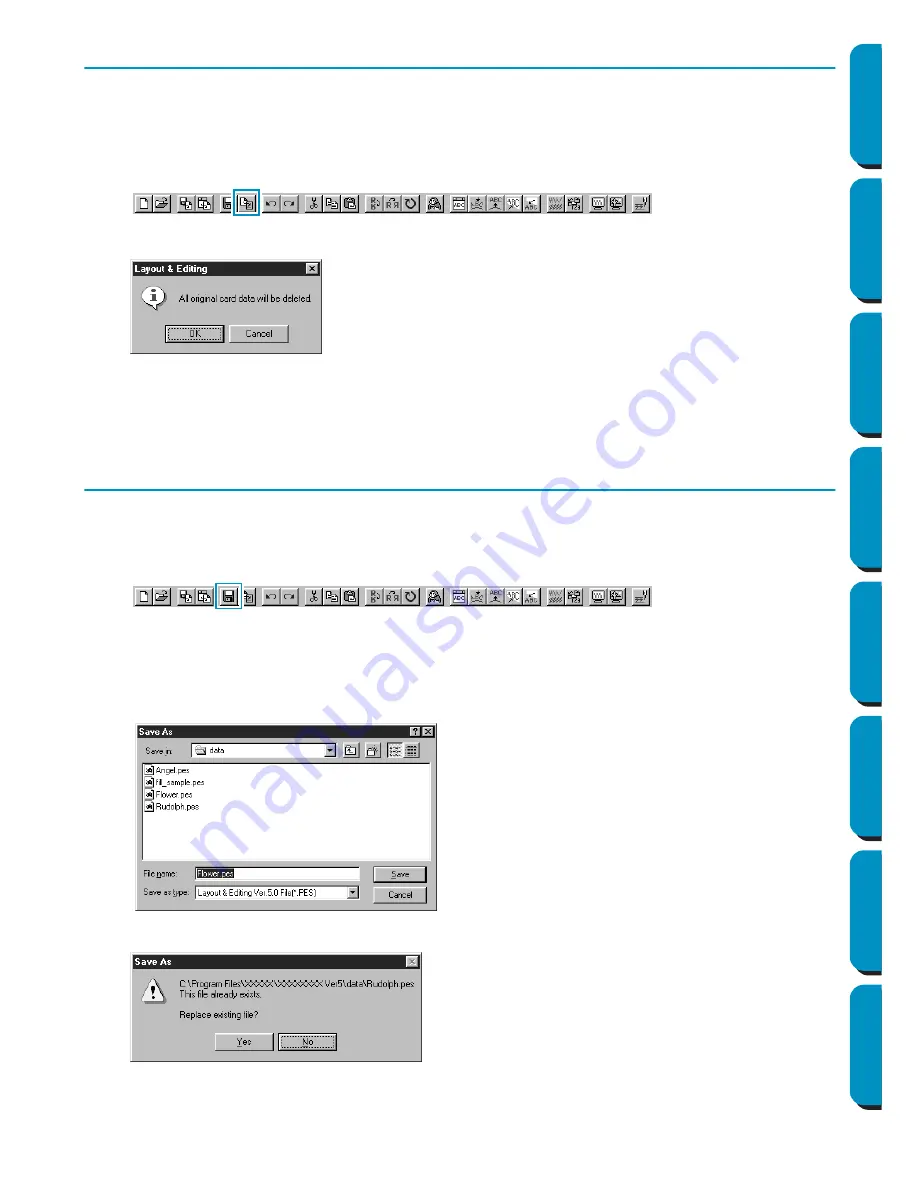
49
Contents
Before Using
Getting Started
Design Center
Layout & Editing
Programmable
Stitch Creator
Quick Reference
Alphabetic Index
Step 17
Transferring the Data to a Card
Before you can actually sew your embroidery pattern, you must transfer it to an Original card.
1
Insert an Original card in the module.
2
Click
File
on the menu bar, then click
Write to Card
on the submenu.
You can also click on the button of the Toolbar shown below:
This dialog will display.
If the card module is not correctly connected or powered, if the card is not inserted or is defective,
you will see an error message. Refer to “Write to Card – Current Design” on page 157 for more
details.
Step 18
Saving the File
Before quitting the application, you should save your file on disk to be able to retrieve it later.
1
Click
File
on the menu bar, then click
Save
on the submenu.
You can also click on the button of the Toolbar shown below:
If the file already exists on the disk (the file has been saved at least once), the file is saved imme-
diately.
2
If the file name is still
Untitled
or if, for any other reason, the file cannot be found on the disk, the
application will ask you to enter a file name and select a target folder.
If the new file name already exists, this dialog will appear:
The new file name displays in the title bar of the Layout & Editing window.
◆
If the card is not brand new, make sure
that you want to erase the data that is
already stored on the card and click
OK
.
◆
Click
Cancel
to exit.
◆
Select the drive, the folder and type the
file name.
◆
Click
Save
to save.
◆
Click
Cancel
to exit.
◆
Click
Yes
to overwrite.
◆
Click
No
if you do not want to overwrite
the existing file. You can then enter
another file name.
















































