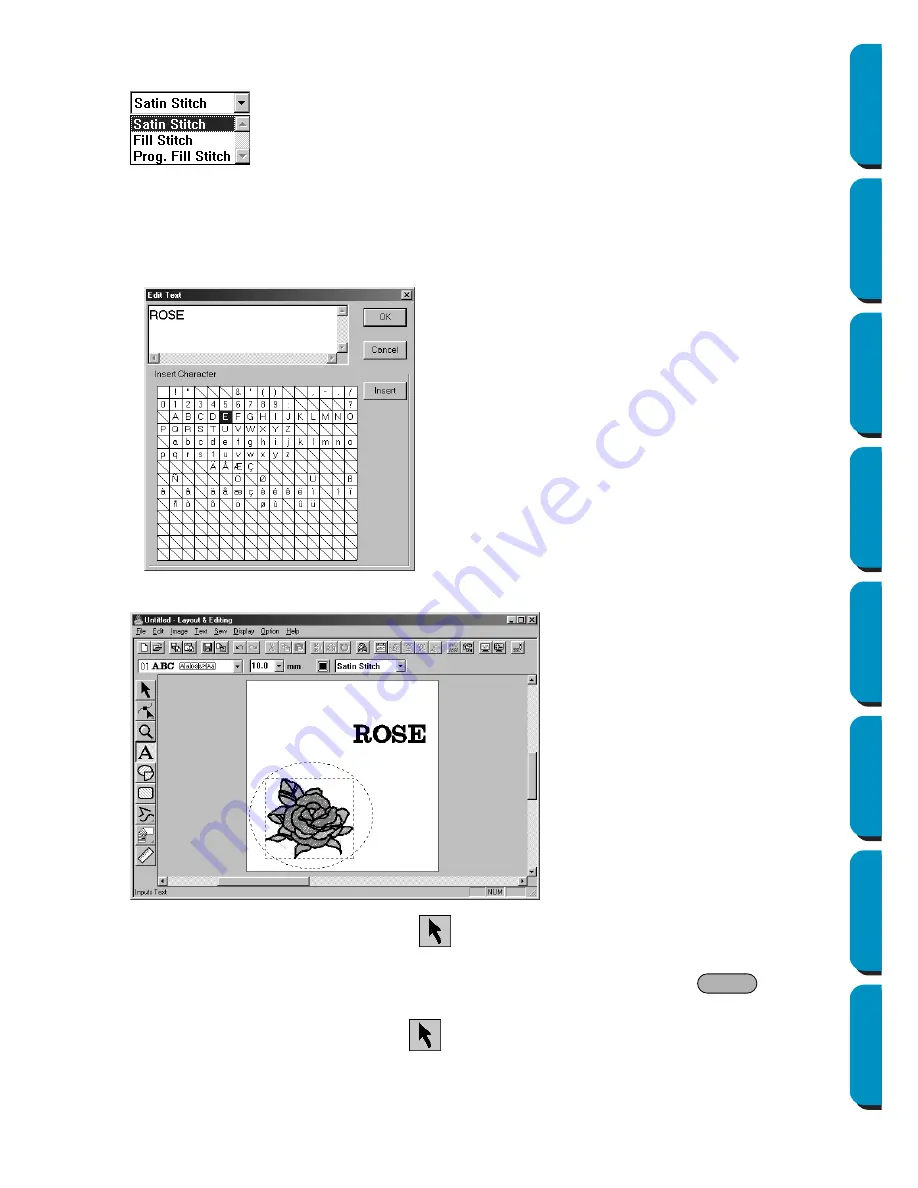
39
Contents
Before Using
Getting Started
Design Center
Layout & Editing
Programmable
Stitch Creator
Quick Reference
Alphabetic Index
5
Set the text stitch
: Click on the
Text sew type
selector and select the desired stitch for the text. For
this example, we will keep the default stitch
Satin stitch
.
For more precise setting of the text attributes, see “Text Attribute Setting” on page 198
.
6
Enter the text
: Click anywhere in the Design Page. The actual location does not matter, because
we can move the text after creating it.
The
Edit Text
dialog displays.
The text appears on your Design Page when you click
OK
.
If you want to edit the entered text, click
on the Tool Box, then click on the text to select it and
click
Text – Edit
Text Letters
on the menu bar to open the
Edit Text
dialog. You may then edit your
text as necessary. If you simply wanted to delete the text, select it, then press
.
If you want to change the text color, font or other attributes after entering the text, you can do so
while in the text mode or after clicking
on the Tool Box, and selecting the text. The Sewing
Attributes bar for the text pattern will show the current settings and allow you to change them.
◆
Type your text (“ROSE”, for example).
◆
You can also enter a character by clicking
it on the character table, then clicking
Insert
or simply by double-clicking it. This
is specially useful if you have to enter
accented characters that are not avail-
able on your keyboard.
◆
Click
OK
to confirm.
◆
Click
Cancel
to exit.
Delete
















































